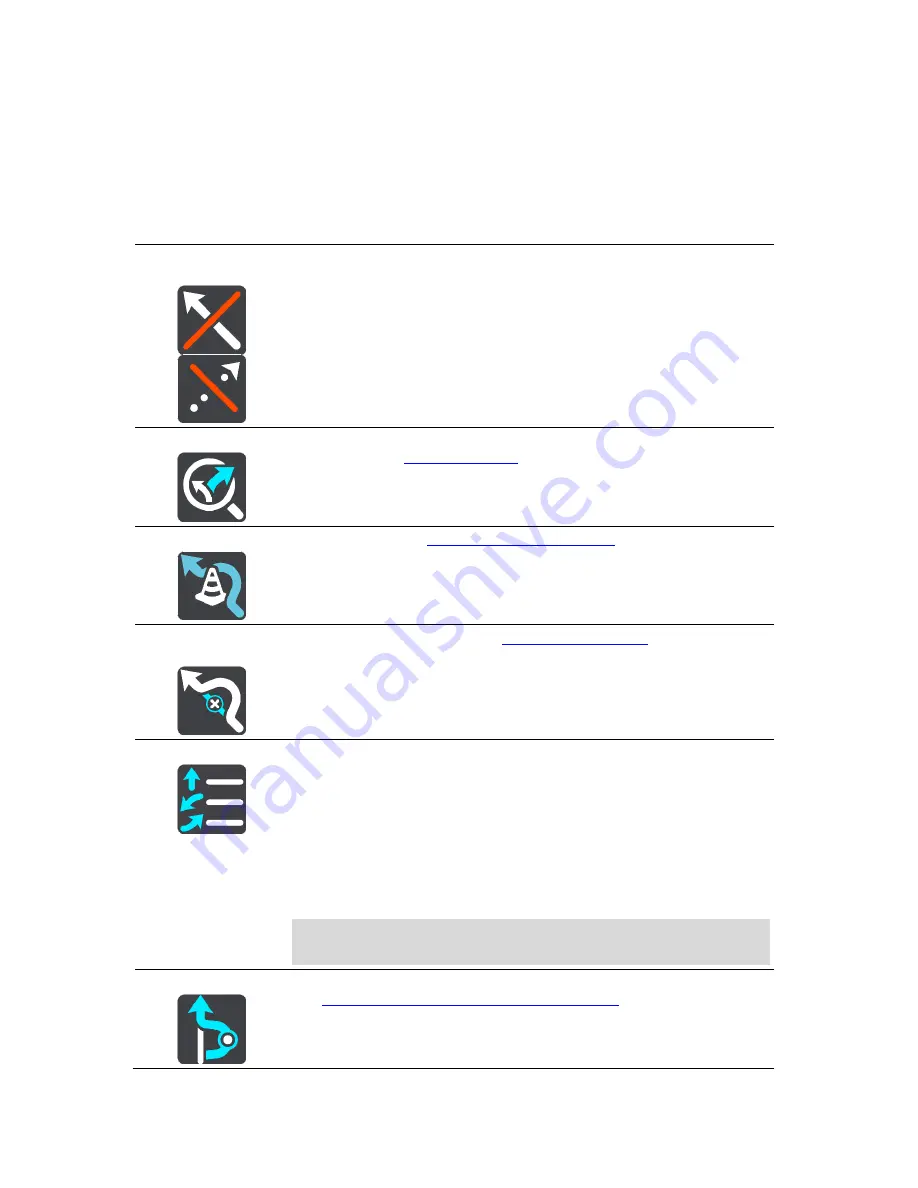
68
Changing your route
The Current Route Menu
When you have planned a route or track, select the
Current Route
or
Current Track
button in the
Main Menu to open the Current Route or Current Track Menu.
The following buttons are available in the menu:
Clear Route / Clear
Track
Select this button to clear the currently planned route or track.
The Current Route Menu closes and you return to the map view.
Find Alternative
You see this button when you have planned a route. Select this button to
show up to three
alternative routes
on the map view.
Avoid Blocked Road
Select this button to
avoid an unexpected obstacle
that is blocking the
road on your route.
Avoid Toll Roads
and More
Select this button to avoid some
types of route features
that are on your
currently planned route. These include ferries, toll roads and unpaved
roads.
Show Instructions
Select this button to see a list of turn-by-turn text instructions for your
planned route.
The instructions include the following:
The street name.
Up to two road numbers shown in road signs whenever available.
An instruction arrow.
An instruction description.
The distance between two consecutive instructions.
Exit number.
Tip
: You can also select the instruction panel in the guidance view to
see turn-by-turn text instructions.
Add Stop to Route
Select this button to add a stop to your currently planned route. You can
also
add a stop to your route directly from the map
.
Summary of Contents for 2015 BRIDGE
Page 1: ...TomTom BRIDGE Reference Guide 15200...
Page 6: ...6 The TomTom BRIDGE...
Page 19: ...19 TomTom Navigation App...
Page 101: ...101 External Camera App...
Page 106: ...106 TomTom Music App...
Page 108: ...108 Addendum and Copyright...






























