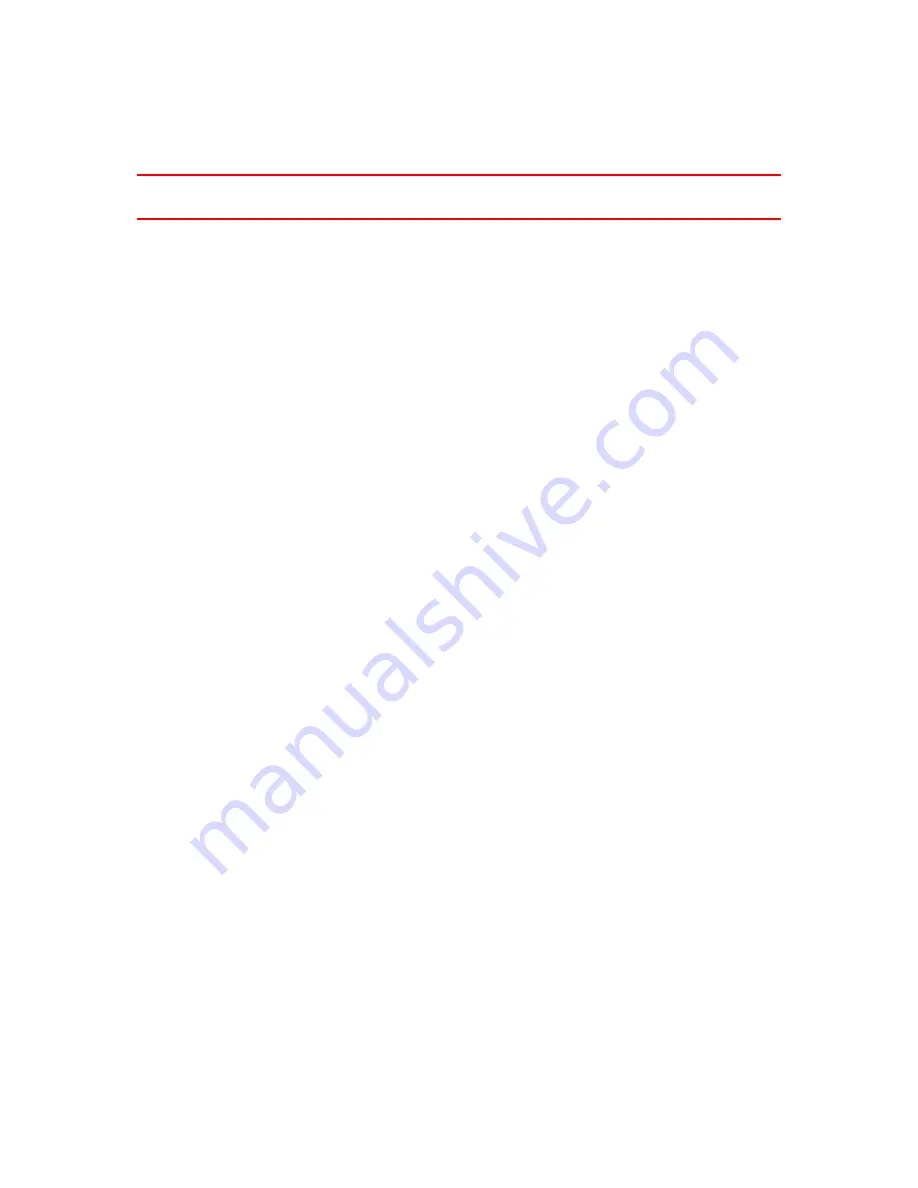
35
Some speed limits change depending on driving conditions. For example, the speed limit will
decrease if there is heavy traffic, or the weather conditions are bad. These variable speed limits are
not shown in the speed panel. The speed shown in the speed panel is the maximum speed limit
allowed in good driving conditions.
Important
: The speed limit shown in the speed panel is only an indication. You must always obey
the actual speed limit for the road you are on and the conditions you are driving in.
Summary of Contents for 2015 BRIDGE
Page 1: ...TomTom BRIDGE Reference Guide 15200...
Page 6: ...6 The TomTom BRIDGE...
Page 19: ...19 TomTom Navigation App...
Page 101: ...101 External Camera App...
Page 106: ...106 TomTom Music App...
Page 108: ...108 Addendum and Copyright...
















































