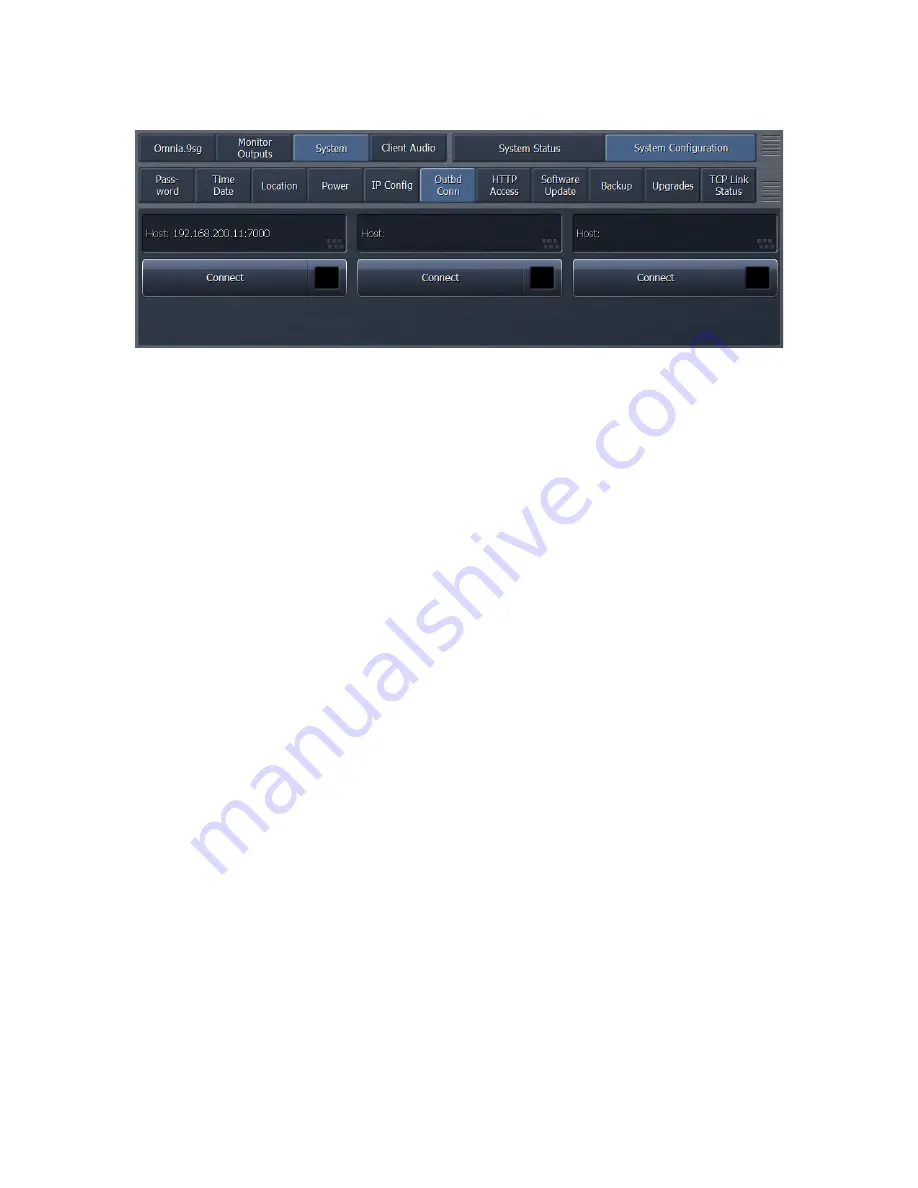
62
Outbound Connection
While the most common mechanism for connecting NfRemote to Omnia.9sg is via an
INBOUND connection initiated from the remote client, in some cases (such as
certain firewall restrictions) it may be more useful for the 9sg to initiate the
connection to one or more remote clients.
This requires a bit more configuration since not only does the 9sg need to be set up
to initiate the connection(s), NfRemote needs to be configured to accept them. 9sg
will support up to 3 simultaneous outbound connections.
Configuring 9sg to initiate an outbound connection
In the “Outbound Conn” menu, enter the IP address and port of the remote system
running NfRemote. This could also be an external router IP address with port
forwarding in some installations. Click “Connect”. 9sg will try repeatedly to connect
to an instance of NfRemote at the specified IP address and port. If connection is not
successful, attempts will gradually slow down until an “idle” rate of once every 4
minutes is reached. Once this state is reached, it may take as long as 5 minutes for a
remote NfRemote client to receive an inbound connection request.
Configuring NfRemote to accept an inbound connection
In NfRemote, select “Inbound Connection”. Specify a port on which NfRemote will be
listening for connections from 9sg. While you do not have to specify an IP address,
you may do so, or use wildcards such as 192.168.200.*:7000 to accept connections
from any 9sg on the specified network at that port. Typically, however, you would
not want multiple units attempting to connect to the same NfRemote client on the
same port.
The port MUST be specified and hostnames are NOT supported. Enter the password
configured on the remote 9sg. Click “Add” to add this connection to the list, then
click “Connect” to begin waiting for a connection. If all has been configured
correctly, NfRemote should detect the connection attempt and display the remote
interface for 9sg.























