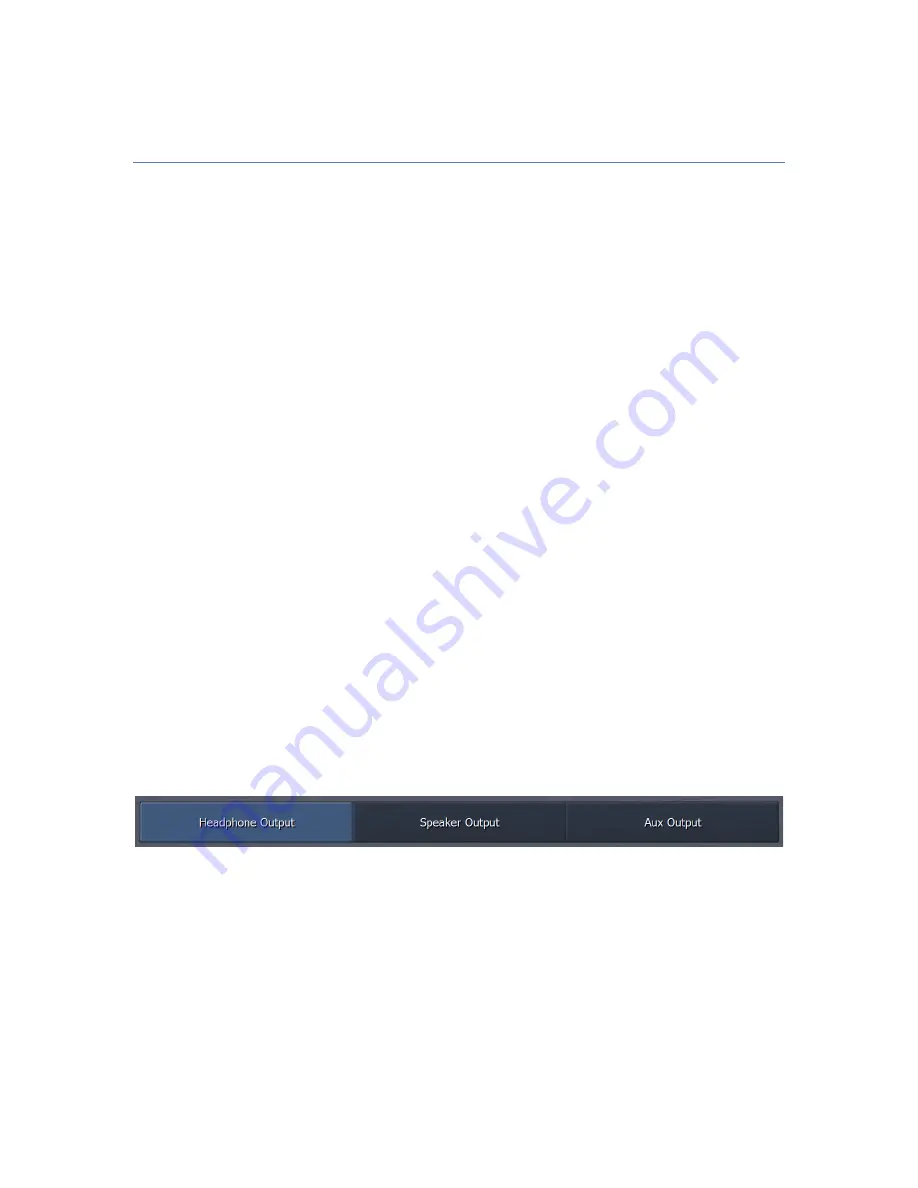
49
Chapter 4: Monitor Outputs
Omnia.9sg offers three monitor outputs – “Headphone”, “Speaker”, and “Aux” –
which can be used to take audio from a particular physical input or from various soft
patch points within the audio path and route that audio to a particular destination.
These destinations can include a physical output (such as the rear panel AES output
or front panel headphone output to aurally monitor the audio) or an instrument
display such as the oscilloscope, FFT spectrum analyzer, or RTA.
The “Headphone” monitor output is unique among the three outputs in that its
output is hard wired to the front panel headphone jack. The “Speaker” and “Aux”
monitor outputs are identical in everything but name, and can be soft routed as
described above.
The concept and function of the monitor outputs can be confusing, but it helps to
keep these two points in mind:
•
The INPUT to the monitor output – that is, the source audio that can potentially
feed a physical output or a display – is set in the in the “Patch Point” menu
(described in greater detail below) here in the Monitor Outputs menu.
•
The OUTPUT of the monitor output – that is, the audio from the selected
patchpoint – can be picked up as a source in various places throughout the
system, including the headphone jack, AES output on the rear panel, or in the
Display Settings menu under the “Instruments” menu.
As the menu structure and controls for all three outputs are identical, the following
information applies across the board (including “Client Audio”, described in a later
chapter).
Headphone/Speaker/Aux Output Menu
This sub-menu broadly categorizes the various input types available for monitoring.
It contains sub-menus of its own for selecting the patch point, loading and saving
monitor presets, as well as monitor-specific gain and EQ controls. These sub-menus
are identical in terms of the controls that are offered. The only difference is in which
monitoring path is being adjusted.
















































