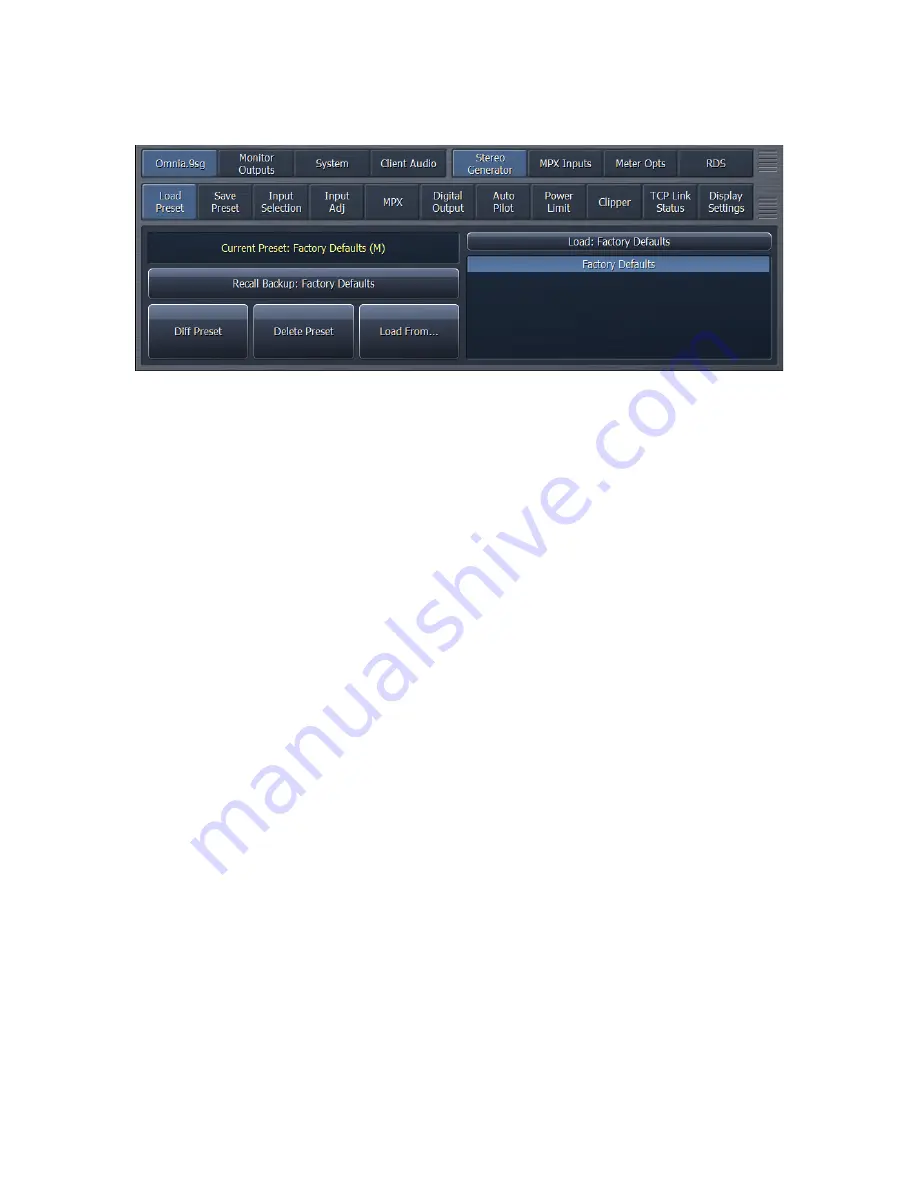
24
Load Preset Menu
Once you have made changes to the various controls and settings, you will likely
want to save those for easy and instant recall. These presets can then be recalled via
the “Load Preset” menu. A list of available presets appears on the right side of the
screen. Those displayed in white are factory presets. Those displayed in yellow are
user presets.
•
The “Current Preset” window shows the preset currently in use.
•
Clicking on the “Recall Backup” button will place the preset listed into the
“current” location, allowing you to toggle back and forth between two presets.
•
Clicking on the “Diff Preset” button allows you to view differences between the
current and backup preset, providing neither have been modified and not saved.
Control settings from the current preset that are different from the backup
preset will be displayed in yellow.
•
The “Delete Preset” button removes tough stains from your laundry. (OK, it
actually deletes the currently highlighted preset from the list, but sometimes a
technical writer grows weary of explaining the obvious and gets a little cranky).
Bear in mind that the currently loaded preset will remain active if deleted until
another preset is recalled, but will no longer be available for recall once another
preset replaces it.
•
The “Load From” button allows a preset saved to the PC running NfRemote to be
loaded into the Omnia.9sg. This is handy for uploading a configuration saved to
that PC from another unit. Remember that “Load From” immediately loads the
preset into the current preset slot, and that the preset must be saved on the
Omnia.9sg itself from the “Save Preset” menu in order to be available from the
list of presets to the right of the controls. If you need to manage presets without
actually placing them on the air, you can do so through the http interface.






























