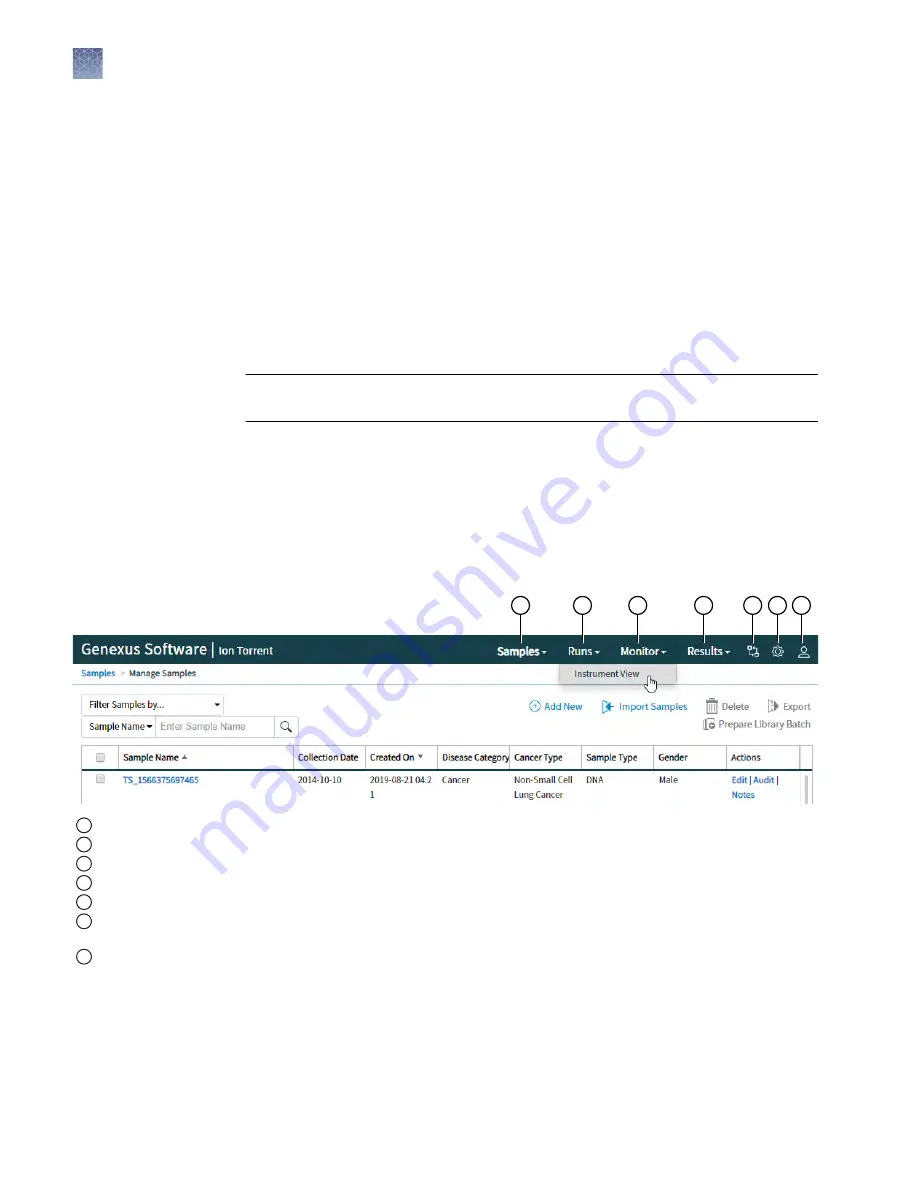
It is not necessary to power off the instrument overnight or over the weekend. If the
instrument will not be used for more than 3 days, power off the instrument as follows:
1.
In the Main Menu, tap Settings
4
System Tools
4
Shut Down.
2.
Select either Shut Down or Reboot.
3.
If you select Shut Down, a confirmation message appears. Select Yes to power off
the instrument.
Note:
If you power off the instrument with a partially used chip installed, the
chip and consumables status is saved. When you power back on, the saved chip
and consumable information enable you to use the chip for up to 14 days after
the chip was installed.
IMPORTANT!
Do not press the power button during a run. Interrupting power to the
instrument during a run can result in sequencing run failure and loss of sample.
Get started with Genexus
™
Software
The Genexus
™
Software user interface provides menus to help you add, select, and
manage samples, libraries, run plans, and assays. You can also view and manage your
sequencing results, monitor Genexus
™
Integrated Sequencer runs in progress, and
manage software settings.
1
2
3
4
5
6
7
1
Samples: add new samples, import samples, prepare library batches, import library batches and manage attributes.
2
Runs: plan a run starting from a sample (Sample Run), or library (Library Run). View, edit, and manage run plans.
3
Monitor: view a sequencer run in progress.
4
Results: view completed run results.
5
Assays: manage, create, and import assays. Manage assay preset parameters and panels.
6
Settings: access audit records and run logs, configure network settings, and manage data archiving, disk space, and
users.
7
Profile: access Help, manage and edit user profile settings and SSH key, sign out.
Power off
About the
Genexus
™
Software user
interface
Chapter 2
Before you begin
Get started with Genexus
™
Software
2
26
Genexus
™
Integrated Sequencer User Guide






























