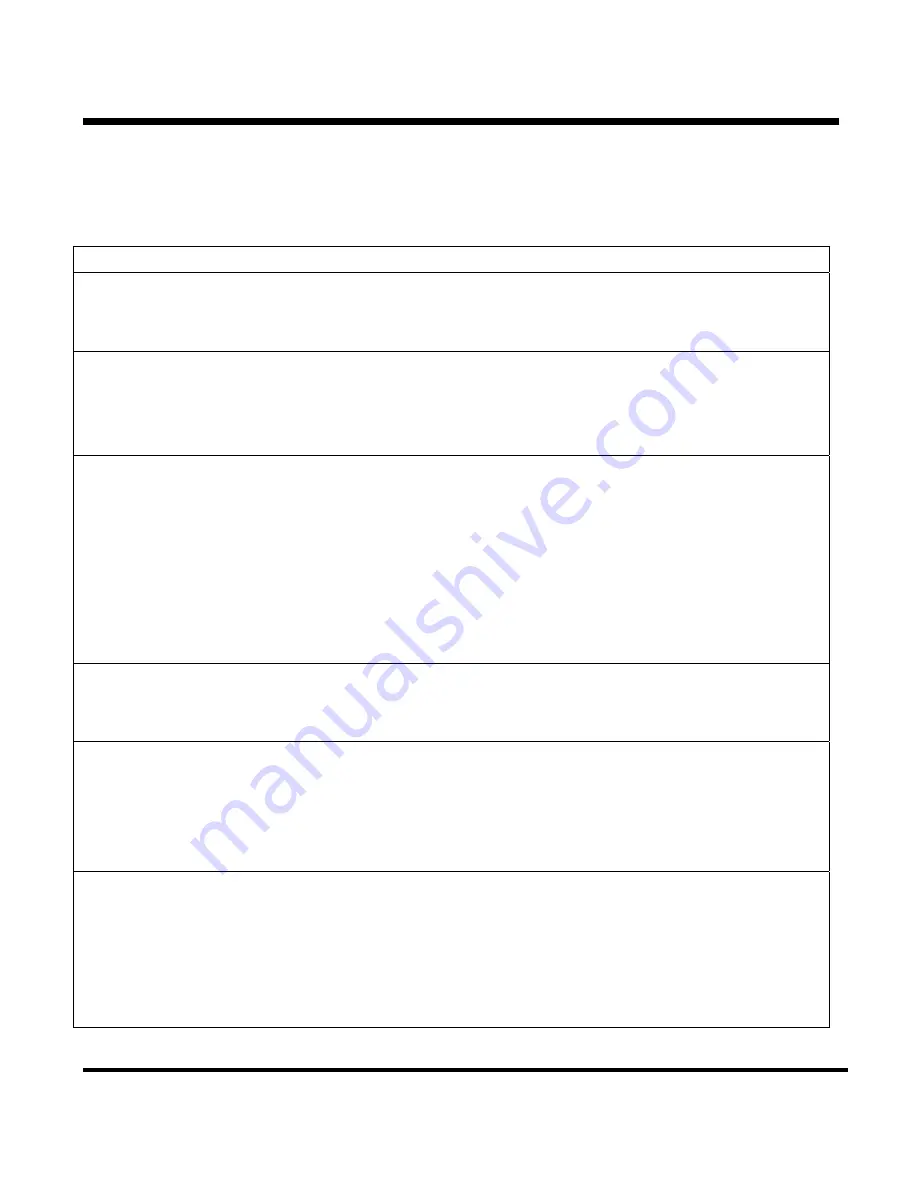
Section 6 – SR-2 Service Procedure A46A
Flash Load Procedure
The following procedure should be followed to flash load software using a direct connection to the
microprocessor.
Step Action
Result
Comments
1
Obtain and prepare the flash
load files as described above.
2
Connect the data cables from the
PC to the Service Watch
connector as described above.
Be sure the cable is
connected to the Service
Watch connector.
3
Connect a power source to the
PC computer.
Do not rely on a laptop
battery as low power may
cause communications to
be lost and the flash load to
fail.
See Flash Load
Recovery on the previous
page.
4
Start Wintrac 4.4 or later as
shown in the Wintrac manual.
5
Turn the unit on. The unit can be
running. It will shut down
automatically during the flash
load process.
The unit must remain on
and connections must not
be disturbed during the
flash load process.
6
Allow the unit to power up and
the Standard Display to appear
before starting a flash load.
Failure to do so may result in
unreliable results.
Page 4
P41RA46A 30 January 2005
Summary of Contents for SR-2 SmartReefer2
Page 4: ......
Page 7: ...Tab goes here and the next page should be GREEN Section 1 Safety...
Page 8: ......
Page 10: ...Section 1 SR 2 Safety Information 1 2 18 January 2005...
Page 14: ...Section 1 SR 2 Safety Information 1 6 18 January 2005...
Page 15: ...Tab goes here and the next page should be GREEN Section 2 Hardware Description...
Page 16: ......
Page 48: ...Section 2 SR 2 Hardware Description 2 32 31 January 2005...
Page 49: ...Tab goes here and the next 2 pages should be GREEN Section 3 Software Description...
Page 50: ......
Page 96: ...Section 3 SR 2 Software Description 3 46 31 January 2005...
Page 97: ...Tab goes here and the next page should be GREEN Section 4 Operation...
Page 98: ......
Page 181: ...Tab goes here and the next 2 pages should be GREEN Section 5 Diagnostics...
Page 182: ......
Page 266: ...Section 5 SR 2 Diagnostics 5 84 02 February 2005...
Page 267: ...Tab goes here and the next page should be GREEN Section 6 Service Procedures...
Page 268: ......
Page 270: ...Section 6 SR 2 Service Procedure Index Page 2 01 February 2005...
Page 282: ...Section 6 SR 2 Service Procedure A01B Page 6 P41RA01B 31 January 2005...
Page 298: ...Section 6 SR 2 Service Procedure A02A Page 12 P41RA02A 02 February 2005...
Page 318: ...Section 6 SR 2 Service Procedure A03B Page 4 P41RA03B 30 January 2005...
Page 338: ...Section 6 SR 2 Service Procedure A15A Page 4 P41RA15A 30 January 2005...
Page 360: ...Section 6 SR 2 Service Procedure A46B Page 8 P41RA46B 30 January 2005...
Page 366: ...Section 6 SR 2 Service Procedure A48A Page 6 P41RA48A 30 January 2005...
Page 376: ...Section 6 SR 2 Service Procedure A50A Page 6 P41RA50A 31 January 2005...
Page 394: ...Section 6 SR 2 Service Procedure F08A Page 4 P41RF08A 30 January 2005...
Page 398: ...Section 6 SR 2 Service Procedure F09A Page 4 P41RF09A 30 January 2005...
Page 402: ...Section 6 SR 2 Service Procedure G03A Page 4 P41RG03A 31 January 2005...
Page 406: ...Section 6 SR 2 Service Procedure H04A Page 4 P41RH04A 30 January 2005...
Page 407: ...Tab goes here and the next page should be GREEN Section 7 Service Information...
Page 408: ......
Page 410: ...Section 7 SR 2 Information 7 2 02 February 2005...
Page 419: ...Tab goes here and the next page should be GREEN Section 8 Schematics and Wiring Diagrams...
Page 420: ......
Page 422: ...Section 8 SR 2 Drawings 8 2 01 February 2005...
Page 424: ...Section 8 SR 2 Drawings 8 4 01 February 2005...
Page 425: ...8 5...
Page 426: ...8 6...
Page 427: ...8 7...
Page 428: ...8 8...
Page 429: ...8 9...
Page 430: ...8 10...
Page 431: ...8 11...
















































