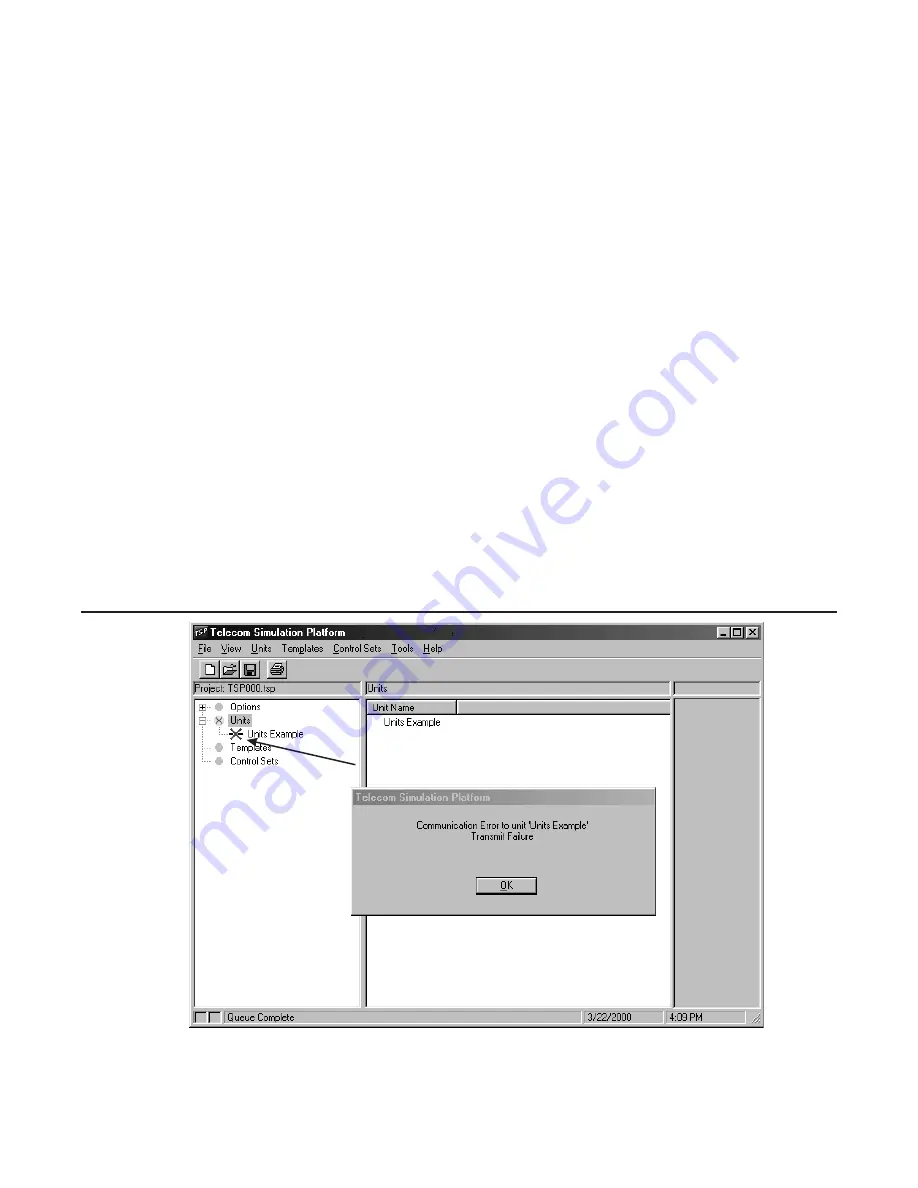
permanently in the TSP’s memory. Once the Authorization Code is installed, the TSP can be
used with any PC.
Serial Connection
The serial connection is mandatory for initial setup of the TSP. It must be used to establish
control of the TSP and to set up control using the Network Connection by assigning an IP
Address to the unit. Start by choosing the
CommPort
that will be used to control the TSP. Under
the
Serial
option, clicking on the arrow will open the drop down menu where you can choose the
connection that will be used.
Important
When using the T1/E1 module in T1-PRI mode, the network connection must be used for
programming and control; the serial connection is not allowed. This allows for enhanced
messaging during PRI operation.
Query Card Types Button
At this point the TSP can be configured for the modules installed. This can be done automatically
by clicking on the
Query Card Types
button at the bottom of the screen. A screen will pop up
stating “This will set the current units card types to match those actually in the system”. Click
OK
to continue. The program has now configured the Slots in the program to reflect the physical
modules in the TSP.
When doing the
Query Card Types
command without a TSP powered up or connected or if
there’s an IP configuration error, the error message “Communication Error to unit “X” (X being the
unit name) will appear. The second line of the error message will indicate either a “Transmit
Failure” for a serial connection or “Network Connection Failure” for an IP configuration error.
There will also be symbols under
Units
on the tree display below indicating an error has occurred.
See the symbols in the Icon Legend section.
Figure 16 Example of a communications failure to TSP
Teltone recommends using the
Query Card Types
command for configuring the TSP. If the TSP
is not connected, manual configuration can be done. To do this, choose the Slot that coincides
Programming the TSP
40-400-00049, Rev. J
Page 17
The red X indicates communication
failure to the TSP






























