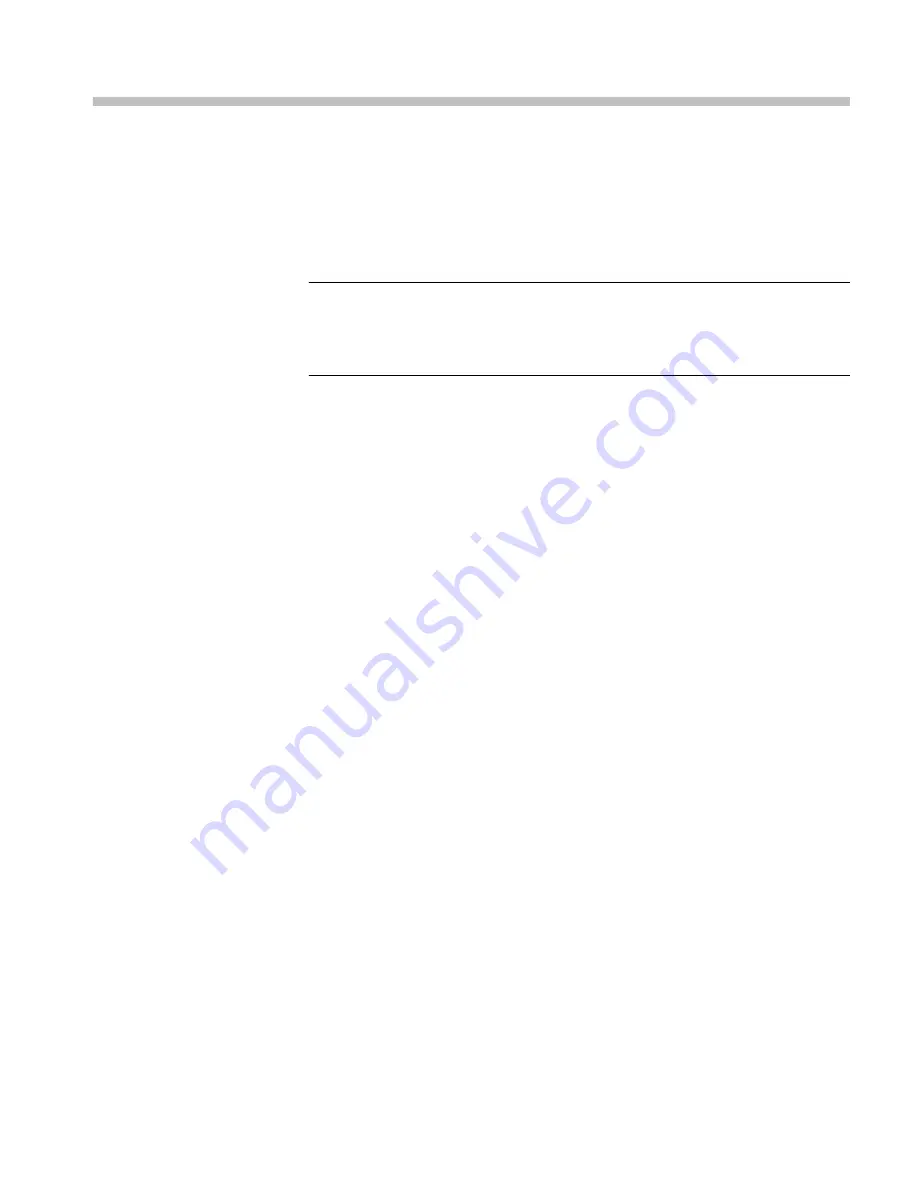
Getting acquainted with your instrument
Front-panel controls
NOTE.
Some of the controls that are covered in this section are option-dependent.
For a list of the options that are installed on your instrument, press the button. In
the Configuration menu, select the submenu. The entry lists the options installed
on your instrument.
Three levels of control
You control the instrument on three levels:
■
Frequently changed settings.
The front panel buttons control the most
commonly changed parameters, such as which measurement appears in each
tile. Use the knob and navigation buttons to adjust levels and make
selections.
■
Tile-specific settings.
Pop-up menus control parameters that are specific to
the tile in which they are displayed. The pop-up menus control less
frequently changed parameters such as the waveform display mode (for
example, changing the waveform display mode from RGB to YPbPr). To
display a pop-up menu, press and hold the desired button for about two
seconds.
■
Instrument-wide settings.
The parameters in the Configuration menu are
instrument-wide settings. The configuration menu controls settings that are
changed only occasionally, such as changing waveform color or setting the
network address.
Scope of controls
Some controls are global and affect all tiles, while other controls only affect the
active tile. Generally speaking, if a control is configured by front panel buttons or
by a pop-up menu, it is tile specific. (Exceptions are the Input and Ref buttons,
and all audio and generator features, each of which are global.)
If a control is configured by the Configuration menu, the selections are always
global. The settings in the Display, Main, and Preset menus are also global.
The Capture button can be either global or tile specific depending on the setting
in the Configuration menu (Display Settings > Freeze Affects).
WFM2300 and WFM2200A Waveform Monitors User Manual
27
Summary of Contents for WFM2200A
Page 2: ......
Page 6: ......
Page 16: ...Table of Contents x WFM2300 and WFM2200A Waveform Monitors User Manual ...
Page 200: ...Functions 178 WFM2300 and WFM2200A Waveform Monitors User Manual ...
Page 208: ...Software upgrades 186 WFM2300 and WFM2200A Waveform Monitors User Manual ...
Page 242: ...ARIB content displays 220 WFM2300 and WFM2200A Waveform Monitors User Manual ...
Page 252: ...Audio monitoring 230 WFM2300 and WFM2200A Waveform Monitors User Manual ...
Page 270: ...Application examples 248 WFM2300 and WFM2200A Waveform Monitors User Manual ...






























