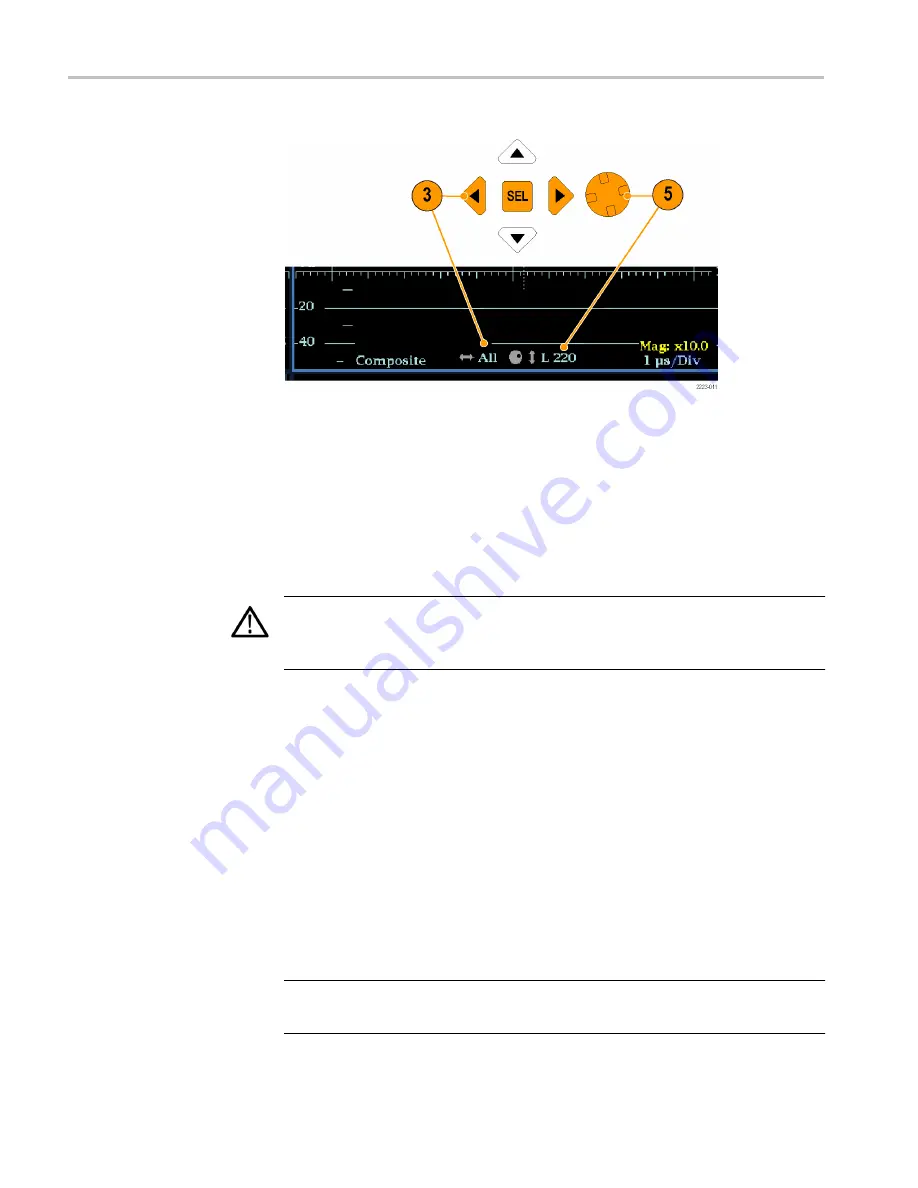
Figure 53: Navigating line selection
Audio volume and source adjustment
To listen to the audio in an input signal, the instrument provides internal speakers
and a headphone jack, which is located on the right side panel. When headphones
are connected to the instrument, the internal speakers are muted.
WARNING.
To prevent the risk of hearing damage, always turn down the audio
volume before connecting headphones to the headphone jack. Sound levels and
impedance can vary between different headphones.
To adjust the audio
volume
You can use any of the following methods to adjust the volume of the audio
played out on the instrument speakers or the headphone jack:
■
When the Audio display is selected and no menus are active, turn the General
knob.
■
When a display mode other than Audio is selected, press the
VOL
button and
then use the General knob or the up/down arrow keys.
■
Select the
CONFIG > Audio Inputs/Outputs > Headphone Volume
submenu item and then use the General knob or the up/down arrow keys.
■
At any time, press and hold the
VOL
button to toggle audio muting. A red
“X” appears over the speaker icon in the Status Bar when audio is muted.
NOTE.
When monitoring high-amplitude audio, volume levels over 90% may
cause audio clipping.
Functions
160
WFM2300 and WFM2200A Waveform Monitors User Manual
Summary of Contents for WFM2200A
Page 2: ......
Page 6: ......
Page 16: ...Table of Contents x WFM2300 and WFM2200A Waveform Monitors User Manual ...
Page 200: ...Functions 178 WFM2300 and WFM2200A Waveform Monitors User Manual ...
Page 208: ...Software upgrades 186 WFM2300 and WFM2200A Waveform Monitors User Manual ...
Page 242: ...ARIB content displays 220 WFM2300 and WFM2200A Waveform Monitors User Manual ...
Page 252: ...Audio monitoring 230 WFM2300 and WFM2200A Waveform Monitors User Manual ...
Page 270: ...Application examples 248 WFM2300 and WFM2200A Waveform Monitors User Manual ...






























