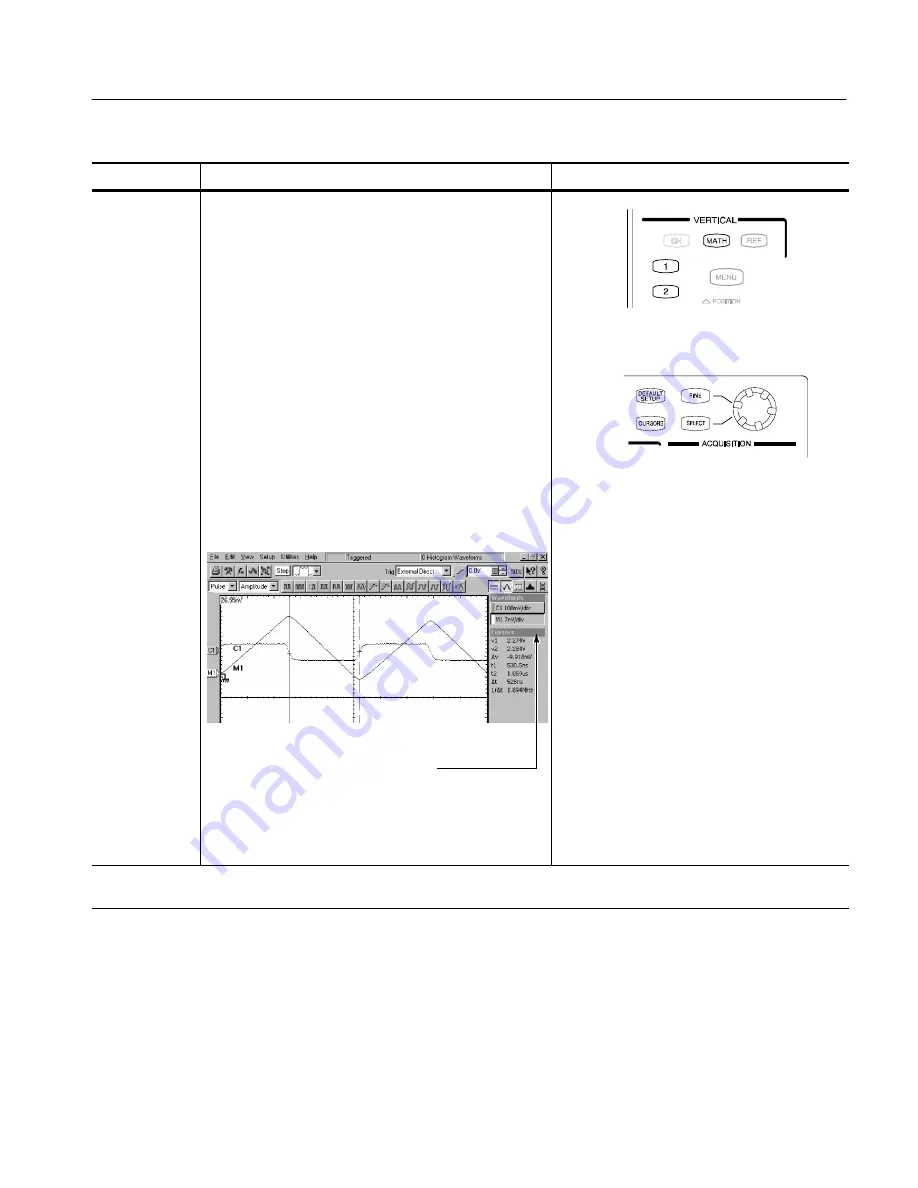
Creating Math Waveforms
CSA8000B & TDS8000B User Manual
3- 111
Overview
Related control elements & resources
To use math waveforms (cont.)
Take cursor
measurements
9.
Press the Vertical
MATH
button, and use the
numbered front-panel button to choose a math
waveform from M1 -- M8. The button will light amber
when you have chosen the waveform. (See figure at
upper right.)
10.
Press the CURSORS button (see figure at lower
right). Press:
H
Once to display vertical bar cursors (shown
below)
H
A second time to display horizontal bar cursors
H
A third time to display waveform-based cursors
11.
Press the SELECT button to toggle selection
between the two cursors.
12.
Turn the knob to position each cursor on the math
waveform to measure the feature that interests you.
13.
Read the results in cursor readout.
In the figure shown above, waveform cursors are
used to measure the V of the integral math
waveform, which could be used to compute its
area (
s
vdt).
End of Procedure
For more information on taking automatic and cursor measurements of wave-
forms, see
Measuring Waveforms
on page 3--73.
Summary of Contents for CSA8000B Series
Page 4: ......
Page 18: ...Preface xiv CSA8000B TDS8000B User Manual ...
Page 26: ...Check the Package Contents 1 8 CSA8000B TDS8000B User Manual ...
Page 62: ...Accessories and Options 1 44 CSA8000B TDS8000B User Manual ...
Page 76: ...Overview 3 2 CSA8000B TDS8000B User Manual ...
Page 112: ...Acquiring Waveforms 3 38 CSA8000B TDS8000B User Manual ...
Page 126: ...Triggering 3 52 CSA8000B TDS8000B User Manual ...
Page 146: ...Displaying Waveforms 3 72 CSA8000B TDS8000B User Manual ...
Page 174: ...Measuring Waveforms 3 100 CSA8000B TDS8000B User Manual ...
Page 186: ...Creating Math Waveforms 3 112 CSA8000B TDS8000B User Manual ...
Page 214: ...Data Input and Output 3 140 CSA8000B TDS8000B User Manual ...
Page 353: ......
Page 354: ......
















































