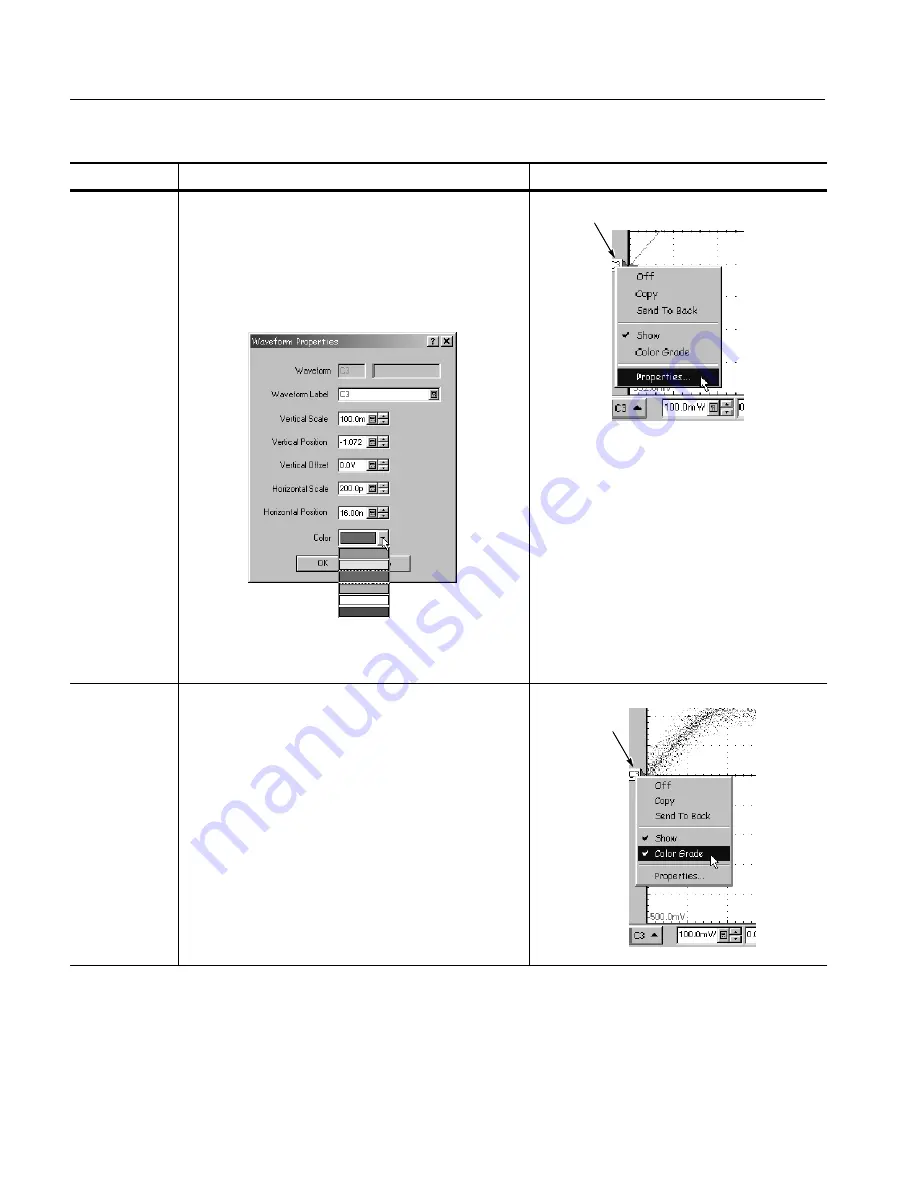
Displaying Waveforms
3- 70
CSA8000B & TDS8000B User Manual
Overview
Related control elements and resources
Customizations you can make (cont.)
Change wave-
form color
or label
3.
Right click on the waveform or its icon. See right.
4.
Choose
Properties
from the menu that pops up.
5.
Type a new name in the
Waveform Label
box. The
instrument will use the new label to mark the selected
waveform in the graticule area.
6.
Choose a color from the
Color
pulldown list. Click OK
to dismiss the dialog.
Waveform Icon
Color grade a
waveform
7.
Right click on the channel waveform or its icon. See
right.
8.
Choose
Color Grade
from the menu that pops up.
Color grading a waveform is one of several instrument
operations that uses a waveform database. There are
four available, so no more than four waveforms can be
color graded at the same time.
Waveform Icon
Summary of Contents for CSA8000B Series
Page 4: ......
Page 18: ...Preface xiv CSA8000B TDS8000B User Manual ...
Page 26: ...Check the Package Contents 1 8 CSA8000B TDS8000B User Manual ...
Page 62: ...Accessories and Options 1 44 CSA8000B TDS8000B User Manual ...
Page 76: ...Overview 3 2 CSA8000B TDS8000B User Manual ...
Page 112: ...Acquiring Waveforms 3 38 CSA8000B TDS8000B User Manual ...
Page 126: ...Triggering 3 52 CSA8000B TDS8000B User Manual ...
Page 146: ...Displaying Waveforms 3 72 CSA8000B TDS8000B User Manual ...
Page 174: ...Measuring Waveforms 3 100 CSA8000B TDS8000B User Manual ...
Page 186: ...Creating Math Waveforms 3 112 CSA8000B TDS8000B User Manual ...
Page 214: ...Data Input and Output 3 140 CSA8000B TDS8000B User Manual ...
Page 353: ......
Page 354: ......















































