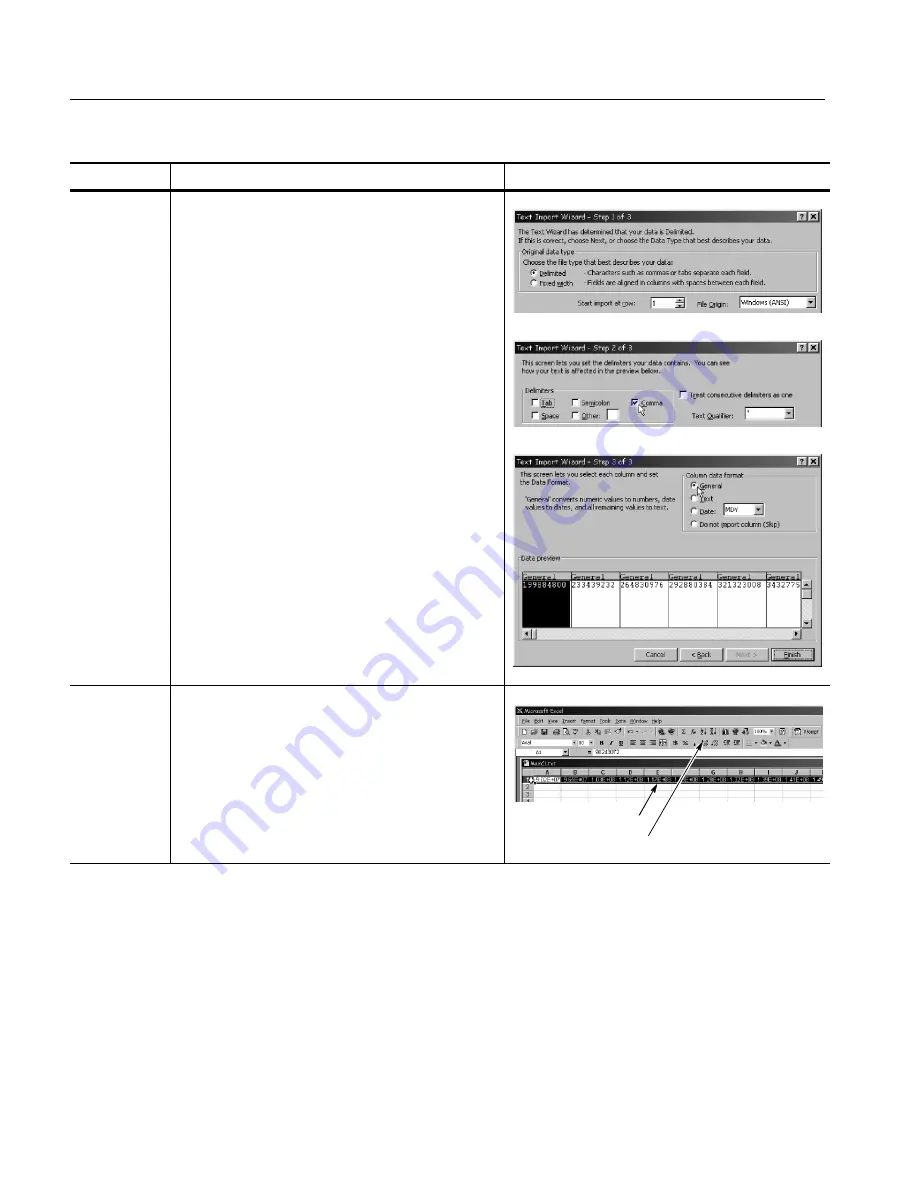
Data Input and Output
3- 130
CSA8000B & TDS8000B User Manual
Overview
Control elements & resources
To use exported waveforms (cont.)
Import the
waveform data
3.
In Excel, select
Open
from the
File
menu. Use the
dialog box that pops up to navigate to the directory
containing the file.
4.
In the dialog that displays, make the selections as
shown right as you navigate through the Text Import
Wizard. You must select
delimiter
as your data type,
comma
as the delimiter type, and
General
as your
data type.
Tip.
This step assumes MS Excel 97; your tool may
have similar import features for comma-separated da-
ta. Check its documentation.
Begin your
chart
5.
Click on the row number to select the entire row
containing your imported waveform values (See
illustration at right.)
6.
Select the
Chart
button from the toolbar (See
illustration at right.) or from the
Insert
menu.
Access the chart wizard
Select the entire row
Summary of Contents for CSA8000B Series
Page 4: ......
Page 18: ...Preface xiv CSA8000B TDS8000B User Manual ...
Page 26: ...Check the Package Contents 1 8 CSA8000B TDS8000B User Manual ...
Page 62: ...Accessories and Options 1 44 CSA8000B TDS8000B User Manual ...
Page 76: ...Overview 3 2 CSA8000B TDS8000B User Manual ...
Page 112: ...Acquiring Waveforms 3 38 CSA8000B TDS8000B User Manual ...
Page 126: ...Triggering 3 52 CSA8000B TDS8000B User Manual ...
Page 146: ...Displaying Waveforms 3 72 CSA8000B TDS8000B User Manual ...
Page 174: ...Measuring Waveforms 3 100 CSA8000B TDS8000B User Manual ...
Page 186: ...Creating Math Waveforms 3 112 CSA8000B TDS8000B User Manual ...
Page 214: ...Data Input and Output 3 140 CSA8000B TDS8000B User Manual ...
Page 353: ......
Page 354: ......
















































