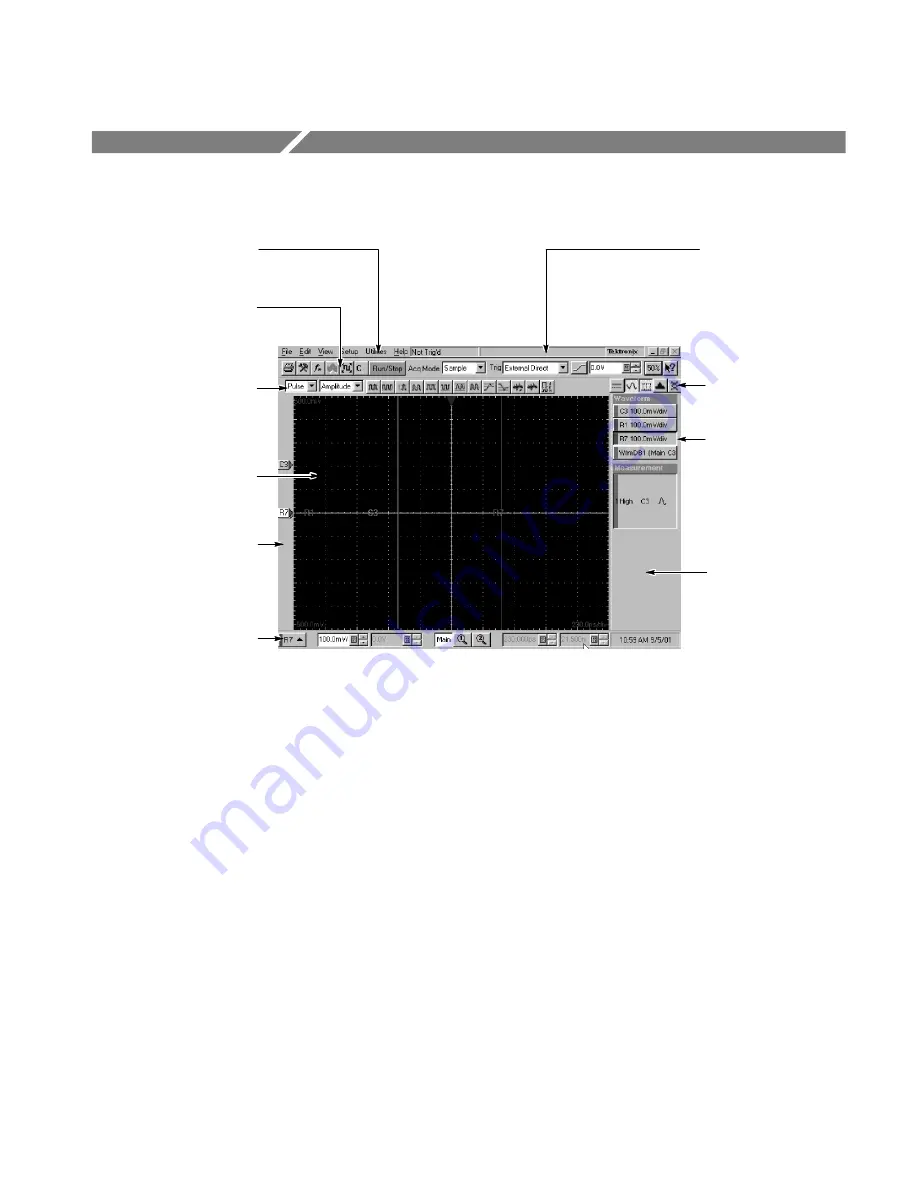
CSA8000B & TDS8000B User Manual
2- 7
User Interface Map -- Complete Control and Display
Menu Bar:
Access to data I/O,
printing, online help system,
and set-up functions
Tool Bar:
Handy access to
key features, including the
setup dialogs, acquisition
modes, triggering modes,
and online help
Measurements Bar:
Quick
access to automated
measurements by signal type
and category; click
measurement buttons to
measure the selected waveform
Display:
Live, reference, and
math waveforms display here,
along with cursors, masks,
etc. to analyze them
Readouts:
Display up
to five readouts in this
area, selectable from
the Readout Bar
Controls Bar:
Quick access
to waveforms and timebases
for display, and to their scale,
offset, and position controls
for adjustment
Waveform Bar:
Access to
waveform selection (click),
waveform position (drag),
and waveform properties
(right-click)
A Readout.
Right click
any readout to display a
short-cut menu providing
handy access to
often-used setup controls
and properties for the
feature associated with
the readout
Readout Bar.
Toggle
individual readouts on and
off by clicking its button
Status Bar.
Trigger status
and waveform count
Summary of Contents for CSA8000B Series
Page 4: ......
Page 18: ...Preface xiv CSA8000B TDS8000B User Manual ...
Page 26: ...Check the Package Contents 1 8 CSA8000B TDS8000B User Manual ...
Page 62: ...Accessories and Options 1 44 CSA8000B TDS8000B User Manual ...
Page 76: ...Overview 3 2 CSA8000B TDS8000B User Manual ...
Page 112: ...Acquiring Waveforms 3 38 CSA8000B TDS8000B User Manual ...
Page 126: ...Triggering 3 52 CSA8000B TDS8000B User Manual ...
Page 146: ...Displaying Waveforms 3 72 CSA8000B TDS8000B User Manual ...
Page 174: ...Measuring Waveforms 3 100 CSA8000B TDS8000B User Manual ...
Page 186: ...Creating Math Waveforms 3 112 CSA8000B TDS8000B User Manual ...
Page 214: ...Data Input and Output 3 140 CSA8000B TDS8000B User Manual ...
Page 353: ......
Page 354: ......
















































