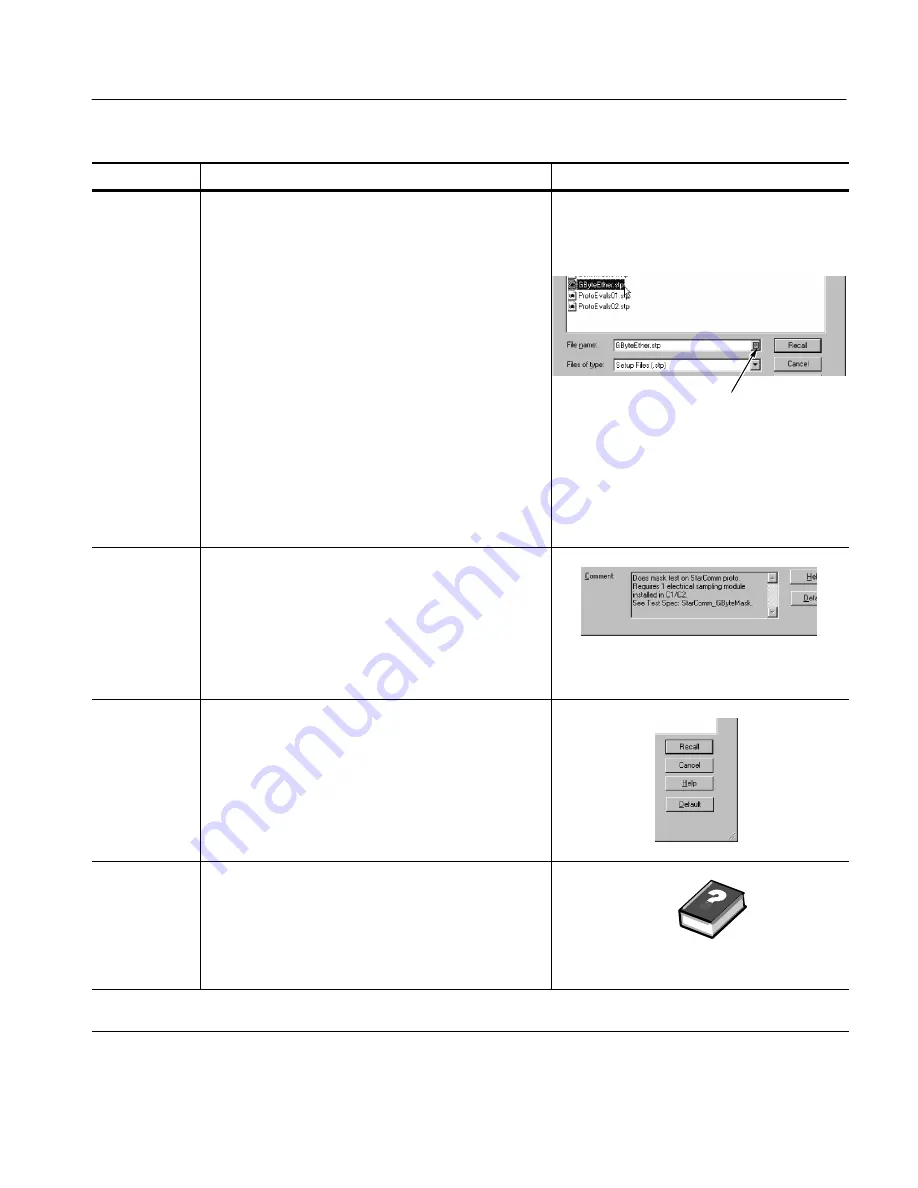
Data Input and Output
CSA8000B & TDS8000B User Manual
3- 119
Overview
Control elements & resources
To recall your setup (cont.)
Select your
setup
4.
If not selected, select
*.stp
in the
Save as type
list box
of file to include in the dialog box file listing. (Setup files
are always type *.stp).
Tip
. Only change the type if you want to temporarily see
any other types of files in the current directory.
Otherwise, leave it set at *.stp.
5.
Choose your setup file by either:
H
Clicking an existing name in the file list.
H
Clicking in the
File name
field and typing a new
name, replacing the default file name.
Tip
. If your instrument lacks a keyboard, touch or click
on the icons as indicated right to display a virtual
keyboard. You can use the mouse or touch screen with
the virtual keyboard to type entries in the name fields
and comments fields.
Access to virtual keyboard
View any in-
cluded com-
ment (optional)
6.
Read the comment associated with the setup you
choose if any is present. It can contain information about
using the setup you are about to restore (see right).
Tip.
Selecting a file displays any comments that were
entered when the setup was saved. Comments can help
you ascertain the purpose of the setups saved earlier.
Recall your
setup
7.
Click the
Recall
button to save the setup file. To cancel
without recalling a setup, click the
Cancel
button.
Tip.
You can also recall the default setup from this
dialog box; clicking the Default button recalls the the
factory default setup.
For more
information
8.
For more help on recalling setups, click the
Help
button in the dialog box to display contextual help on
screen.
See page 3--167 to learn about using online help
.
End of Procedure
Summary of Contents for CSA8000B Series
Page 4: ......
Page 18: ...Preface xiv CSA8000B TDS8000B User Manual ...
Page 26: ...Check the Package Contents 1 8 CSA8000B TDS8000B User Manual ...
Page 62: ...Accessories and Options 1 44 CSA8000B TDS8000B User Manual ...
Page 76: ...Overview 3 2 CSA8000B TDS8000B User Manual ...
Page 112: ...Acquiring Waveforms 3 38 CSA8000B TDS8000B User Manual ...
Page 126: ...Triggering 3 52 CSA8000B TDS8000B User Manual ...
Page 146: ...Displaying Waveforms 3 72 CSA8000B TDS8000B User Manual ...
Page 174: ...Measuring Waveforms 3 100 CSA8000B TDS8000B User Manual ...
Page 186: ...Creating Math Waveforms 3 112 CSA8000B TDS8000B User Manual ...
Page 214: ...Data Input and Output 3 140 CSA8000B TDS8000B User Manual ...
Page 353: ......
Page 354: ......
















































