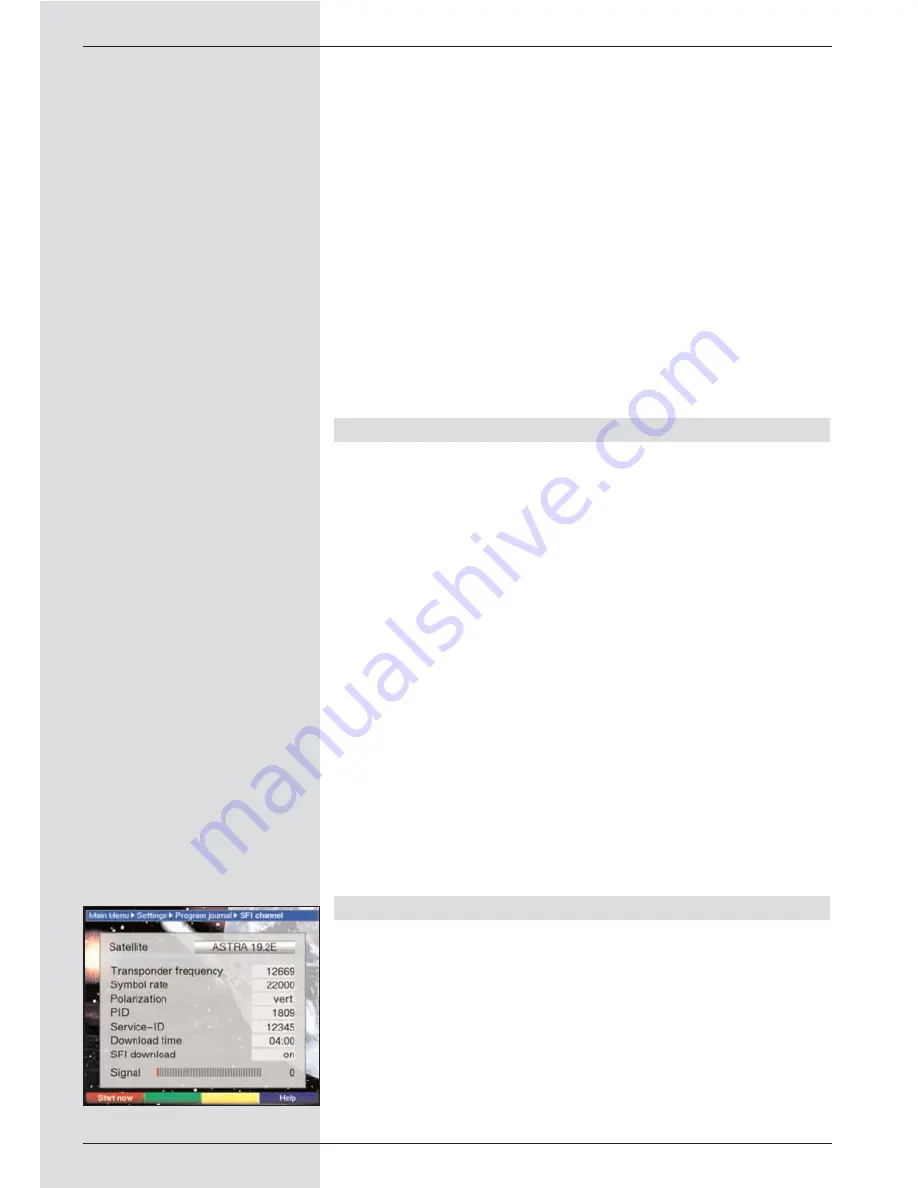
programme guide simultaneously, mark these as des-
cribed in 8.1.2 (Marking blocks of programmes).
>
When you have marked the desired programmes in
this manner, press the
yellow function key SFI
to
include the marked programmes in the electronic pro-
gramme guide.
>
Press the
Menu
key to revert to normal operation.
You can now start the download procedure manually:
>
Switch off the receiver, using the
On/Standby key
(Standby).
>
Now, while “Standby” appears in the display, press the
SFI
key.
The receiver will now perform the download procedu-
re. This will be indicated on the display by the messa-
ge
Load SFI
followed by an indication of the SFI data
downloaded so far.
>
The downloading procedure can be interrupted by
switching on the digital receiver (
On/Standby
key).
9.2.2 Start category
The electronic programme guide features several display
modes (categories).
Overview
This display mode provides a quick overview of all program-
mes included in the electronic programme guide.
Programmes
In this display mode, a table shows the current day’s pro-
gramme of a single channel.
Genres
If you are interested in particular types or categories of pro-
grammes, you can have the programme information displayed
according to various genres, e.g. news, movies, etc..
Last used
With this setting, when the SFI is called up it will always be
shown in the display mode last selected.
>
In this line, use the
left/right arrow keys
to set the
display mode you prefer when the electronic program-
me guide is called up.
>
If you select
Genres
, you can use the
arrow keys
to
additionally select your preferred genre (e.g.. movies,
news, shows, etc.).
9.2.3 SFI channel
Your receiver is equipped to receive a data channel with addi-
tional SFI data via the ASTRA satellite Systems (19° East).
These allow an SFI preview up to one week ahead.
>
Press OK to call up the sub-menu SFI channel
(Fig. 9-9).
>
To receive the data channel, mark the line
SFI
update.
>
Press
OK
to select
On
.
>
In the line
Update time
use the
numeric keys
to set
the time at which the automatic download of SFI data
42
(Fig. 9-9)
Summary of Contents for DigiCorder T1
Page 57: ...57...
Page 61: ...61 DigiCorder T1...
















































