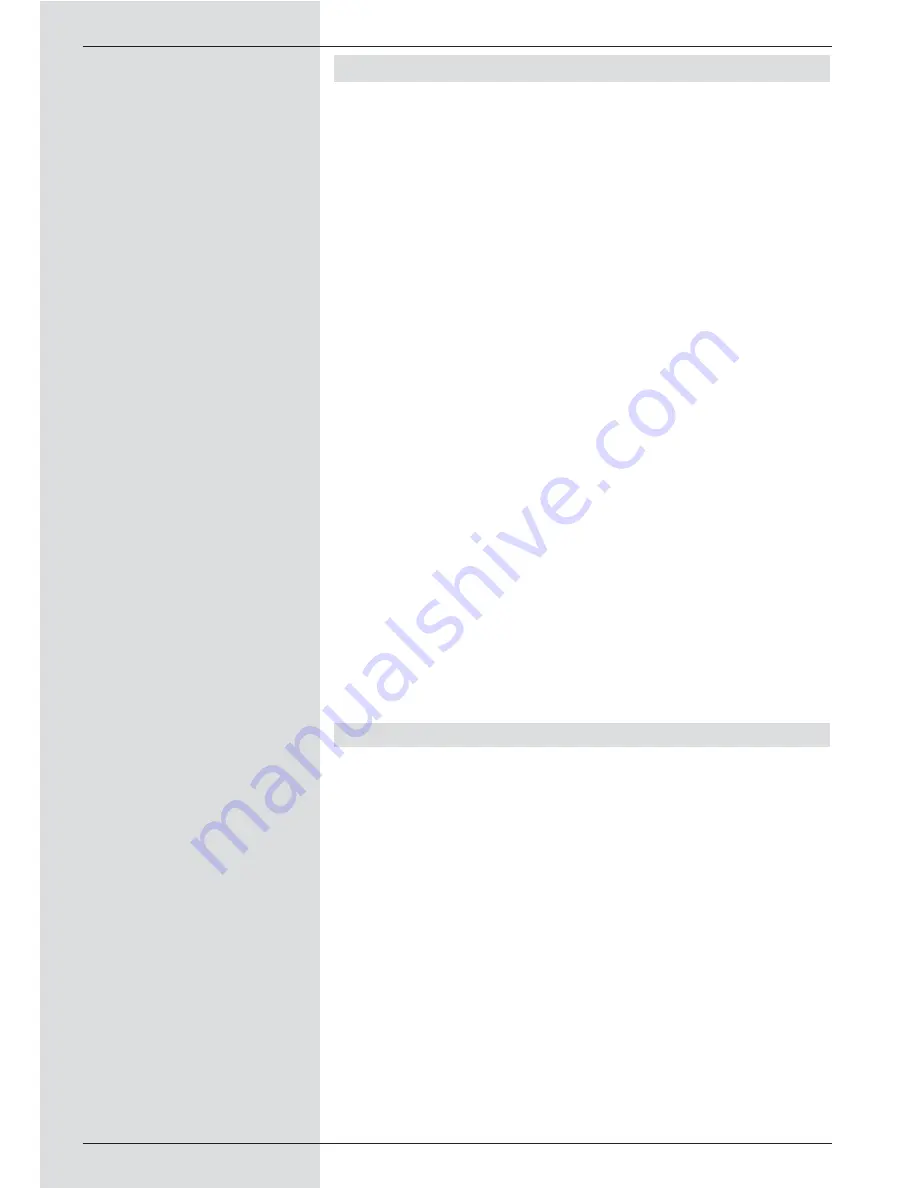
3 Please read this first
>
Before operating your unit for the first time, please
check that you have received all the components. The
package should contain:
1 digital receiver, 1 mains power cable, 1 remote
control, 1 operating manual, 1 guarantee card, 2
batteries (1,5V microcell).
>
Insert the batteries supplied in the battery
compartment of the remote control unit, taking care to
observe the correct polarity.
>
Before connecting you digital receiver, please first read
the safety notes in Chapter 3.
>
Chapters 4, 5
and
6
describe how you should connect
and adjust the digital receiver to the external unit
(antenna dish, LNC, ...), to the television set, VCR,
etc. These settings need only be made once, and
would only have to be updated if there is any change
in your external unit, or if additional pieces of
equipment are to be connected.
>
Chapter 7
describes all the functions important in
everyday use, e.g. programme selection or operating
the hard drive.
>
In
Chapter 8
you will find information on how to set
new programmes, or how to change the order of
programmes in the list.
>
Chapter 9
describes the settings to be made when
operating a rotating antenna.
>
Technical terms used in the operating manual are
explained in
Chapter 10
.
>
Technical data is set out in
Chapter 11
.
>
A brief troubleshooting guide can be found in
Chapter 12
.
Important notes on operating the unit
The implementation of an "On Screen Display" (text shown on
screen) helps to simplify thed operation of the digital receiver,
and also helps to reduce the number of kews required on the
remote control unit. All functions are indicated on the screen,
and can be implemented with a few keys. Related functions
are combined in a "MENU". The function selected will be
marked and highlighted in a different colour. The bottom line
of the display shows colour bars in green, red, yellow and
blue, corrresponding to the function keys in these colours. In
the various menus these colour bars represent different
functions which can be accessed by pressing the
multi-function key of the appropriate colour on the remote
control unit. The function keys are only active if a brief
description appears in the appropriate field.
Key descriptions and other terms appearing in the OSD menu
are shown in emphasized letters in this operating manual.
Help:
Where available, press the
blue
function key to display help
texts, press again to disable the text display.
8
Summary of Contents for DigiCorder T1
Page 57: ...57...
Page 61: ...61 DigiCorder T1...









































