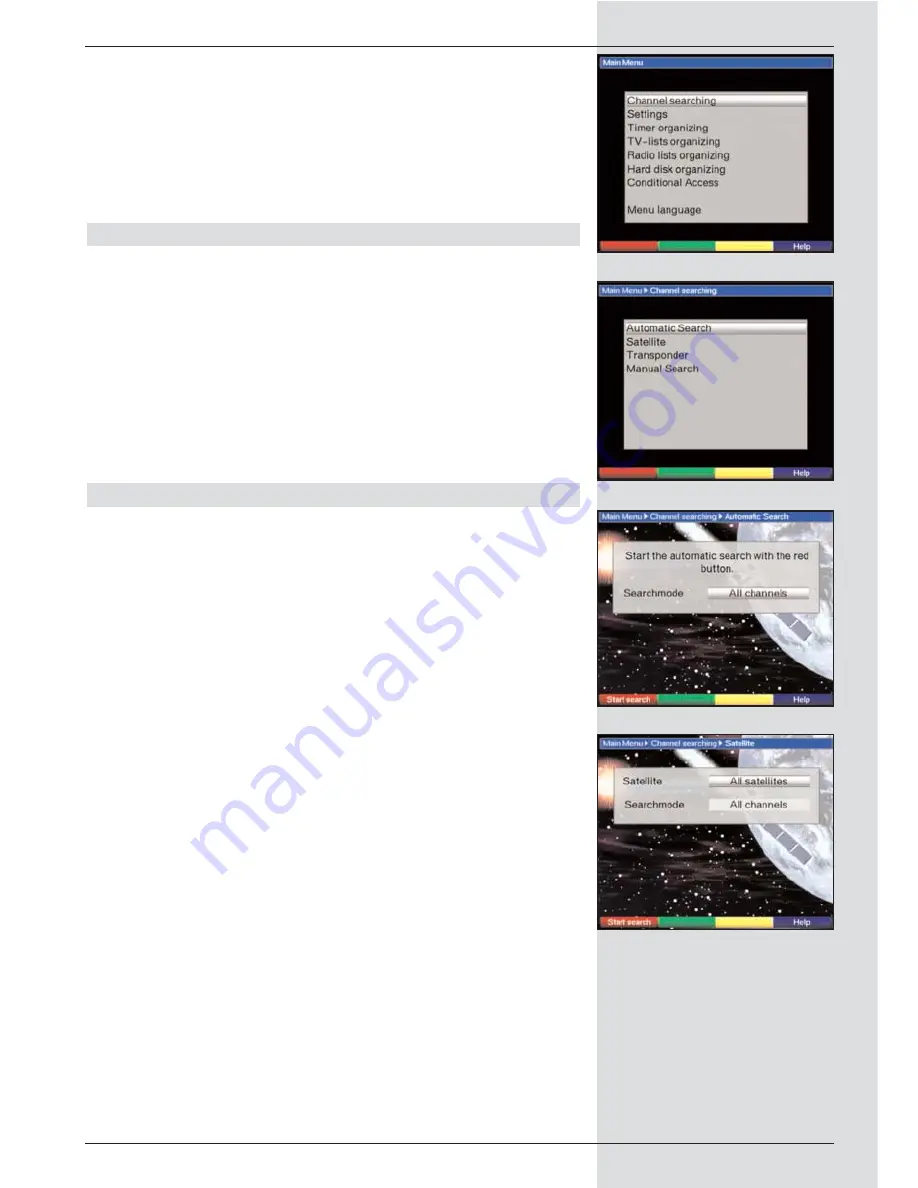
list, as per
Point 8.1
.
>
To perform a programme scan, first call up the
Main
Menu.
(Fig. 9-13)
>
Use the
up/down arrow keys
to mark the line Scan.
>
Confirm by pressing
OK
.
The sub-menu
Scan
will be displayed. (Fig. 9-14)
>
Use the
up/down arrow keys
to select a search
mode, and confirm by pressing
OK.
9.4.1 Automatic scan
When this search option is selected, the entire frequency
range of the receiver will automatically be scanned for pro-
grammes.
>
You can decide whether you would like to search for
All Programmes
(free-to-air and encrypted), or only
for
Free Programmes
(Fig. 9-15).
This type of search may last for more than 15 minu-
tes. Please also note any messages displayed on
screen.
>
You can terminate the scan at any time by pressing
the
red
function key.
9.4.2
Expanded scan
When performing this type of scan, you have two options for
the programme search (Fig. 9-16).
1. Frequency scan
When performing a frequency scan, the user enters a specific
range of frequencies to be scanned for programmes.
2. Channel scan
When performing a channel scan, the user enters a specific
range of channels to be scanned for programmes
>
Press the OK key to display a selection table showing
the various types of programme scan available.
>
Use the arrow keys up/down to select the preferred
search method.
>
Confirm by pressing OK.
>
Use the arrow keys up/down to mark the item Start
channel resp. Start frequency.
>
Use the arrow keys left/right to enter the start channel,
or use the numeric keys to enter the start frequency.
>
Use the arrow keys up/down to mark the item Stop
channel resp. Stop frequency, and proceed as
described above to enter the stop channel resp. Stop
frequency.
>
In the line Search mode you can decide whether you
wish to search only for free-to-air programmes, or
whether you wish to include encrypted programmes in
the search.
>
To do this, use the arrow keys up/down to mark the
line Search mode.
>
Use the OK key to decide whether you wish to search
only for free-to-air programmes (Only free) or whether
45
(Fig. 9-13)
(Fig. 9-14)
(Fig. 9-15)
(Fig. 9-16)
Summary of Contents for DigiCorder T1
Page 57: ...57...
Page 61: ...61 DigiCorder T1...






























