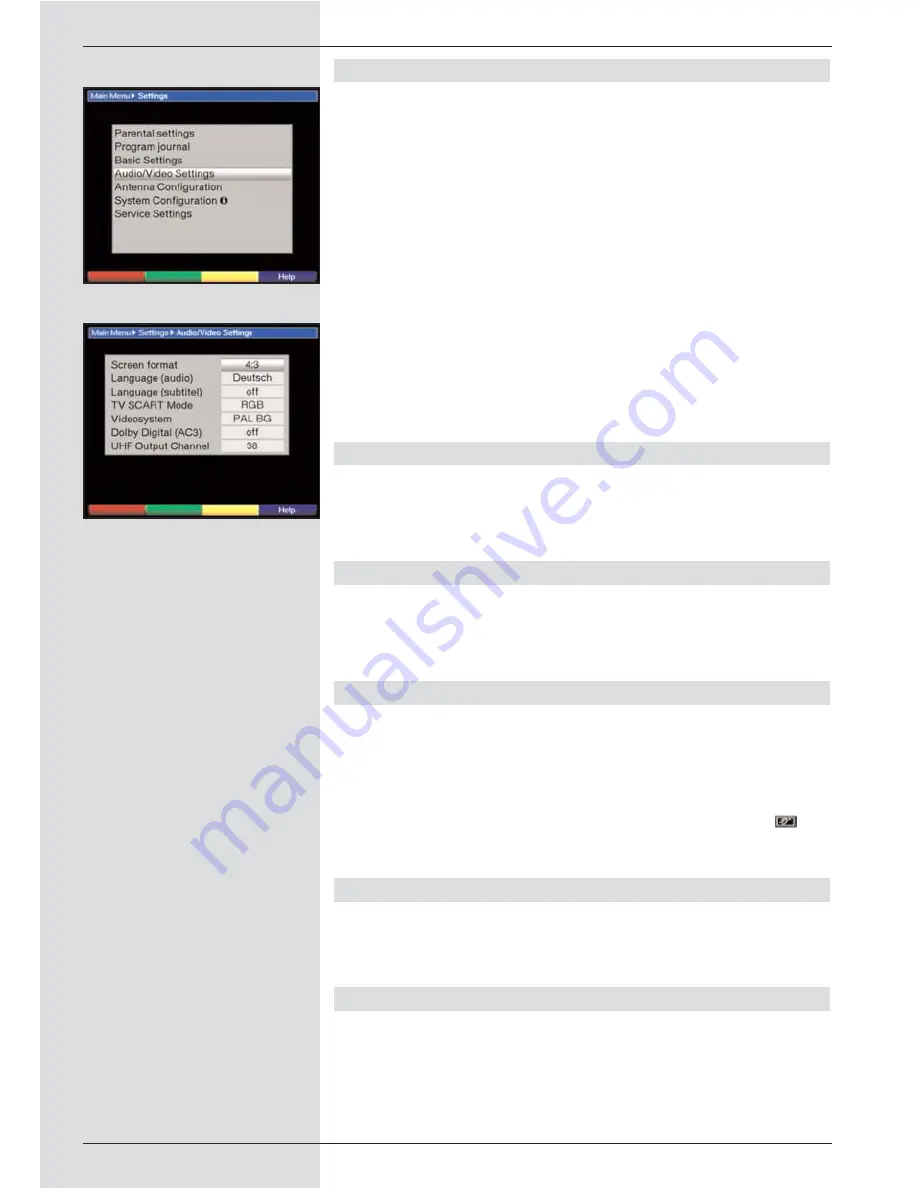
6.3 Audio/Video settings
To optimize your digital receiver in conjunction with your tele-
vision set, you can make further settings in the menu Audio
/Video settings.
>
Press the
Menu key
to display the
Main Menu
.
>
Use the
up/down arrow keys
to mark the line
Settings.
>
Confirm by pressing
OK
. The sub-menu Settings will
be displayed. (Fig. 6-4)
>
Now use the
up/down arrow keys
to mark the line
Audio/Video settings.
>
Confirm by pressing
OK
. The menu Audio/Video set-
tings will be displayed. (Fig. 6-5)
>
Use the
up/down arrow keys
to move the marker
around within the menu, in order to change the set-
tings as indicated. Please also note the messages
displayed on screen in some cases.
The following adjustments may be made:
6.3.1 Picture format TV set
>
Use the
left/right arrow keys
to select the picture for-
mat appropriate for your TV set, 4:3 or 16:9. This func-
tion automatically adjusts the picture format for your
television set.
6.3.2 Language (Audio signal)
>
In this line, use the left/right arrow keys to select your
preferred language. This function will automatically
select the preferred language, where available, after a
programme scan.
6.3.3 Language (Sub-titles)
The DVB receiver is equipped to display sub-titles on screen.
These will be displayed automatically if the function Sub-titles
has been activated, and if the sub-titles are being broadcast
in the language selected.
If the function has not been activated, sub-titles can be acti-
vated manually. Sub-titles are indicated by the symbol
in
the information box. Please also note Point 7.13 of the opera-
ting manual.
6.3.4 TV SCART mode
In this line, use the left/right arrow keys to select the appropri-
ate mode for your TV set, either CVBS or RGB. The setting
for standard sets is FBAS.
6.3.5 Video system
In this line you must set the appropriate television broadcast
standard for your television set. Use the
left/right arrow keys
to select
PAL BG, PAL I, PAL DK, SECAM BG or SECAM
DK.
16
(Fig. 6-4)
(Fig. 6-5)
Summary of Contents for DigiCorder T1
Page 57: ...57...
Page 61: ...61 DigiCorder T1...
















































