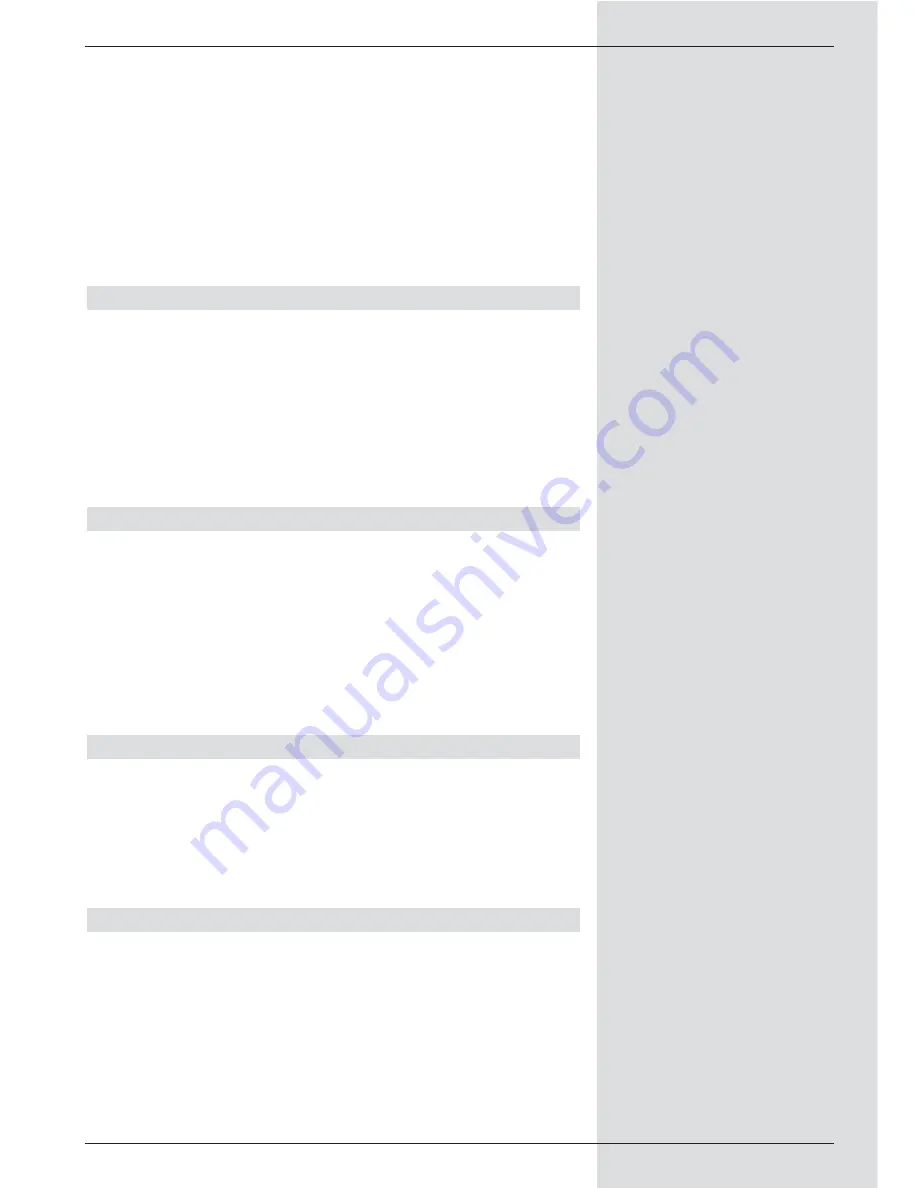
function.
>
Press
OK
to accept the setting into memory.
Accepting data into memory
>
When you have completed the programming, press
the
yellow function key Accept
, to accept the data
into memory.
If under the heading
Programme
you have selected a
programme that is blocked in terms of Point 8.3, you
will first have to enter the PIN code before the data
will be accepted into memory.
>
Press the
TV/Radio key
to revert to normal operation.
Timer overview
The timer overview allows you to see at a glance all the timer
events already programmed.
>
First call up the menu
Timer management
as descri-
bed above to go to the menu Timer overview.
>
Use the
up/down arrow keys
to mark the line
Timer
overview.
>
Confirm by pressing
OK
.
If there are overlaps between timer events, these overlaps
will be highlighted in red.
Changing timer programming
>
To change an existing timer setting, use
the up/down
arrow keys
to mark the timer event you wish to
change.
>
Press the
yellow function key Change
to go to the
settings of the marked timer. Proceed to make the
changes as set out in Point 7.15.1.2.
>
When you have completed the programming, press
the
yellow function key Accept
to accept the data
into memory.
Deleting timer programming
>
To delete an existing timer setting, use the
up/down
arrow keys
to mark the setting.
>
Press the
green function key Delete
.
A prompt will be displayed:”Do you really want to dele-
te this timer?”
>
Use the
left/right arrow keys
to select Yes.
>
To delete the timer entry confirm by pressing
OK
.
Programming a new timer event
>
To programme a new timer event, use the
up/down
arrow keys
to mark a free line in the menu
Timer
overview.
>
Press the
yellow function key New
to open a win-
dow for the programming of the new timer event. Now
enter the data as described in
Point 7.15.1.2.
>
Use the
up/down arrow keys
to mark the additional
field
Type
.
>
Confirm by pressing
OK
. A window will be displayed,
33
Summary of Contents for DigiCorder T1
Page 57: ...57...
Page 61: ...61 DigiCorder T1...






























