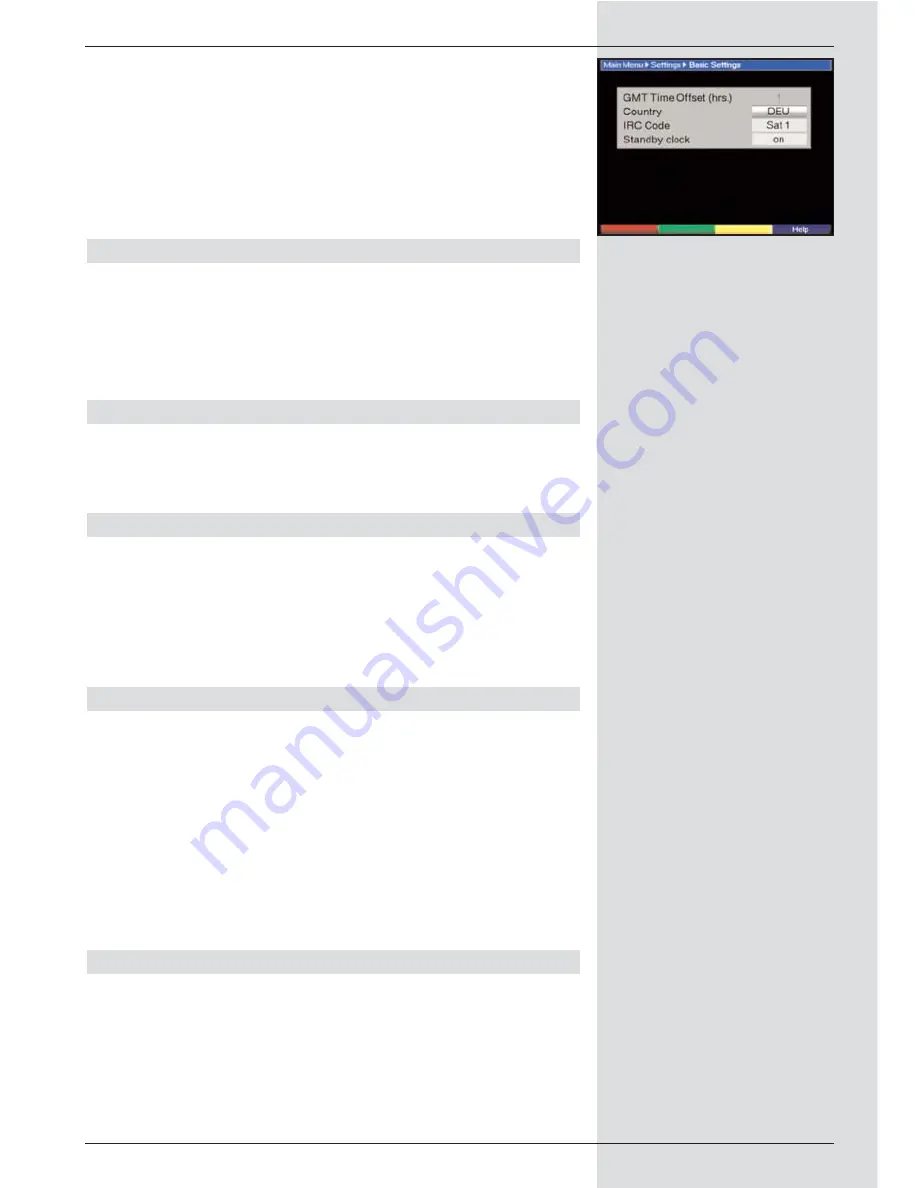
Basic Settings
.
>
Confrim by pressing
OK
. The menu Basic Settings will
be displayed. (Fig. 6-3)
>
Use the
up/down arrow keys
to move the marker
around within the menu, and to change any of the
individual positions. When selecting a menu item,
please note any additional messages displayed on
screen.
The following settings may be made:
6.2.1 Time difference GMT (hours)
Your unit is equipped with a clock. This is synchronized via
satellite with Greenwich Mean Time.
If you have selected the entry None under the heading
Country (Point 6.2.3), you can simply set the unit clock to the
correct local time by means of the right/left arrow keys. For
Germany, this difference is +1 hour on standard time, and +2
hours during daylight savings time.
6.2.2 Country
This function provides for an automatic switch-over from
standard to daylight savings time.
>
Go to the entry Country and use the
left/right arrow
keys
to select you country of residence.
6.2.3 Remote control code
In this line you must decide whether your receiver should be
allocated the remote control option SAT1 or SAT2.
>
To make the selection, press the
SAT1
resp.
SAT2
key and the
OK
key simultaneously.
Press the
Back
key to return to the menu
Settings
, or
press Menu to return to normal operation. The settings
will be automatically stored in memory.
6.2.4
5 V antenna feed
Please note:
If you are using an active antenna, the antenna feed
(5 V/100mA) must be switched on. The antenna will then be
fed via the
input terrestrial antenna
.
>
In this line, use the
arrow keys left/right
to switch
the antenna feed either
on
or
off
.
If there is a short circuit or an overload situation, the antenna
feed will be automatically switched off. Should this occur, rec-
tify the problem, then switch the antenna feed on again.
6.2.5 Standby clock
In this line you must decide whether the clock time should be
displayed when the unit is in standby mode.
>
In this line, you can use the
left/right arrow keys
to
set the standby clock mode to on or off.
>
Press Back to return to the menu Settings, or press
Menu to return to normal operation. The settings will
be automatically stored in memory.
15
(Fig. 6-3)
Summary of Contents for DigiCorder T1
Page 57: ...57...
Page 61: ...61 DigiCorder T1...
















































