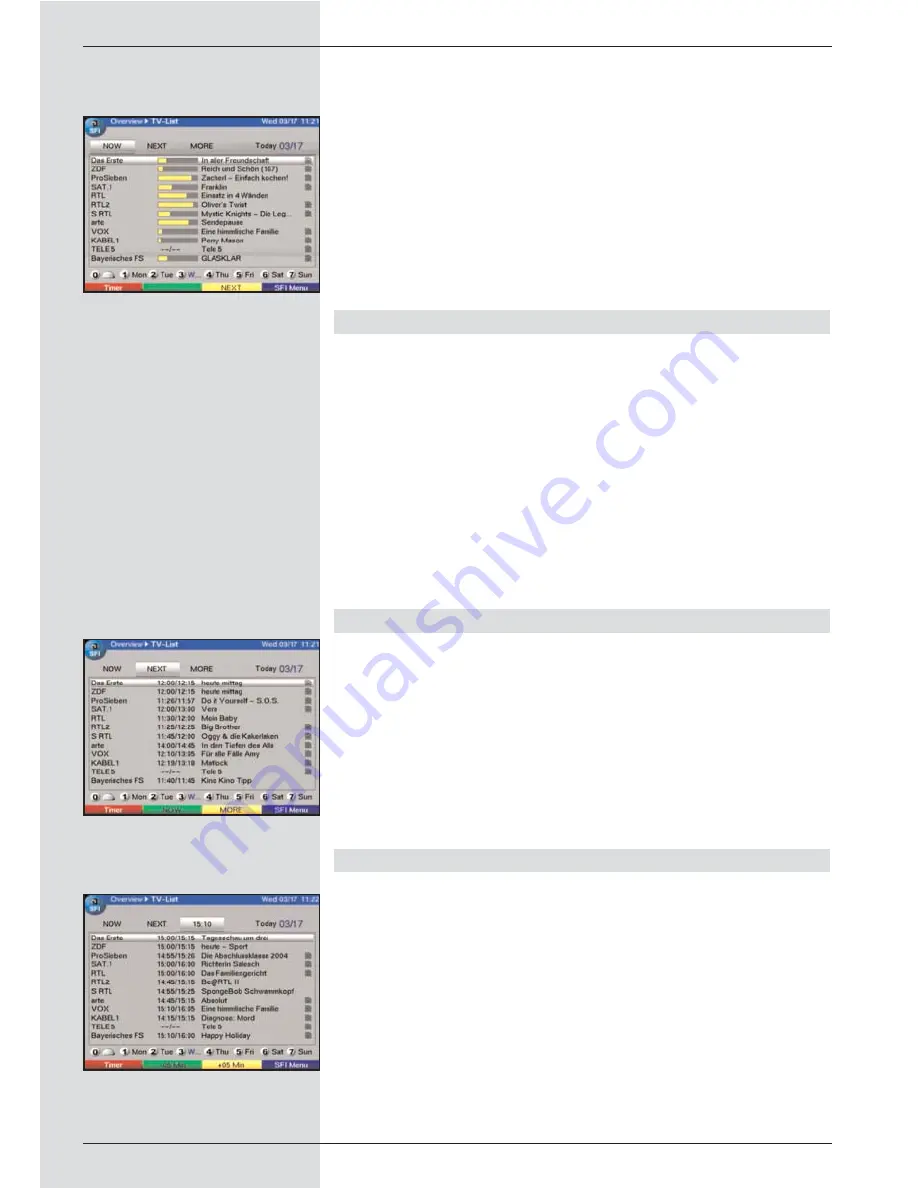
>
Press the
SFI key
on the remote control of the digital
receiver.
The electronic programme guide will be displayed on
screen (Fig. 7-16). The display will show either the
current programmes of the channels selected by you,
or those included in the ex factory pre-programming
(see also
Point 8.2
). You can now use the SFI func-
tion to obtain information on the contents of various
programmes.
You can also use the SFI functions to select a pro-
gramme for viewing, to mark a programme for later
viewing, or to include it in timer programming.
7.14.4 Now (table with current programme contents)
Initially, the SFI table “
Now
” (Fig. 7-16) will be displayed, sho-
wing programmes currently being broadcast. The yellow bar
to the right of the programme name indicates the elapsed
broadcast time of the current programme. The programme
currently selected is highlighted.
>
Use the
up/down arrow keys
to move the marker one
line at a time. Use the
left/right arrow keys
to move
the marker one page at a time (paging).
>
You can now utilise the SFI functions (Point 7.14.3).
>
Press the
yellow function key
to move to the SFI
table “
Next
” (See Point 7.14.5)
or
>
press the
TV/Radio key
to revert to normal operation.
7.14.5 Next
>
Use the
yellow function key
to display the table
"
Next
" (following programmes) (Fig. 7-17).
>
All the SFI functions are available (Point 7.14.3).
>
Press the
yellow function key
to move to the SFI
table “
More
” (Point 7.14.6)
or
>
Press either the
green function key
or the Back key
to revert to the previous SFI table “
Now
”
or
>
Press the
TV/Radio key
to revert to normal operation.
7.14.6 More
>
By pressing the
yellow function key
again while the
SFI table “
Next
” is displayed you can move to the SFI
table “
More
”. (Fig. 7-18)
This table displays an additional time window in the
title line. This time window shows the current time of
the SFI table displayed.
>
Press the
yellow function key
to page further through
the programme in the time steps indicated in the
yel-
low colour bar
.
>
Keep the
yellow function key
pressed down to conti-
nue paging. A clock will be displayed to facilitate the
search.
26
(Fig. 7-16)
(Fig. 7-17)
(Fig. 7-18)
Summary of Contents for DigiCorder T1
Page 57: ...57...
Page 61: ...61 DigiCorder T1...






























