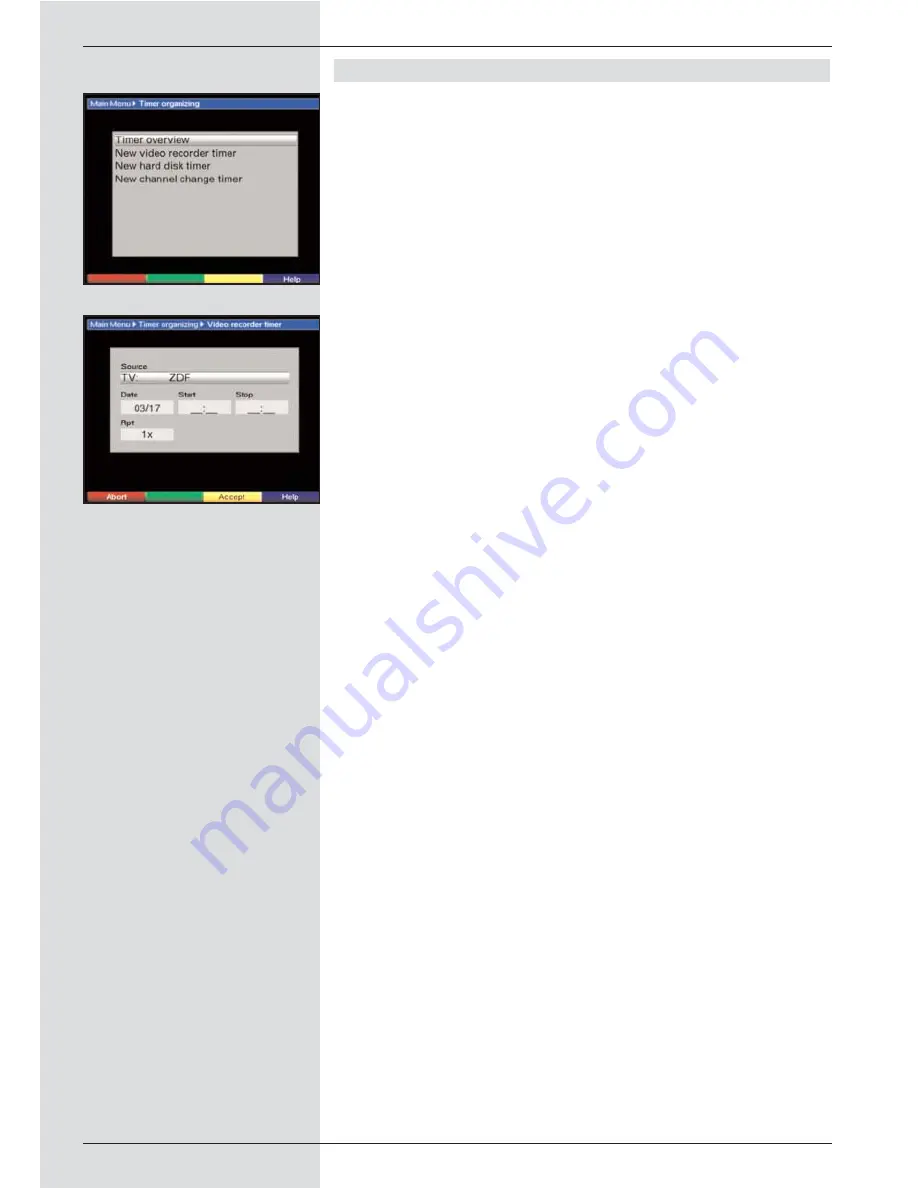
Manual timer programming
>
Press the
Menu
key to call up the
Main Menu
.
>
Use the
up/down arrow keys
to mark the line
Timer
organizing
.
>
Confirm by pressing
OK
.
The sub-menu
Timer organizing
will be displayed.
(Fig. 8-1)
>
Use the
up/down arrow keys
to select the type of
timer you wish to programme.
>
Press
OK
. A new window will be displayed, allowing
you to enter the programming data for a new timer
event. (Fig. 8-2)
To prgramme an event proceed as follows:
Source
>
Use the
arrow keys
to mark the column
Source
.
>
Press
OK
.
>
A selection window will be displayed. Use the
up/down arrow keys
to select the desired source
(TV or Radio).
>
Confirm by pressing
OK
.
Depending on the previous setting, either the TV or
the radio programme list will now be displayed.
>
Use the
arrow keys
to mark the desired programme.
>
Use the
up/down arrow keys
to move the marker
around the list one line at a time.
>
Use the
left/right arrow keys
to move back-ward or
forward in the list one page at a time.
>
Press
OK
to accept the selected programme into the
timer.
Date
>
Use the
arrow keys
to mark the column
Date
.
>
Use the
numeric keys
to enter the date (4 digit form)
of the timer event.
Start
>
Use t
he arrow keys
to mark the column
Start
.
>
In this line, use the
numeric keys
to enter the starting
time for the timer.
Stop
>
Repeat the steps as set out under “Start” to enter the
stop, or ending time (except for programme change
timer).
Repeat
>
Use the
arrow keys
to mark the column
Rpt
.
>
Press
OK.
A selection window will be opened, showing various
suggestions for repeats.
1x
Timer on once
T
Daily repeat
1 W
Repeat once a week
1-5
Repeat only on workdays
6-7
Repeat only on weekends
>
Use the
up/down arrow keys
to select the desired
32
(Fig. 8-1)
(Fig. 8-2)
Summary of Contents for DigiCorder T1
Page 57: ...57...
Page 61: ...61 DigiCorder T1...






























