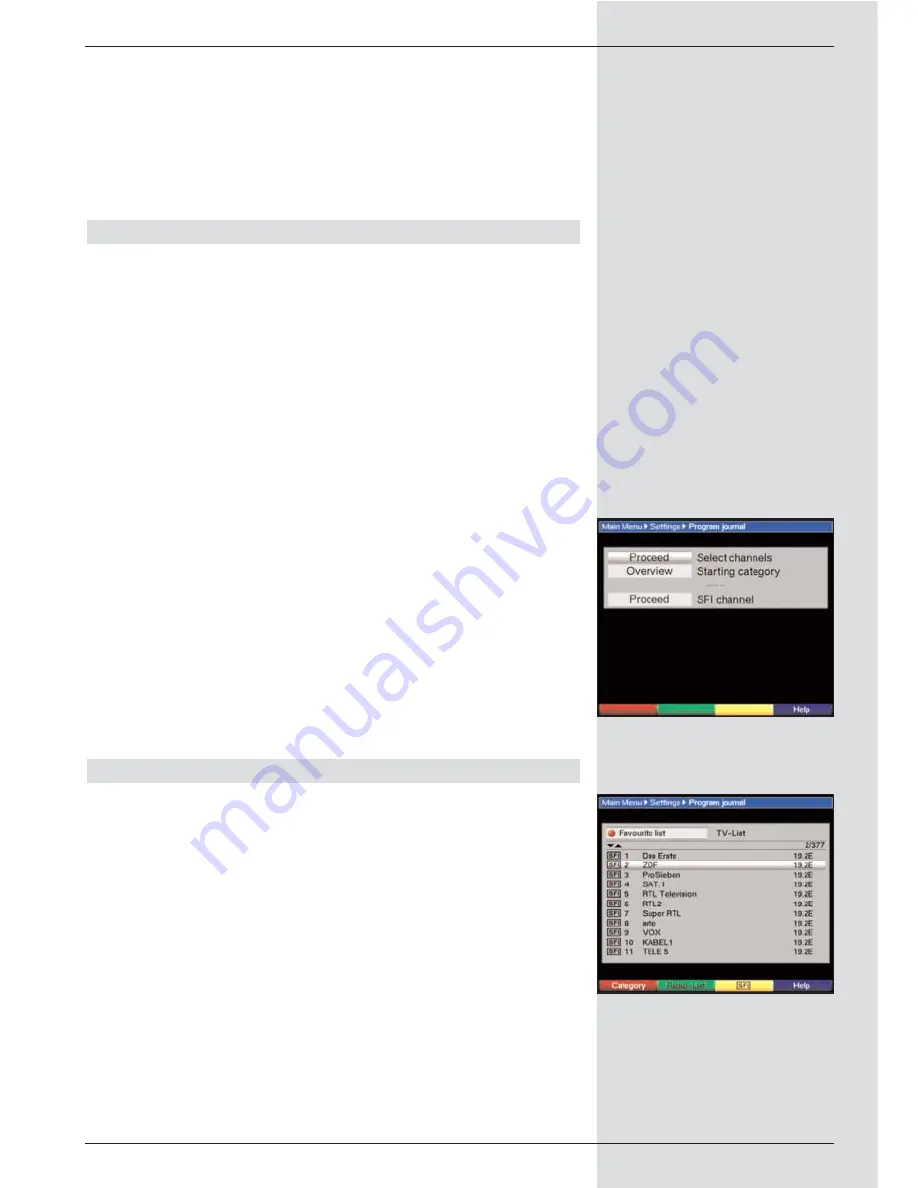
desired position in the programme list at which you
wish to place it.
>
Press the
yellow function key Sort
to move the pro-
gramme block to the new position, and store the posi-
tion in memory.
>
When you have completed configuring the programme
list according to your preferen ces, press the
Menu
key to revert to normal operation.
9.2 Programming the electronic programme guide
To obtain a better overview, you can programme the electro-
nic programme guide SFI in such a way that it contains only
your favourite programmes.
Please note:
The more programmes are included in the electronic pro-
gramme guide, the longer it will take to download the SFI
data!
Also, the maximum possible programme preview of 7 days
can often not be covered by the electronic programme guide
if too many programmes are included.
>
Press the
Menu
key to call up the
Main Menu.
>
Use the
up/down arrow keys
to mark the line
Settings.
>
Confirm by pressing
OK
.
The sub-menu
Settings
will be displayed.
>
Use the
up/down arrow keys
to mark the line
Programme guide
.
>
Confirm by pressing
OK
.
The menu Programme guide will be displayed.
(Fig. 9-7)
>
Use the
up/down arrow keys
to move the marker
around the menu, and to change the individual posi-
tions as indicated. Please note any on-screen messa-
ges that may appear when certain menu items are
selected.
9.2.1 Selecting a programme
>
Press
OK
. The Favourites list of the currently selected
mode (Radio or TV) will be displayed. The currently
selected programme is marked. (Fig. 9-8)
>
Press the
green function key
to switch between the
TV and Radio lists.
>
Press the
red function key
to open a selection win-
dow. Here you have the option of selecting the desired
programme list type.
>
Use the
up/down arrow keys
to select the desired
programme list type (e.g. Favourites list).
>
Confirm by pressing
OK.
The programme list selected
will be displayed.
>
Use the
arrow keys
to mark a programme that you
wish to include in the electronic programme guide.
>
Press the
yellow function key SFI
to include the mar-
ked programme in the electronic programme guide.
>
To include several programmes in the electronic
41
(Fig. 9-7)
(Fig. 9-8)
Summary of Contents for DigiCorder T1
Page 57: ...57...
Page 61: ...61 DigiCorder T1...






























