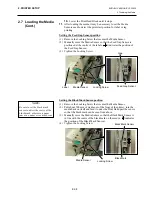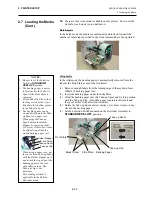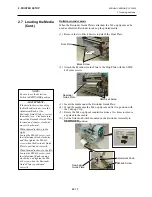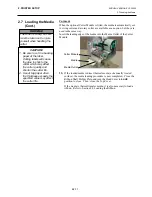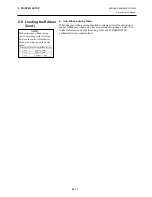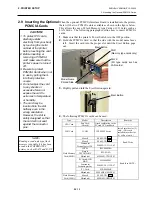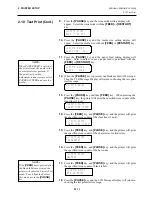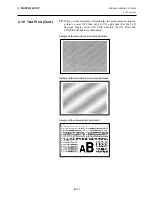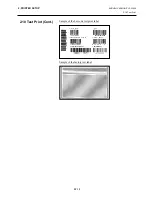2. PRINTER SETUP
ENGLISH VERSION EO1-33036
2.4 Connecting the Cables to Your Printer
E2- 3
2.4 Connecting the
Cables to Your
Printer
The following paragraphs outline how to connect the cables from the
printer to your host computer, and will also show how to make cable
connections to other devices. Depending on the application software
you use to print labels, there are 4 possibilities for connecting the
printer to your host computer. These are:
•
A serial cable connection between the printer’s RS-232 serial
connector and one of your host computer’s COM ports.
(Refer to APPENDIX 3.)
•
A parallel cable connection between the printer’s standard parallel
connector and your host computer’s parallel port (LPT).
•
An Ethernet connection using the optional LAN board.
•
A USB cable connection between the printer’s optional USB
connector and your host computer’s USB port. (Conforming to
USB 1.1)
The diagram below shows all the possible cable connections to the
current version of the printer.
c Parallel Interface Connector (Centronics)
d Serial Interface Connector (RS-232C)
e Expansion I/O Interface Connector
f Power Inlet
g USB Interface Connector (Option)
h PCMCIA Card Slot (Option)
i LAN Interface Connector (Option)
c
d
e
f
g
,
h
,
or
i
NOTES:
1. The picture on the right shows
the layout of the interface
connectors when the options
are fully installed. It may be
different depending on your
system configuration.
2. The USB interface and LAN
interface cannot be used at the
same time.
g
or
i
Summary of Contents for B-SX4T Series
Page 3: ...TEC Thermal Printer B SX4T QQ QP Owner s Manual ...
Page 54: ......
Page 56: ......
Page 57: ......
Page 58: ...M EO1 33034 ...
Page 59: ...TEC Thermal Printer B SX5T QQ QP Owner s Manual ...
Page 112: ......
Page 114: ......
Page 115: ......
Page 116: ...M EO1 33036 ...
Page 141: ......
Page 142: ...PRINTED IN JAPAN EO10 33013A ...
Page 312: ......
Page 313: ......
Page 314: ...PRINTED IN JAPAN EO18 33012A ...
Page 315: ......
Page 316: ...PRINTED IN JAPAN EO0 33013A ...