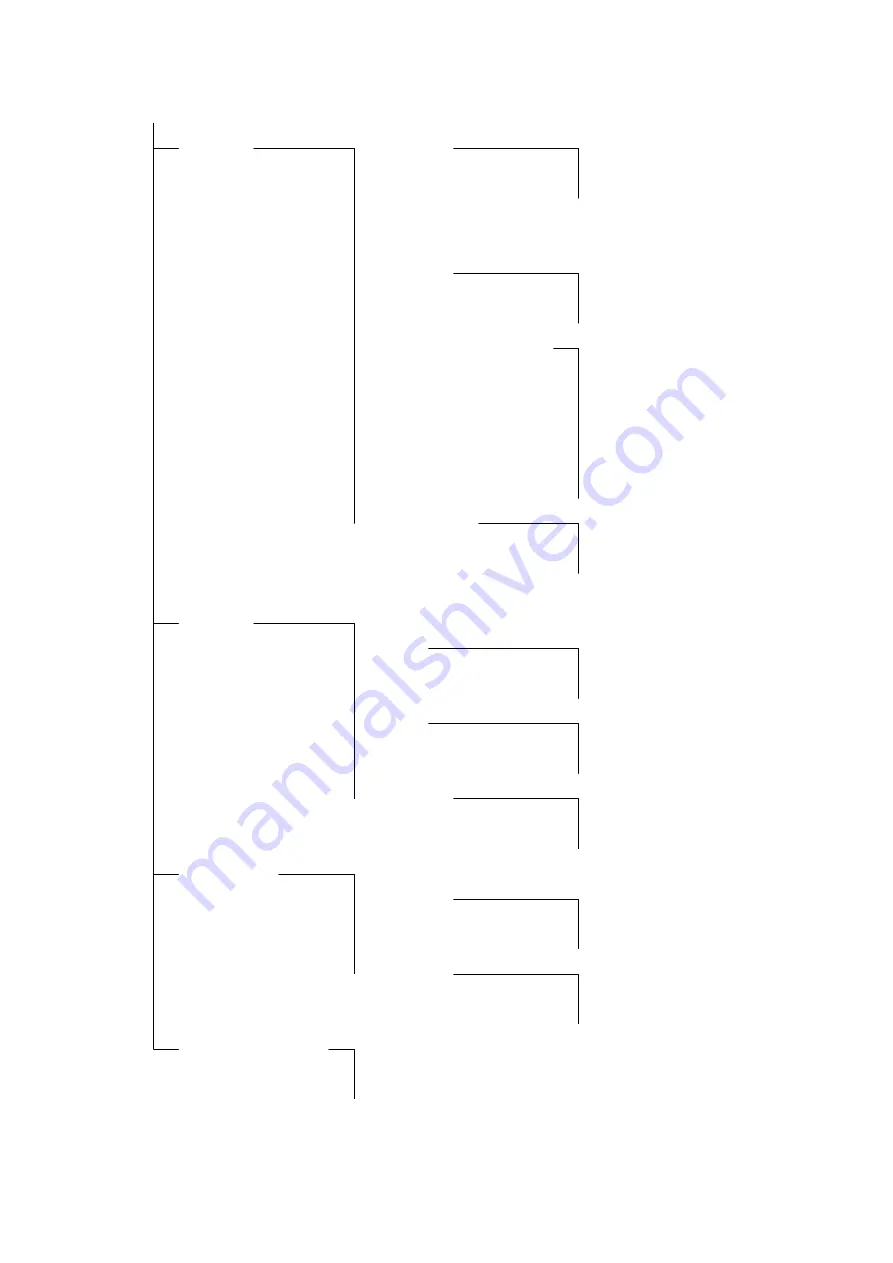
Appendix 1
Appendix 1
Appendix 1
Appendix 1 –––– SOLOgarde Hand
SOLOgarde Hand
SOLOgarde Hand
SOLOgarde Hand----Held Programmer Menu Structure
Held Programmer Menu Structure
Held Programmer Menu Structure
Held Programmer Menu Structure
1 = ACU
2 = Card
3 = Keypad
4 = Configuration
Log-In
1 = Silent
2 = Hold Time
3 = New Password
4 = Reset
5 = System Information
6 = Diagnostics
1 = Disable
2 = Enable
1 = Alarm
2 = ACU
1 = Input Output Status
2 = Voltage
3 = Memory
4 = UID
5 = Software Version
6 = Master Card
1 = Test
2 = Clear
1 = Add
2 = Edit
3 = Delete
1 = Single
2 = Block
1 = Single
2 = Block
1 = Single
2 = Block
1 = Code
1 = Add
2 = Delete
2 = Lockout
1 = Disable
2 = Enable
1 = Store
2 = Upload
Figure
Figure
Figure
Figure 15
15
15
15 –––– Hand
Hand
Hand
Hand----Held Programmer Menu Structure
Held Programmer Menu Structure
Held Programmer Menu Structure
Held Programmer Menu Structure


































