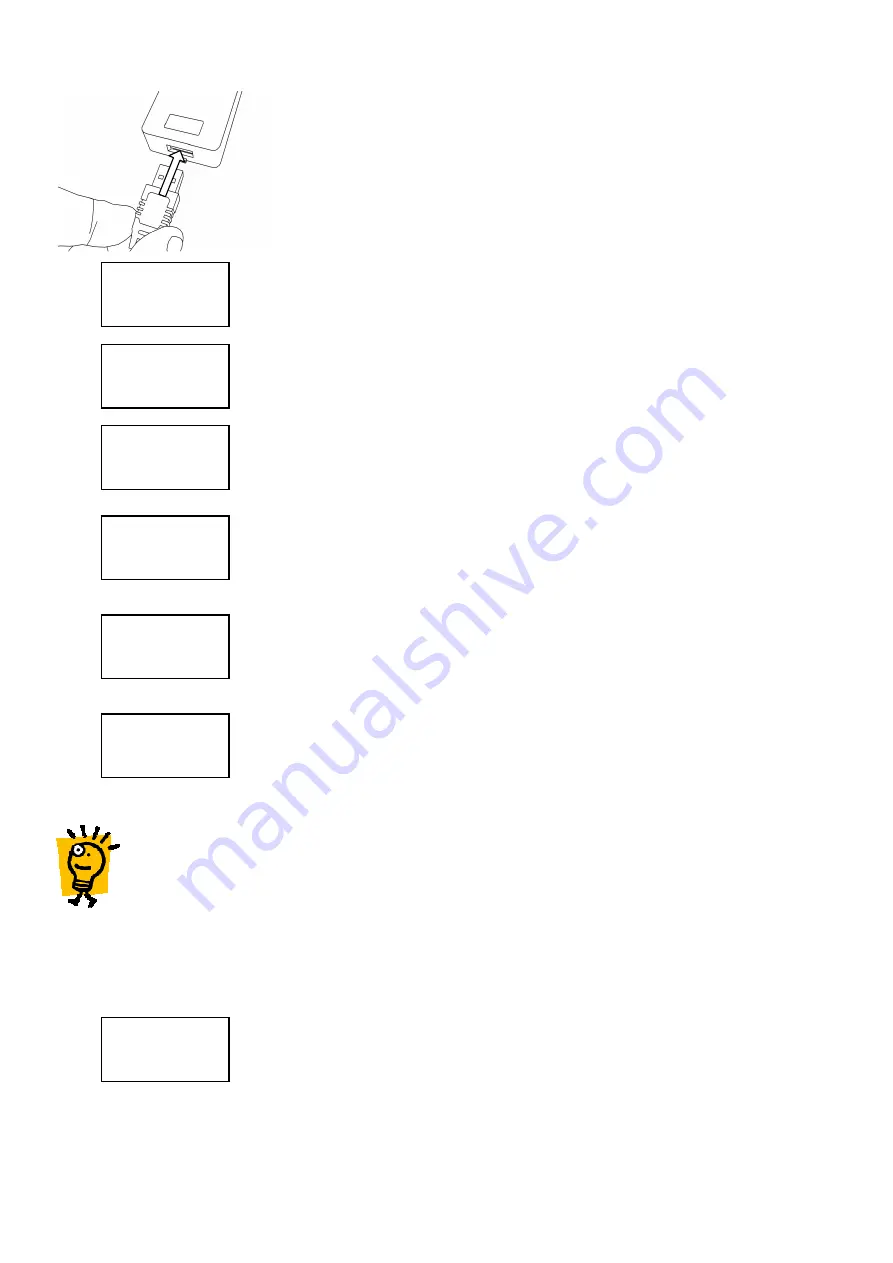
3.1.3.2
3.1.3.2
3.1.3.2
3.1.3.2
Adding a Block of
Adding a Block of
Adding a Block of
Adding a Block of Cards
Cards
Cards
Cards (Mifare
(Mifare
(Mifare
(Mifare Cards
Cards
Cards
Cards only)
only)
only)
only)
Turn the hand-held programmer on and connect it to the bottom of the reader
and log-in to the controller by entering the 4-digit password followed by the *
**
*
button. For more details on logging-in and the password feature, please refer to
section 4.2 of this manual.
Press the
key until the Card
Card
Card
Card option is highlighted (flashing). Press the *
**
* key to
select it.
Ensure that the Add
Add
Add
Add option is highlighted and press the *
**
* key to select.
Choose the Block
Block
Block
Block option by using the
or
keys. When the option is
highlighted, press the *
**
* key to select it.
Enter the S
S
S
Start
tart
tart
tart number of the block of cards to be added or present the card that
is at the beginning of the block to the reader, followed by the *
**
* key…
…followed by the End
End
End
End number of the block of cards to be added or present the
card number that is at the end of the block to the reader. Press the *
**
* key when
completed.
If the block of cards being added contains one that is already in memory the
programmer will show this by Replace?
Replace?
Replace?
Replace? being displayed. To overwrite the card
information with the new data that is to be entered, use the
key to highlight
OK
OK
OK
OK and press the *
**
* key to replace the card. To abort the process, highlight Esc
Esc
Esc
Esc
and press the *
**
* key.
Hint: it is not necessary enter the full
Hint: it is not necessary enter the full
Hint: it is not necessary enter the full
Hint: it is not necessary enter the full number, for example for the card number 00485525 just
number, for example for the card number 00485525 just
number, for example for the card number 00485525 just
number, for example for the card number 00485525 just
485525 can be entered followed by the *
485525 can be entered followed by the *
485525 can be entered followed by the *
485525 can be entered followed by the * key
key
key
key....
The programmer now displays a number of options that allow the properties of
the card to be tailored. The first option is the card Mode
Mode
Mode
Mode. Press the *
**
* key to view
and change the options for the card Mode
Mode
Mode
Mode. These are:
Card
Card
Card
Card where the user is required to present only a card in order to gain access
Crd+PIN
Crd+PIN
Crd+PIN
Crd+PIN where the user is required to present their card followed by a
Personal Identification Number (PIN) using the reader keypad.
1
Crd+Code
Crd+Code
Crd+Code
Crd+Code where the user is required to present their card followed by a
global code using the reader keypad.
1
Use the
or
keys to highlight your required card Mode
Mode
Mode
Mode and press the *
**
* key to
select it.
Mode
Time Grp
Replace?
Esc OK
End
00485020
Start
00485000
Block
Single
Add
Delete
Card
Keypad






























