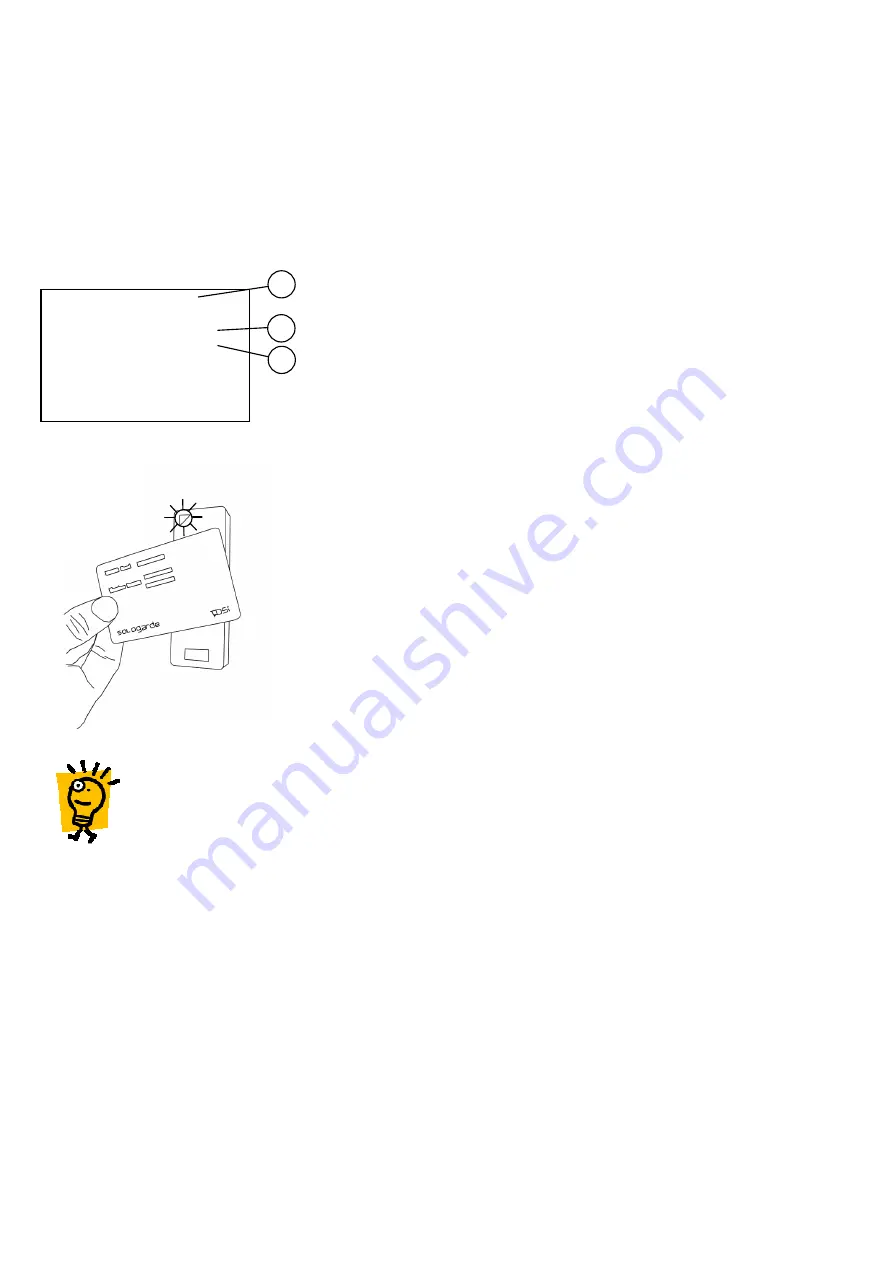
3
3
3
3
Operating SOLOgarde
Operating SOLOgarde
Operating SOLOgarde
Operating SOLOgarde
3.1
3.1
3.1
3.1
A
A
A
Adding Cards to
dding Cards to
dding Cards to
dding Cards to SOLOgarde
SOLOgarde
SOLOgarde
SOLOgarde (Mifare
(Mifare
(Mifare
(Mifare Card
Card
Card
Cards only)
s only)
s only)
s only)
Once the SOLOgarde controller and reader has been successfully installed and switched on, it is ready to accept the
programming of cards.
Cards can be added to the SOLOgarde controller in one of two ways. Either the cards can be added by presenting the
Master Card supplied with the Card Pack to the SOLOgarde reader or using the hand-held programmer.
3.1.1
3.1.1
3.1.1
3.1.1
Adding Cards using the Card Pack Master Card
Adding Cards using the Card Pack Master Card
Adding Cards using the Card Pack Master Card
Adding Cards using the Card Pack Master Card
Each SOLOgarde Card Pack is supplied with a Master Card, which contains
information relating to the cards contained within that card pack. The Master
Card shows the following information:
A: The Serial Number of the Master Card. This allows easy identification of
the Master Card at a later date
B: The Start card number relating to this Master Card
C: The End card number relating to this Master Card
If this is the first time that the SOLOgarde is being used, there are no cards in the
memory of the unit and it is ready to accept programming of the first card pack.
To load the card pack:
simply present the Master Card supplied with the card pack to the reader
The controller will emit a long bleep and the green LED on the reader will
illuminate for 1 second.
All of the cards contained within that Card Pack are automatically validated in
the controller.
Once done the system is now ready to use and the cards can be distributed to
the users.
Hint: keeping records of the cards that are distributed will allow easy identification of users so that
Hint: keeping records of the cards that are distributed will allow easy identification of users so that
Hint: keeping records of the cards that are distributed will allow easy identification of users so that
Hint: keeping records of the cards that are distributed will allow easy identification of users so that
cards can be
cards can be
cards can be
cards can be deleted at a later dat
deleted at a later dat
deleted at a later dat
deleted at a later date. Please use the Record Sheet supplied
e. Please use the Record Sheet supplied
e. Please use the Record Sheet supplied
e. Please use the Record Sheet supplied with the cards to ensure
with the cards to ensure
with the cards to ensure
with the cards to ensure
that this information is recorded.
that this information is recorded.
that this information is recorded.
that this information is recorded.
The Record Sheet can also be downloaded in Microsoft Excel
The Record Sheet can also be downloaded in Microsoft Excel
The Record Sheet can also be downloaded in Microsoft Excel
The Record Sheet can also be downloaded in Microsoft Excel
format from the TDSi website.
format from the TDSi website.
format from the TDSi website.
format from the TDSi website.
Note: it is essential that this Master Ca
Note: it is essential that this Master Ca
Note: it is essential that this Master Ca
Note: it is essential that this Master Card is kept in a safe place.
rd is kept in a safe place.
rd is kept in a safe place.
rd is kept in a safe place. It will be needed
It will be needed
It will be needed
It will be needed if you want to program further
if you want to program further
if you want to program further
if you want to program further
card packs into the SOLOgarde controller
card packs into the SOLOgarde controller
card packs into the SOLOgarde controller
card packs into the SOLOgarde controller memory
memory
memory
memory....
3.1.2
3.1.2
3.1.2
3.1.2
Adding Subsequent Card Packs
Adding Subsequent Card Packs
Adding Subsequent Card Packs
Adding Subsequent Card Packs
Once the first Master Card has been shown to the reader the controller records the details of this card. Further cards can
be added to the system as follows. Access to both the original Master Card and the Master Card from the Card Pack that
are to be added will be needed.
Present the original Master Card to the SOLOgarde reader. The controller will emit two bleeps and the red Activity LED
will flash twice. The green LED on the reader will also start to flash indicating that Master Card from the new Card Pack
can be presented.
Present the Master Card form the new Card Pack. The controller will emit a long bleep and the green LED on the reader
will illuminate for 1 second indicating that the cards from the second pack have been validated in the controller.
The additional card pack is now ready for use.
Further card packs can be added in the same way, up to the maximum capacity of the controller.
Master Card
1291604699
Number Range: 0000000001
0000000025
SOLOgarde TDSi
A
B
C
















































