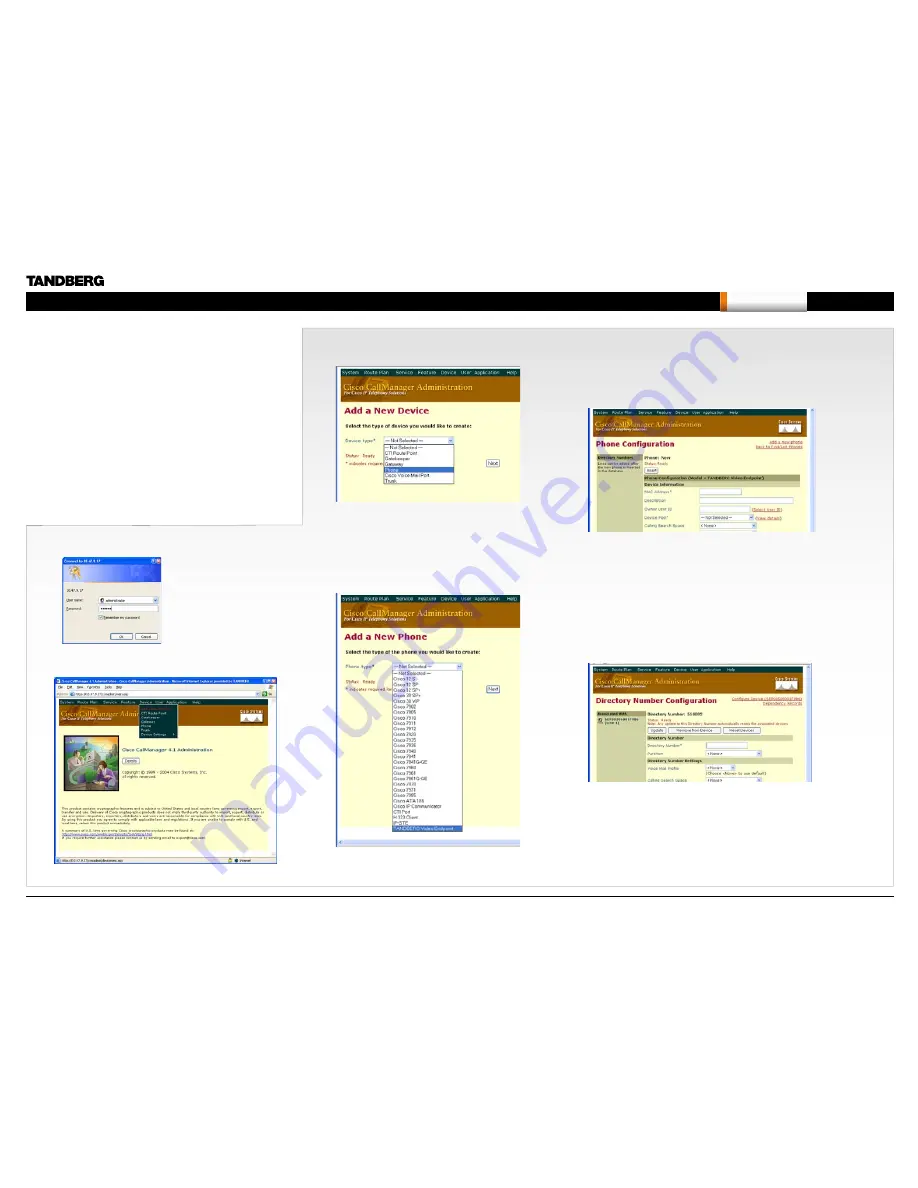
Cisco CallManager Registration
1) Log on to CallManager:
2) Select Device >
ADD NEW DEVICE
:
The registration of a TANDBERG MXP in Cisco CallManager is
supported on the CallManager (CCM) 4.0 software and forward.
The TANDBERG plug in for Cisco Call Manager must be installed.
This example is valid for SCCP versions of the MXP.
Configuring TANDBERG MXP on Cisco
CallManager 4.1
Open a web browser and enter the address to the Cisco
Callmanager Administration.
Example:
https://10.47.9.17/ccmadmin/
3) Select Device Type >
PHONE
and press Next:
4) Select Phone Type >
TANDBERG VIDEO
ENDPOINT
and press Next:
5) Fill in the
PHONE CONFIGURATION
and press
INSERT
.
The MAC Address is found on your TANDBERG video system.
a) Go to Control Panel > Diagnostics > System Information.
b) or use Telnet and the command:
xstat //mac
6) Fill in the
DIRECTORY NUMBER CONFIGURATION
and press
ADD
.
a) The Directory Number is the E.164 Alias and is found on your
TANDBERG video system. Go to Control Panel > Network > LAN
Settings > H.323 Settings > E.164 Alias.
b) In the
FORWARD AND PICKUP SETTINGS
enter the time of
NO
ANSWER RING DURATION
. The time selected has to have a value
from 1 to 300 seconds.
You have now successfully configured the Cisco CallManager with a
TANDBERG MXP system!
When the TANDBERG MXP system is registered to a Cisco
CallManager, it will be possible to place and receive calls from this
system to any other video and voice systems that are registered on
the same Cisco CallManager.
D14033.06—AUGUST 2010
327
MXP
Administrator Guide
Contents
Introduction
Getting started
The menu structure
The settings library
Using the system
Physical interfaces
Peripheral equipment
Contact us
Appendices
Appendices






























