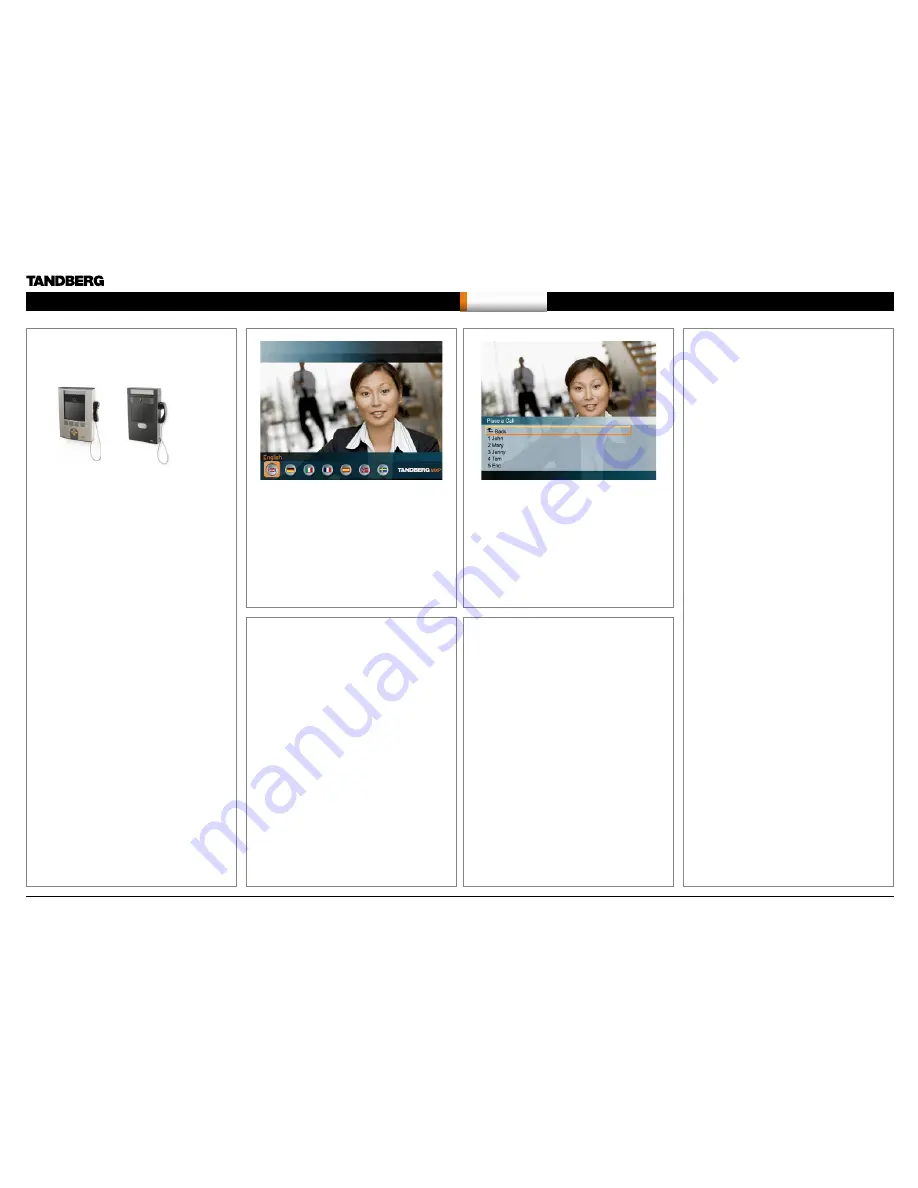
Chapter 8 - Kiosk mode - Hidden text anchor
When you press the Place a Call button the Phone
Book is displayed.
1.
Use
ARROW UP/DOWN
to select an item from
the list
2.
Press the
OK
button to start the call.
When in a call, the system will display the Far End
video in full screen.
If the
LANGUAGE MENU
is enabled you will see
the Language selections menu.
Select a language and the Welcome Menu will be
displayed with your desired language.
The Language Menu is configured in the Kiosk
Mode Settings. See Control Panel > Menu Settings
> Kiosk Mode Settings.
Kiosk Mode
The Compass
MXP
and Utility
MXP
are intended
for use in Kiosk Mode.
The Utility MXP is delivered with a remote control.
In Kiosk Mode the system is set to a simplified
state where it can be controlled with the four
Arrow
keys and
OK
key on the remote control.
The Utility MXP is shipped with Kiosk Mode set
to Off and will display the Main Call Menu. Read
more about Kiosk Mode Settings in the Control
Panel Library. After having configured the settings
of the Utility MXP, you must activate Kiosk Mode by
setting Kiosk menu to On.
The Compass MXP is shipped with Kiosk Mode set
to On, and will display the Kiosk Menu.
If
Max Call Length
(minutes) is set, this will make
the video system display a warning when it is 5
minutes, 1 minute and 10 seconds left of the call.
Go to:
Control Panel > General > Permissions >
Maximum Call Length
How to activate Kiosk Mode
Activation of Kiosk Mode is done from the menu
system or through the web interface, telnet, or data
port.
How to deactivate Kiosk Mode
Deactivation of Kiosk Mode is done through the
web interface, telnet, data port or quick key.
Kiosk Mode
Compass
MXP
Utility
MXP
The default settings for the Utility MXP
•
Language menu: Off
•
Available languages: Select language(s)
•
Auto Dial (dataport setting): On
•
Auto Dial Duration (data port setting): 10
•
Allow use of Remote Control: Yes
•
Phone Book: Local
•
Kiosk menu: Off
The default settings for the Compass MXP
•
Language menu: Off
•
Available languages: Select language(s)
•
Auto Dial (dataport setting): On
•
Auto Dial Duration (data port setting): 10
•
Allow use of Remote Control: No
•
Phone Book: Local
•
Kiosk menu: On
Waking up the system
When the system is not in use, it is in standby mode
and the screen is black. Wake up the system by
picking up the handset.
An incoming call or pressing any key on the Compass
MXP will also wake up the system.
If pressing the
OK
button when the system is in a
call, the menu will display:
•
END CALL
•
VOLUME
•
CLOSE
Outside a call the Welcome Menu will be displayed.
In this menu you can:
•
PLACE A CALL
•
VOLUME
•
CLOSE
Quick Key for IP Address
If the IP address of the system has been mislaid
or forgotten it can be shown temporarily on the
screen by pressing the central button on the
Compass MXP for at least 5 seconds, until the
address appears on the screen. On the Utility
MXP the remote control can be removed from the
cabinet and the OK button pressed in the same
manner.
Quick Key to Deactivate Kiosk Mode
If it is required to deactivate the Kiosk Mode
without using the telnet or web interface the
following must be performed using the remote
control stored inside the cabinet. This is only
possible if the setting
Allow Use of Remote Control
is set to On. Please refer to later chapters on where
the remote control should be directed to enable IR
reception.
Press 5 times on the Phone Book symbol then
once on the number 3 on the Remote Control.
D14033.06—AUGUST 2010
244
MXP
Administrator Guide
Contents
Introduction
Getting started
The menu structure
The settings library
Using the system
Physical interfaces
Peripheral equipment
Contact us
Appendices
Using the system






























