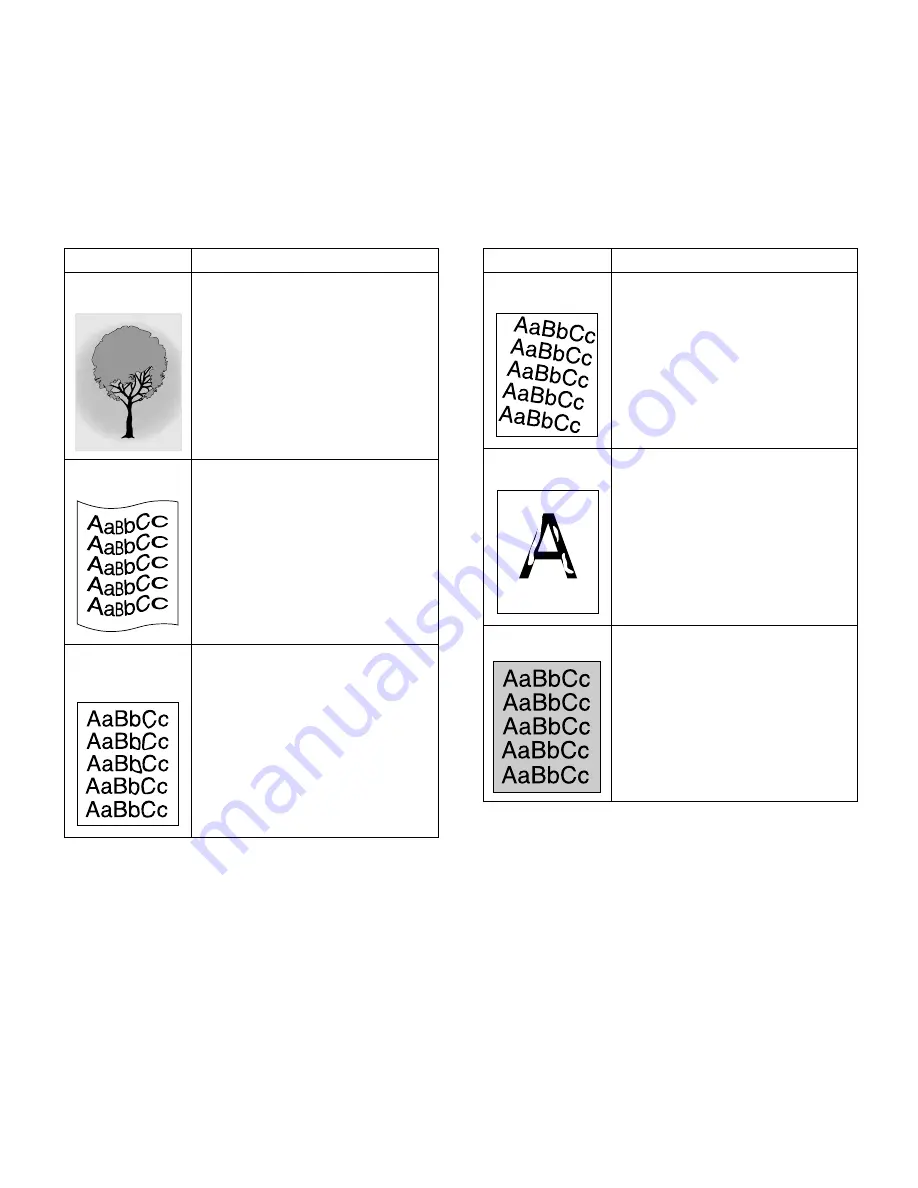
76
Chapter 9, Troubleshooting
Fogged
Transparency
If fogging occurs on transparencies:
• Select transparency in the printer driver,
see page 37.
Curl or Wave
If the print and the paper have waves or curls:
• Check the paper type and quality. Both
high temperature and humidity will cause
paper curl.
• Turn over the stack of paper in the paper
tray. Also try rotating the paper 180º in the
paper tray.
• Open the Face-up Output Tray in back of
the printer and try printing to this tray.
Misformed
Characters
If the text characters are improperly formed
and produce:
• A hollow image, the paper stock may be
too slick. Try a different paper.
• A wavy effect, the scanner unit may need
service. Verify that it occurs by printing a
Configuration Sheet.
Problem
Solution
Page Skew
If the page prints at an unplanned angle:
• Check the paper type and quality.
• Make sure that the paper or other media is
loaded correctly and the guides are not
too tight or too loose against the paper
stack.
Character Voids
Character voids are white area within the
parts of characters that should be solid black:
• If you are using transparencies when you
experience this problem, try another type
of transparency.
• Because of the composition of
transparency media, some character voids
are normal.
• The paper may not meet paper
specifications.
Gray Background
If the amount of background toner shading
becomes unacceptable, the procedures
below may help to clear the condition:
• Change the paper to a lighter weight. See
page 93 for acceptable papers.
• Check the printer’s environment, very low
or high humidity conditions can increase
the amount of background shading.
• Install a new Toner Cartridge.
Problem
Solution
















































