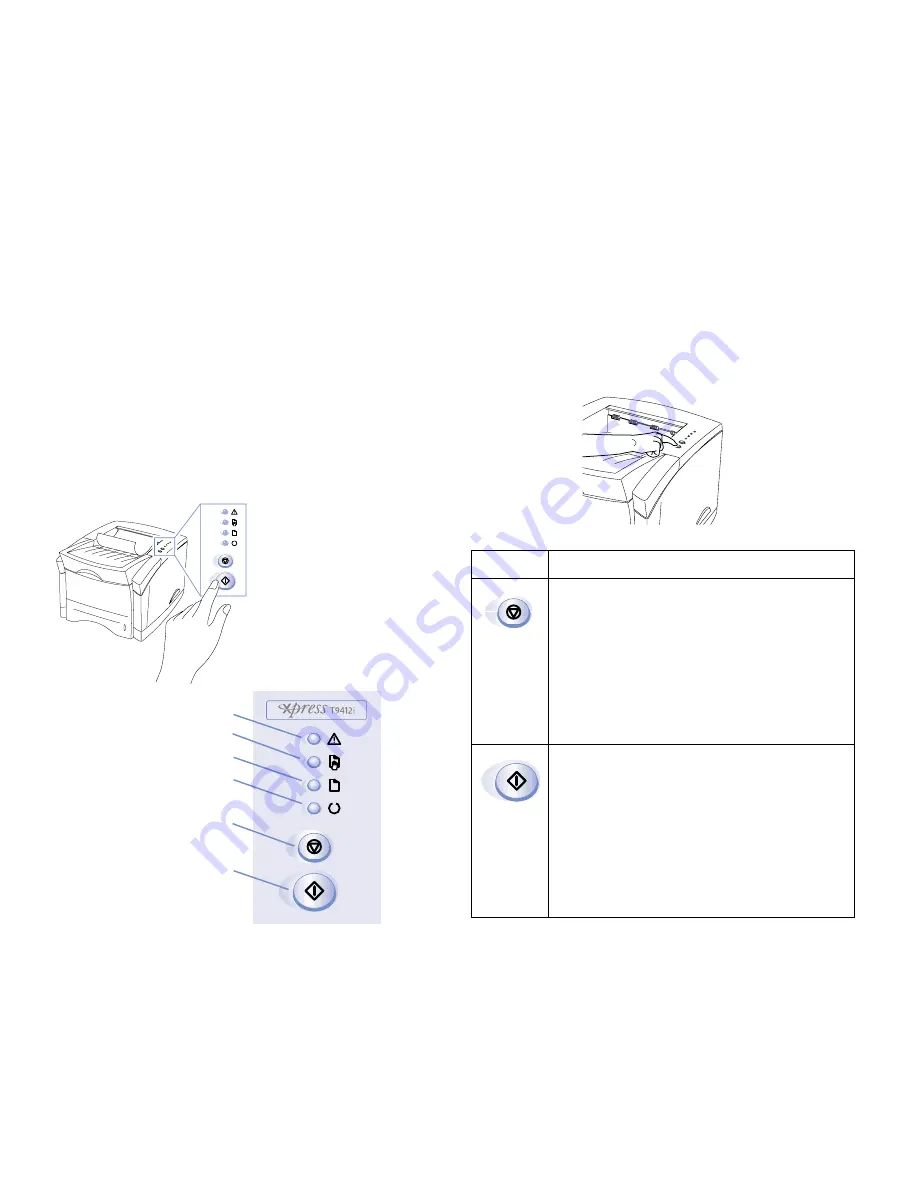
25
CHAPTER 4
THE OPERATOR PANEL
O
VERVIEW
This chapter describes how to interpret and use the Xpress
T9412i and T9412n’s Operator Panel. Most printer tasks can
be accomplished through the printer driver software but in
some cases it is more convenient to use the Operator Panel.
For example, you can cancel a print job by simply pressing
the Cancel button.
Signals from the Operator Panel lights, or LEDs, indicate
printer status.
O
PERATOR
P
ANEL
B
UTTONS
The printer has two buttons, Cancel and Go/Continue. Use
these buttons to cancel a print job, reset the printer, print a
Configuration Sheet, or clean internal printer parts.
The table shown on this page explains single button
functionality.
The table on the next page explains dual button functionality.
Error
Manual Feed
Ready
Paper
Cancel
Go/Continue
Button
Button
Xpress
T9412i/T9412n
Button
Function
Cancel
•
When the printer is processing a print job,
you can press this button to cancel the print
job. Pressing the
Cancel
button for 1
second will cause the printer to flush out all
received data. The time it takes to cancel a
job depends on the size of the print job.
•
When there is no print job in the printer,
pressing the
Cancel
button has no effect.
Go/Continue
•
Press the
Go/Continue
button to resume
printing as in a manual print job.
•
Use this button to print a
Configuration
Sheet
. From the Ready state, press and
hold the
Go/Continue
button. You must
press and hold the button (approximately 4
seconds) until all four LEDs blink twice, and
then cycle.






























