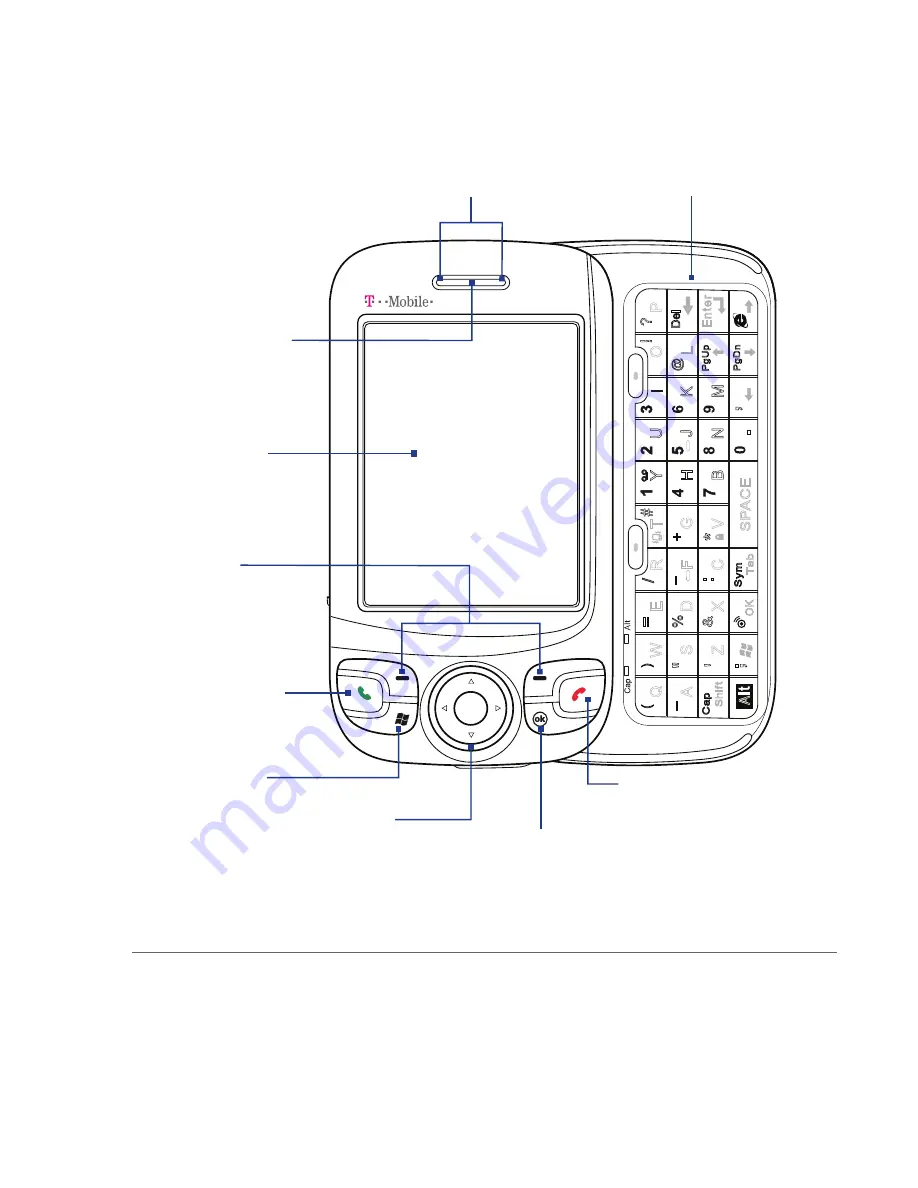
Getting Started 29
Front panel
E
e
n
r
O
P
D
el
!
?
t
L
@
P
p
g
U
P
n
g
D
I
K
M
,
Y
H
B
S
P
A
C
E
T
G
V
+
*
#
R
F
C
T
b
a
/
-
.
S
my
E
D
X
O
K
=
%
&
W
S
Z
)
" '
. ,
Q
A
S
h
if
t
A
(
C
a
p
_
U
J
N
.
.
Notification LEDs
* See description below.
Earpiece
Listen to a phone
call from here.
Touch Screen
Hardware Keyboard
See Chapter 2 for details.
TALK
Press to answer
an incoming call
or dial a number.
Left/Right
SOFT KEYs
START MENU
NAVIGATION Control/ENTER
Press this multi-directional control up,
down, left, or right to move through menus
and program instructions; carry out the
selection by pressing the center button.
END
Press to end a call or to
return to the Today screen.
OK
Press to confirm your
data entries, or to exit the
program in use.
* Left LED: Shows Green and Amber lights for GSM/GPRS/EDGE standby, message,
and network status as well as for notification and battery charging status.
Right LED: Shows a flashing Blue light when the Bluetooth system is powered up
and ready to transmit Bluetooth radio signal, or a flashing Green light for
Wi-Fi status. When both Bluetooth and Wi-Fi are enabled, their lights flash
alternately.
Summary of Contents for Pocket PC
Page 1: ...User Manual...
Page 19: ...Welcome to T Mobile Introduction T Mobile Services and Applications Activating Service...
Page 26: ...26 Welcome to T Mobile...
Page 52: ...52 Getting Started...
Page 62: ...62 Entering and Searching Information...
Page 74: ...74 Using Phone Features...
Page 86: ...86 Setting Up Your T Mobile Wing...
Page 96: ...96 Synchronizing Information With Your Computer...
Page 118: ...118 Organizing Contacts Appointments Tasks and Other Information...
Page 136: ...136 Exchanging Messages...
Page 156: ...156 Working With Company E mails and Meeting Appointments...
Page 232: ...232 Managing Your T Mobile Wing...
Page 233: ...Chapter 14 Using Other Applications 14 1 Voice Command 14 2 Java Applications...
Page 239: ...Appendix A 1 Specifications A 2 Regulatory Notices...
Page 250: ...250 Appendix...
Page 251: ...Index...
















































