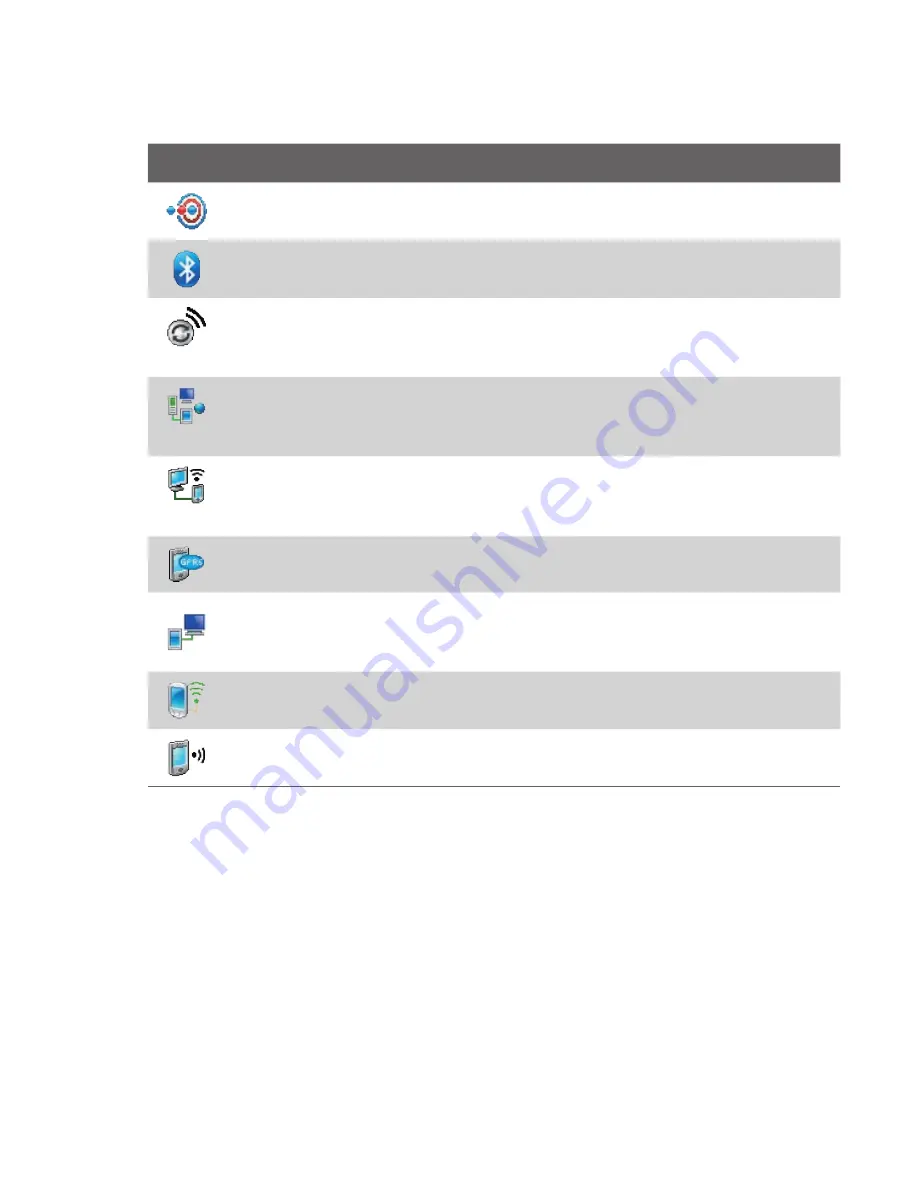
Getting Started 51
Connections tab
Icon
Description
Beam
Set your device to receive incoming Bluetooth beams.
Bluetooth
Turn Bluetooth on, set your device to visible mode, and scan
for other Bluetooth devices.
Comm Manager
Manage your device’s connections (including Wi-Fi,
GPRS, Bluetooth, and ActiveSync), turn the phone on or off, switch to
ringer/vibration mode, and enable or disable the Direct Push function.
Connections
Set up one or more types of modem connections for your
device, such as phone dial-up, GPRS, Bluetooth, and more, so that your
device can connect to the Internet or a private local network.
CSD Line Type
Set the line type to use when making a circuit switch
data (CSD) connection. Normally, you do not need to change the setting
unless you encounter a problem on establishing a connection.
GPRS Setting
Set the GPRS authentication method. This has been
configured for the T-Mobile network.
USB to PC
indicates a serial connection between your device and PC
using a USB cable. See "Troubleshooting sync connection problem" in
Chapter 5 for details.
Wi-Fi
Scan for available wireless networks.
Wi-Fi Status
See information about the active wireless network, and
customize Wi-Fi settings.
Summary of Contents for Pocket PC
Page 1: ...User Manual...
Page 19: ...Welcome to T Mobile Introduction T Mobile Services and Applications Activating Service...
Page 26: ...26 Welcome to T Mobile...
Page 52: ...52 Getting Started...
Page 62: ...62 Entering and Searching Information...
Page 74: ...74 Using Phone Features...
Page 86: ...86 Setting Up Your T Mobile Wing...
Page 96: ...96 Synchronizing Information With Your Computer...
Page 118: ...118 Organizing Contacts Appointments Tasks and Other Information...
Page 136: ...136 Exchanging Messages...
Page 156: ...156 Working With Company E mails and Meeting Appointments...
Page 232: ...232 Managing Your T Mobile Wing...
Page 233: ...Chapter 14 Using Other Applications 14 1 Voice Command 14 2 Java Applications...
Page 239: ...Appendix A 1 Specifications A 2 Regulatory Notices...
Page 250: ...250 Appendix...
Page 251: ...Index...
















































