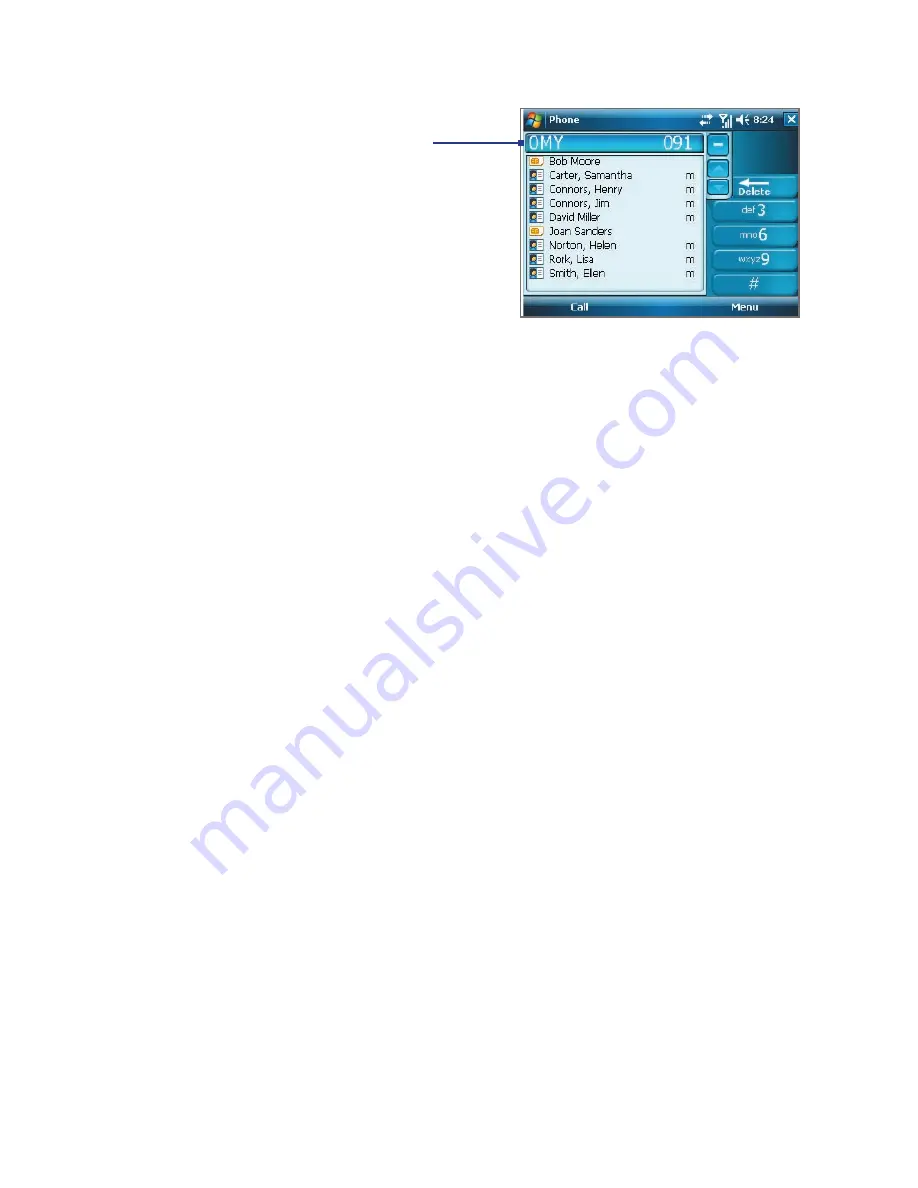
Using Phone Features 71
Note
When you use the hardware
keyboard to enter a contact name,
the characters that you entered
will appear on the left side of the
entry box.
Tips on using Smart Dialing
Smart Dialing starts looking for numbers or contacts that match the
sequence you have entered. Below are some tips on how to use Smart
Dialing to quickly find a desired phone number or contact.
To find a phone number
•
Simply enter the first one or two digits to find a phone number in Call
History.
•
Enter the first three digits or more if you want to find a phone number
from the saved contacts on your device and SIM card.
To find a contact name
You can just enter the first letter of a contact’s first name or last name.
Smart Dialing will search for the letter starting from the first character of a
contact name as well as from the character that appears after a space, dash,
or underscore in a contact name. For example, if you tap number “2” which
is associated with [a, b, c] on the Phone keypad, contact names such as the
following will be considered matches: “
B
en Miller”, “George
A
dams”, “John-
C
arter”, “
C
arter, Ellen”, “Dixon,
A
llan”, “Thomas_
C
lark”, “Jane
C
ampbell”.
If the matching list is long and you want to narrow down the search further,
enter another letter. Using the same example above, if you continue to
tap “3” which is associated with [d, e, f], the matching list will be narrowed
down to the following names: “
Be
n Miller”, “George
Ad
ams”, “
C
arter,
E
llen”,
“
D
ixon,
A
llan”.
Summary of Contents for Pocket PC
Page 1: ...User Manual...
Page 19: ...Welcome to T Mobile Introduction T Mobile Services and Applications Activating Service...
Page 26: ...26 Welcome to T Mobile...
Page 52: ...52 Getting Started...
Page 62: ...62 Entering and Searching Information...
Page 74: ...74 Using Phone Features...
Page 86: ...86 Setting Up Your T Mobile Wing...
Page 96: ...96 Synchronizing Information With Your Computer...
Page 118: ...118 Organizing Contacts Appointments Tasks and Other Information...
Page 136: ...136 Exchanging Messages...
Page 156: ...156 Working With Company E mails and Meeting Appointments...
Page 232: ...232 Managing Your T Mobile Wing...
Page 233: ...Chapter 14 Using Other Applications 14 1 Voice Command 14 2 Java Applications...
Page 239: ...Appendix A 1 Specifications A 2 Regulatory Notices...
Page 250: ...250 Appendix...
Page 251: ...Index...






























