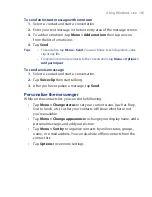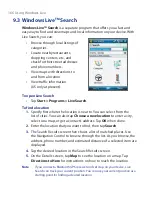Working With Company E-mails and Meeting Appointments 151
•
In a new meeting request using Calendar, tap
Attendees
and then
tap
Company Directory
at the top of the list.
3.
Enter the part or full contact name and tap
Search
. In the search
results list, tap a contact to select it.
Notes
•
You can save a contact from the Company Directory to your device by
selecting the contact then tapping
Menu > Save to Contacts
.
•
You can search on the following information as long as that information is
included in the Company Directory: First name, Last name, E-mail name,
Display name, E-mail address, or Office location.
Summary of Contents for Pocket PC
Page 1: ...User Manual...
Page 19: ...Welcome to T Mobile Introduction T Mobile Services and Applications Activating Service...
Page 26: ...26 Welcome to T Mobile...
Page 52: ...52 Getting Started...
Page 62: ...62 Entering and Searching Information...
Page 74: ...74 Using Phone Features...
Page 86: ...86 Setting Up Your T Mobile Wing...
Page 96: ...96 Synchronizing Information With Your Computer...
Page 118: ...118 Organizing Contacts Appointments Tasks and Other Information...
Page 136: ...136 Exchanging Messages...
Page 156: ...156 Working With Company E mails and Meeting Appointments...
Page 232: ...232 Managing Your T Mobile Wing...
Page 233: ...Chapter 14 Using Other Applications 14 1 Voice Command 14 2 Java Applications...
Page 239: ...Appendix A 1 Specifications A 2 Regulatory Notices...
Page 250: ...250 Appendix...
Page 251: ...Index...