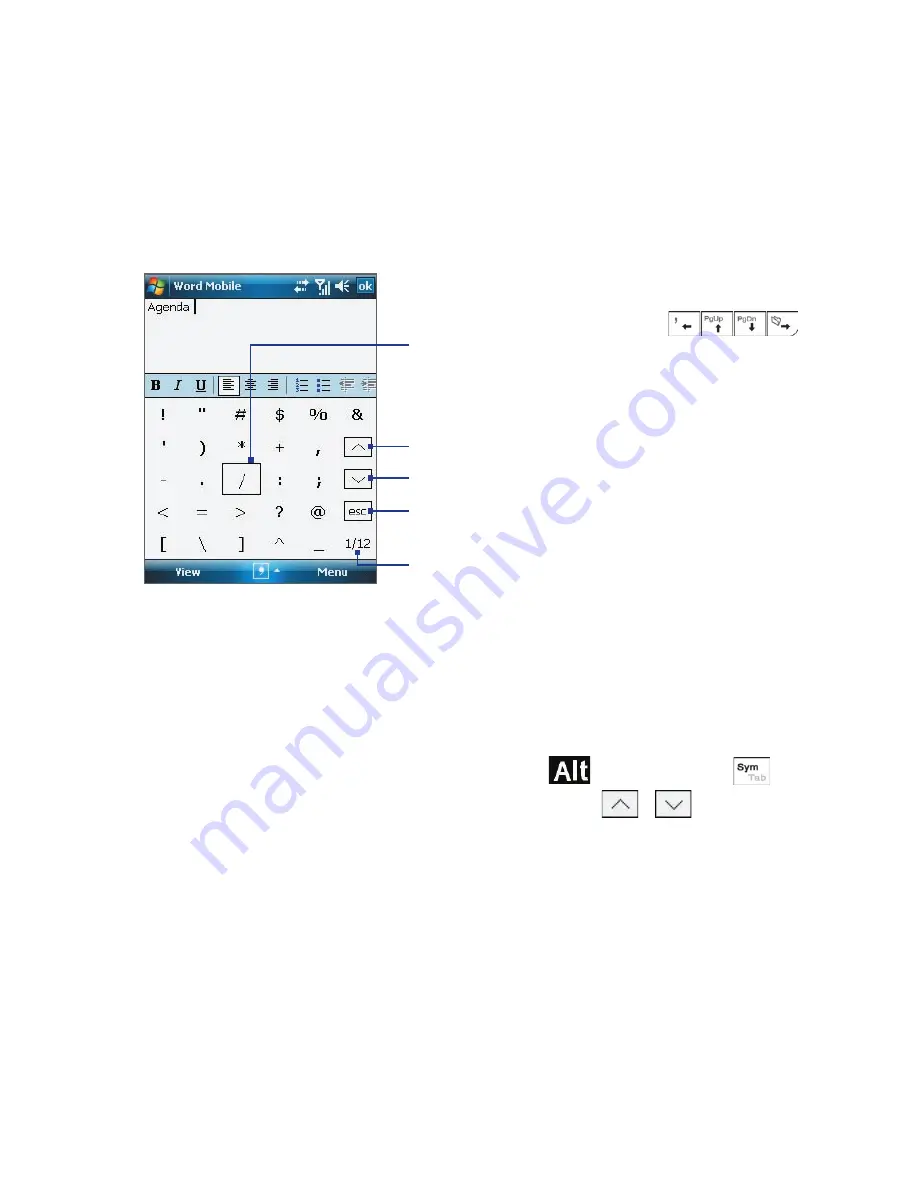
60 Entering and Searching Information
2.7 Using Symbol Pad
Symbol Pad
provides a comprehensive list of common symbols such as
parentheses, braces, currency signs, and more, as well as punctuation marks
and special characters.
Tap a symbol to select it. Use the Navigation
Control or press the arrow keys
on
the hardware keyboard to navigate through
the available symbols, then press ENTER to select
a symbol.
Tap to display the previous page of symbols.
Tap to display the next page of symbols.
Tap to close the Symbol Pad without
selecting any symbol.
This indicates the current page and the total
number of symbol pages.
To open the Symbol Pad and select a symbol
1.
Create or open a document, such as a Word document.
2.
To open the Symbol Pad:
•
Tap the
Input Selector
arrow, then tap
Symbol Pad
; or
•
Using the hardware keyboard, press
and then press
.
3.
To browse through the pages of symbols, tap
/
on the
Symbol Pad screen.
4.
Tap a symbol to select it and close the Symbol Pad. The selected
symbol will then be inserted in your document.
Summary of Contents for Pocket PC
Page 1: ...User Manual...
Page 19: ...Welcome to T Mobile Introduction T Mobile Services and Applications Activating Service...
Page 26: ...26 Welcome to T Mobile...
Page 52: ...52 Getting Started...
Page 62: ...62 Entering and Searching Information...
Page 74: ...74 Using Phone Features...
Page 86: ...86 Setting Up Your T Mobile Wing...
Page 96: ...96 Synchronizing Information With Your Computer...
Page 118: ...118 Organizing Contacts Appointments Tasks and Other Information...
Page 136: ...136 Exchanging Messages...
Page 156: ...156 Working With Company E mails and Meeting Appointments...
Page 232: ...232 Managing Your T Mobile Wing...
Page 233: ...Chapter 14 Using Other Applications 14 1 Voice Command 14 2 Java Applications...
Page 239: ...Appendix A 1 Specifications A 2 Regulatory Notices...
Page 250: ...250 Appendix...
Page 251: ...Index...






























