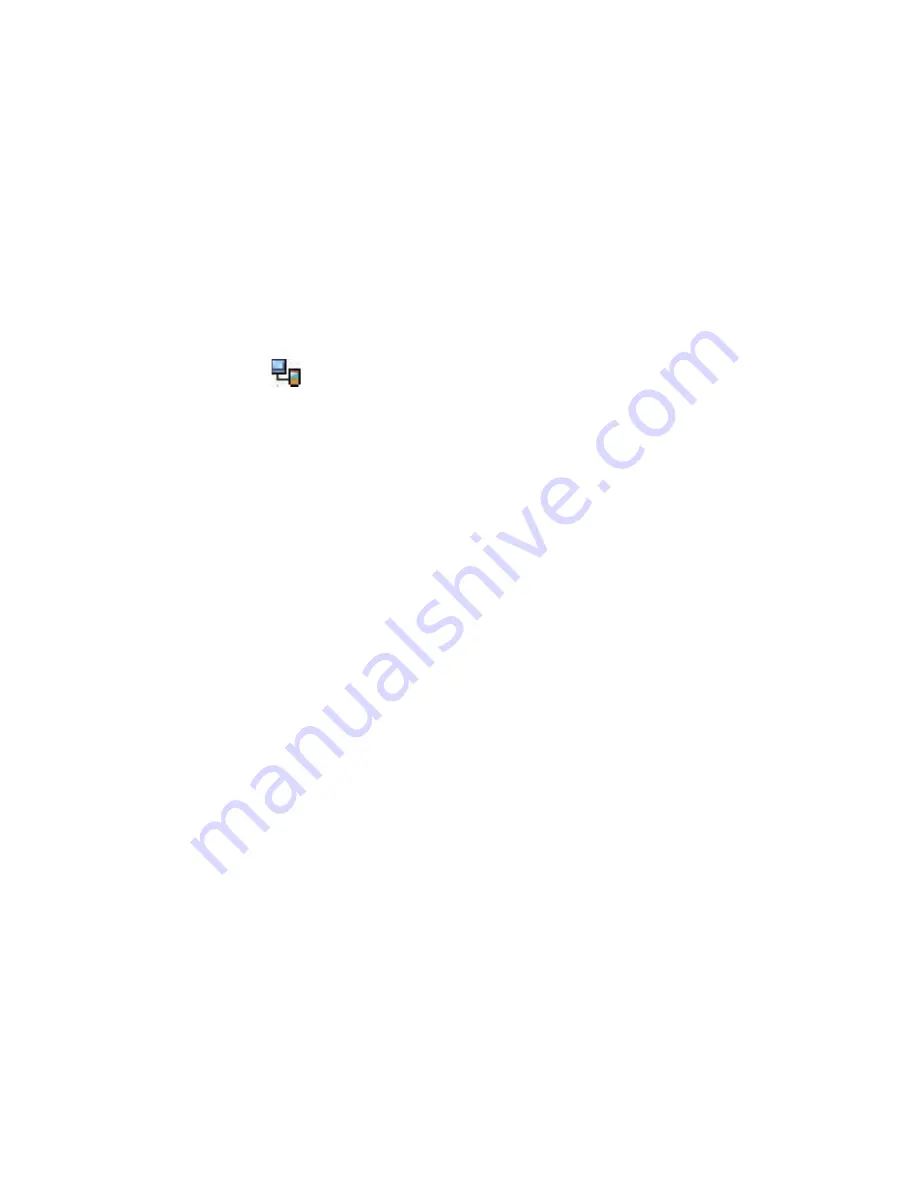
94 Synchronizing Information With Your Computer
Troubleshooting sync connection problems
The desktop Microsoft ActiveSync 4.0 and later versions utilize a network
type of connection with Windows Mobile powered devices, since this allows
faster data transfer than a serial USB connection. When the PC is connected
to the Internet or a local network, in some cases, the PC may disconnect the
connection with your device in favor of the Internet or network connection.
If this happens, tap
Start > Settings > Connections
tab
> USB to PC
, then
clear the
Enable advanced network functionality
check box. This makes
your PC utilize a serial USB connection with your device.
The
USB to PC
(
) icon appears on the Today Screen when serial USB
connection is used.
5.5 Synchronizing via Bluetooth
You can connect and synchronize your device with the PC using Bluetooth.
To synchronize with a computer via Bluetooth
1.
Set up Windows Mobile Device Center or ActiveSync on your PC
to synchronize through Bluetooth. See the program’s Help for
instructions.
2.
On your device, tap
Start > Programs > ActiveSync
.
3.
Make sure that Bluetooth on both your device and the computer are
turned on and set to visible mode. For more information, see “Using
Bluetooth” in Chapter 11.
4.
Tap
Menu > Connect via Bluetooth
. Make sure the Bluetooth
function of both your device and the computer are turned on and set
to visible mode.
5.
If this is the first time you have connected to this computer via
Bluetooth, you must first complete the Bluetooth wizard on your
device and set up a Bluetooth partnership between your device
and the computer. For more information about creating a Bluetooth
partnership, see “Bluetooth partnerships” in Chapter 11.
Notes
•
To preserve battery power, turn off Bluetooth when not in use.
•
To connect and synchronize your device with a computer via Bluetooth,
your computer must have built-in Bluetooth or installed with a Bluetooth
adapter or dongle.
Summary of Contents for Pocket PC
Page 1: ...User Manual...
Page 19: ...Welcome to T Mobile Introduction T Mobile Services and Applications Activating Service...
Page 26: ...26 Welcome to T Mobile...
Page 52: ...52 Getting Started...
Page 62: ...62 Entering and Searching Information...
Page 74: ...74 Using Phone Features...
Page 86: ...86 Setting Up Your T Mobile Wing...
Page 96: ...96 Synchronizing Information With Your Computer...
Page 118: ...118 Organizing Contacts Appointments Tasks and Other Information...
Page 136: ...136 Exchanging Messages...
Page 156: ...156 Working With Company E mails and Meeting Appointments...
Page 232: ...232 Managing Your T Mobile Wing...
Page 233: ...Chapter 14 Using Other Applications 14 1 Voice Command 14 2 Java Applications...
Page 239: ...Appendix A 1 Specifications A 2 Regulatory Notices...
Page 250: ...250 Appendix...
Page 251: ...Index...






























