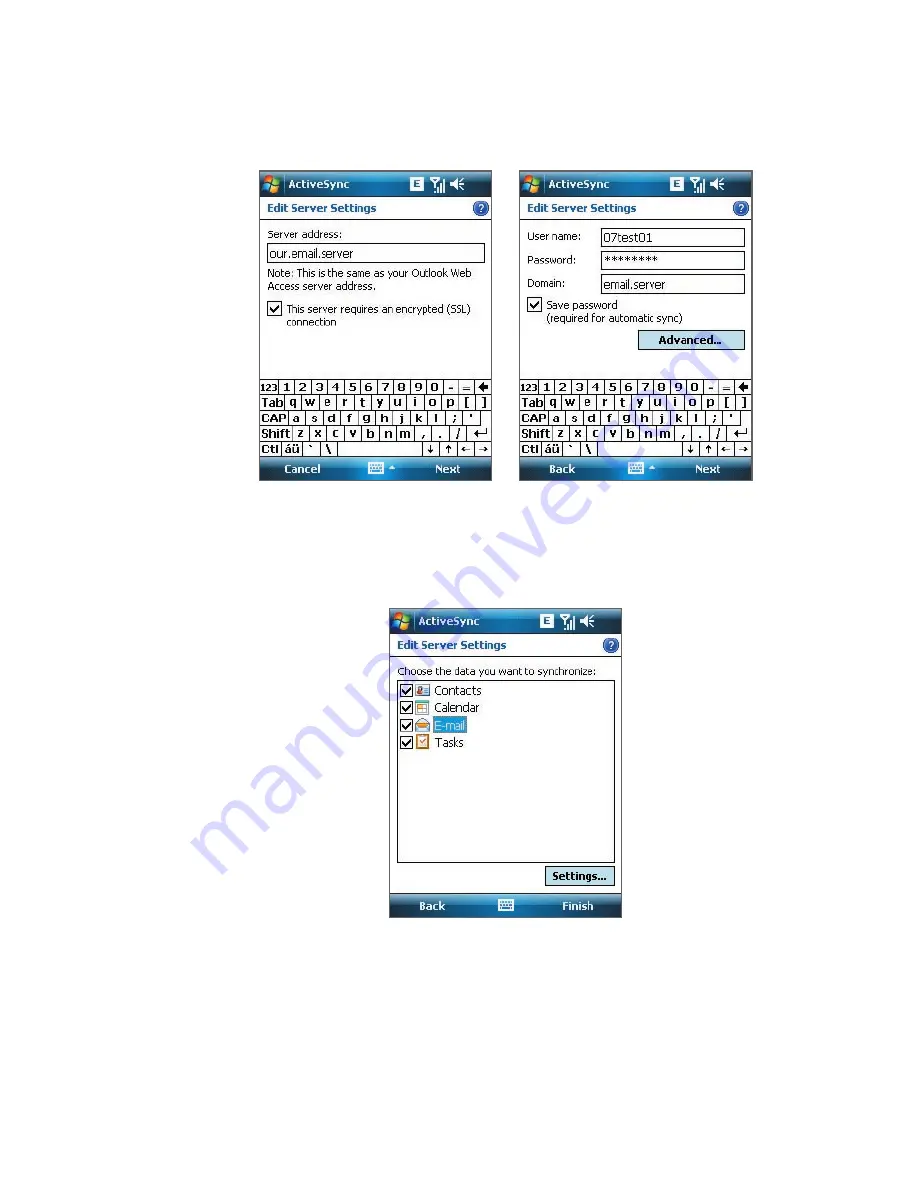
Working With Company E-mails and Meeting Appointments 139
4.
In
Server address
, enter the Exchange Server name, and tap
Next
.
5.
Enter your user name, password, and domain, and tap
Next
.
Tip
To change the rules for resolving synchronization conflicts, tap
Advanced
.
6.
Select the check boxes for the types of information items that you
want to synchronize with the Exchange Server.
7.
To change synchronization settings of an information type, for
example, E-mail, select the type of information, and tap
Settings
.
8.
Tap
Finish
.
Summary of Contents for Pocket PC
Page 1: ...User Manual...
Page 19: ...Welcome to T Mobile Introduction T Mobile Services and Applications Activating Service...
Page 26: ...26 Welcome to T Mobile...
Page 52: ...52 Getting Started...
Page 62: ...62 Entering and Searching Information...
Page 74: ...74 Using Phone Features...
Page 86: ...86 Setting Up Your T Mobile Wing...
Page 96: ...96 Synchronizing Information With Your Computer...
Page 118: ...118 Organizing Contacts Appointments Tasks and Other Information...
Page 136: ...136 Exchanging Messages...
Page 156: ...156 Working With Company E mails and Meeting Appointments...
Page 232: ...232 Managing Your T Mobile Wing...
Page 233: ...Chapter 14 Using Other Applications 14 1 Voice Command 14 2 Java Applications...
Page 239: ...Appendix A 1 Specifications A 2 Regulatory Notices...
Page 250: ...250 Appendix...
Page 251: ...Index...






























