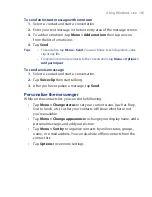150 Working With Company E-mails and Meeting Appointments
4.
If you accepted the meeting request, it will automatically be added as
an appointment in Calendar on your device.
To view the list of meeting participants
1.
Tap
Start > Calendar
.
2.
Tap a meeting request that you previously sent, then tap
Attendees
.
The list of required and optional attendees will be listed.
Notes
•
For information about creating a meeting request, see “To send a meeting
request” in Chapter 6.
•
If you select a meeting that you have organized, the list shows who has
accepted or declined the meeting.
•
To view an attendee’s contact information, tap the attendee’s name. If
the attendee is included in your contacts list, you will see the contact
information immediately. If the attendee is not in your contacts list, tap
Company Directory
to view the contact information.
8.4 Finding Contacts in the Company Directory
In addition to having contacts on your device, you can access contact
information from your organization’s Company Directory. By having
over-the-air access to the Company Directory, you can easily send e-mail
messages and meeting requests to anyone in your company.
Requirement
Access to the Company Directory is available only if your
organization is running Microsoft Exchange Server 2003 SP2 or
higher, and you have completed your first synchronization with the
Exchange Server.
1.
Synchronize with Exchange Server if you have never done so.
2.
Do any of the following:
•
In Contacts, tap
Menu > Company Directory
.
•
In a new message, tap the
To
box. Tap
Menu > Add Recipient
then tap
Company Directory
.
Summary of Contents for Pocket PC
Page 1: ...User Manual...
Page 19: ...Welcome to T Mobile Introduction T Mobile Services and Applications Activating Service...
Page 26: ...26 Welcome to T Mobile...
Page 52: ...52 Getting Started...
Page 62: ...62 Entering and Searching Information...
Page 74: ...74 Using Phone Features...
Page 86: ...86 Setting Up Your T Mobile Wing...
Page 96: ...96 Synchronizing Information With Your Computer...
Page 118: ...118 Organizing Contacts Appointments Tasks and Other Information...
Page 136: ...136 Exchanging Messages...
Page 156: ...156 Working With Company E mails and Meeting Appointments...
Page 232: ...232 Managing Your T Mobile Wing...
Page 233: ...Chapter 14 Using Other Applications 14 1 Voice Command 14 2 Java Applications...
Page 239: ...Appendix A 1 Specifications A 2 Regulatory Notices...
Page 250: ...250 Appendix...
Page 251: ...Index...