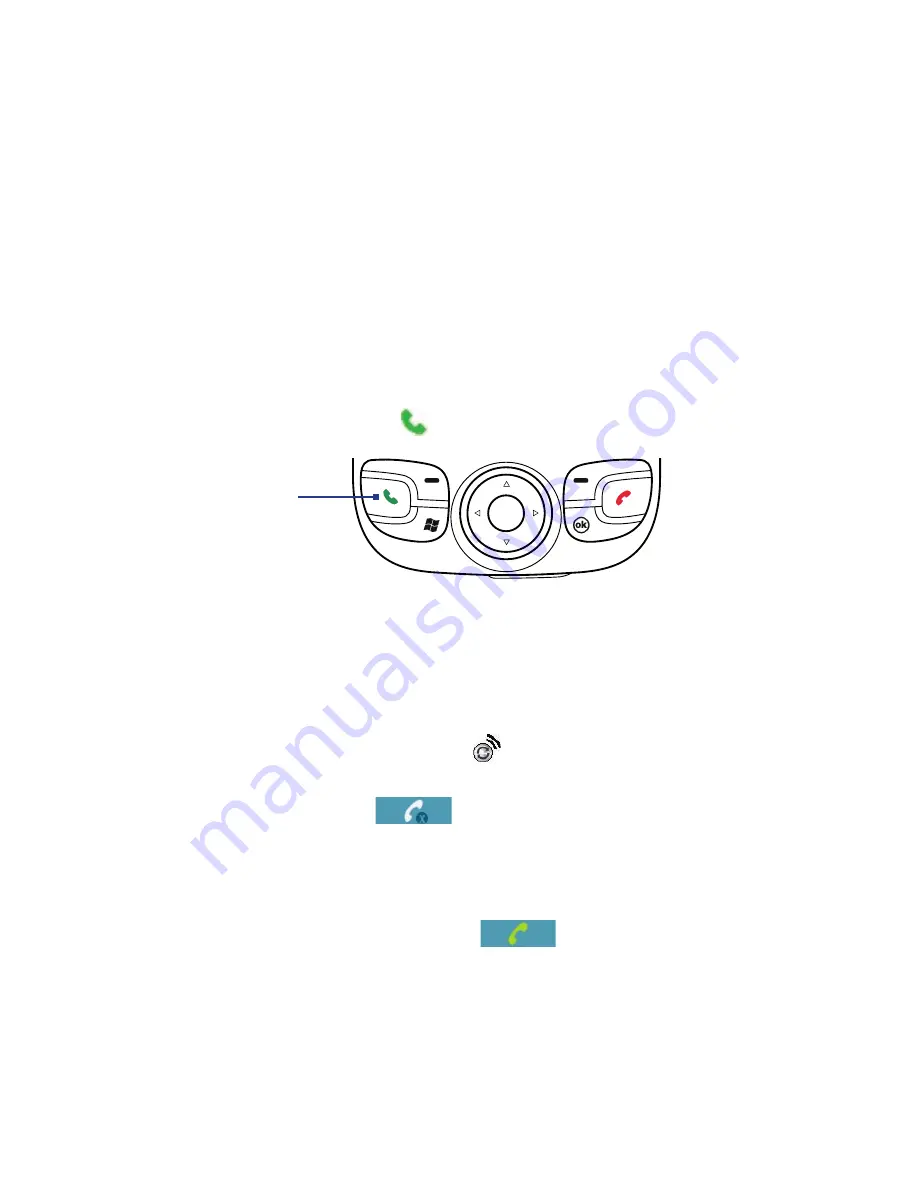
64 Using Phone Features
3.1 Using the Phone
Like a standard mobile phone, you can use your device to make, receive,
and keep track of calls and send messages. You can also dial directly
from Contacts, and easily copy phonebook entries from your SIM card to
Contacts on your device.
The Phone screen
From the Phone screen, you can access Call History, Speed Dial, and Phone
settings. To open the Phone screen, do one of the following:
•
Tap
Start > Programs > Phone
; or
•
Press the TALK button (
).
TALK button
Turn the phone function on and off
In many countries, you are required by law to turn off the phone while on
board an aircraft.
To turn off the phone function
1.
Tap the
Comm Manager
icon (
) on the Today screen.
2.
On the Comm Manager screen, tap the
Phone
button to turn off the
phone function. The
icon indicates the phone function is
turned off.
To resume call function
•
Turn on the phone function by tapping the
Phone
button again on
the Comm Manager screen. The
icon indicates the phone
function is turned on.
Summary of Contents for Pocket PC
Page 1: ...User Manual...
Page 19: ...Welcome to T Mobile Introduction T Mobile Services and Applications Activating Service...
Page 26: ...26 Welcome to T Mobile...
Page 52: ...52 Getting Started...
Page 62: ...62 Entering and Searching Information...
Page 74: ...74 Using Phone Features...
Page 86: ...86 Setting Up Your T Mobile Wing...
Page 96: ...96 Synchronizing Information With Your Computer...
Page 118: ...118 Organizing Contacts Appointments Tasks and Other Information...
Page 136: ...136 Exchanging Messages...
Page 156: ...156 Working With Company E mails and Meeting Appointments...
Page 232: ...232 Managing Your T Mobile Wing...
Page 233: ...Chapter 14 Using Other Applications 14 1 Voice Command 14 2 Java Applications...
Page 239: ...Appendix A 1 Specifications A 2 Regulatory Notices...
Page 250: ...250 Appendix...
Page 251: ...Index...






























