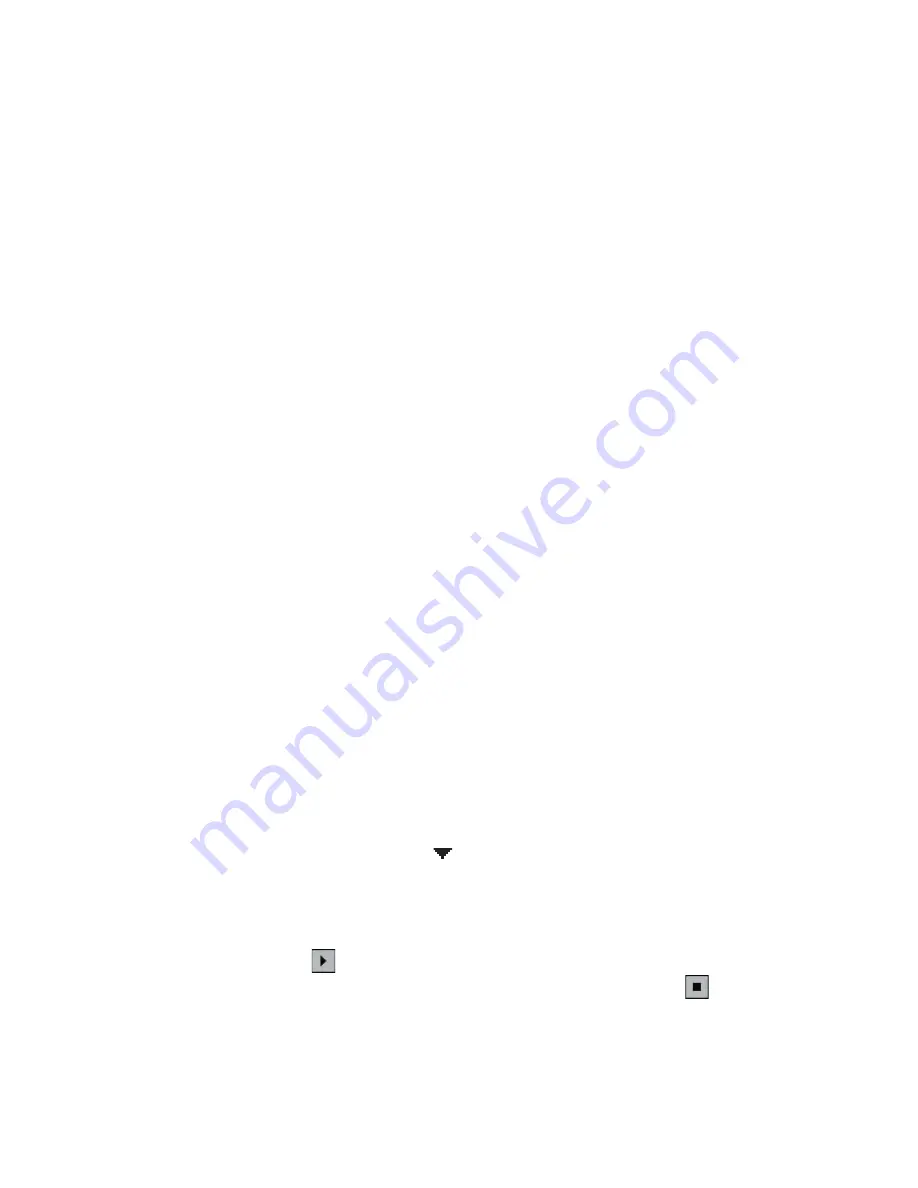
84 Setting Up Your T-Mobile Wing
Word completion options
Word completion helps you enter text faster by suggesting words as you
enter letters using the hardware keyboard or input methods. You can set
the number of suggested words to display, when to show the word list, and
more.
1.
Tap
Start > Settings > Personal
tab
> Input
> Word Completion
tab.
2.
Make sure the
Suggest words when entering text
check box is
selected.
3.
By default, the suggested word list appears whenever you enter a
space. To make the word list appear after letters are entered, select
the number of letters that you want to be entered before displaying
the word list.
4.
The suggested word list shows up to four words by default. You can
change the number of words to display in the suggested list.
5.
Make sure the
Enable Auto Correct
check box is selected if you want
mistyped words to be corrected automatically.
Tip
The word database learns and adds more words as you enter new words
during text entry. To delete the added words and reset the database back to
the default, tap
Clear Stored Entries
.
Keyboard sound
You can set your device to produce a sliding sound when you slide the
hardware keyboard in or out.
1.
Tap
Start > Settings > Personal
tab
> Keyboard Sliding Sound
.
2.
Select the
Sliding sound
check box to enable the sound.
3.
Tap the Down Arrow icon ( ) and select a style of sound from the
list. Each style contains two sounds, one for sliding in and another for
sliding out the keyboard.
4.
You can preview the sound effect of the selected style by tapping the
Play
button ( ). It plays the slide-out sound first, and then the
slide-in sound. To stop playback, tap the
Stop
button ( ).
Summary of Contents for Pocket PC
Page 1: ...User Manual...
Page 19: ...Welcome to T Mobile Introduction T Mobile Services and Applications Activating Service...
Page 26: ...26 Welcome to T Mobile...
Page 52: ...52 Getting Started...
Page 62: ...62 Entering and Searching Information...
Page 74: ...74 Using Phone Features...
Page 86: ...86 Setting Up Your T Mobile Wing...
Page 96: ...96 Synchronizing Information With Your Computer...
Page 118: ...118 Organizing Contacts Appointments Tasks and Other Information...
Page 136: ...136 Exchanging Messages...
Page 156: ...156 Working With Company E mails and Meeting Appointments...
Page 232: ...232 Managing Your T Mobile Wing...
Page 233: ...Chapter 14 Using Other Applications 14 1 Voice Command 14 2 Java Applications...
Page 239: ...Appendix A 1 Specifications A 2 Regulatory Notices...
Page 250: ...250 Appendix...
Page 251: ...Index...






























