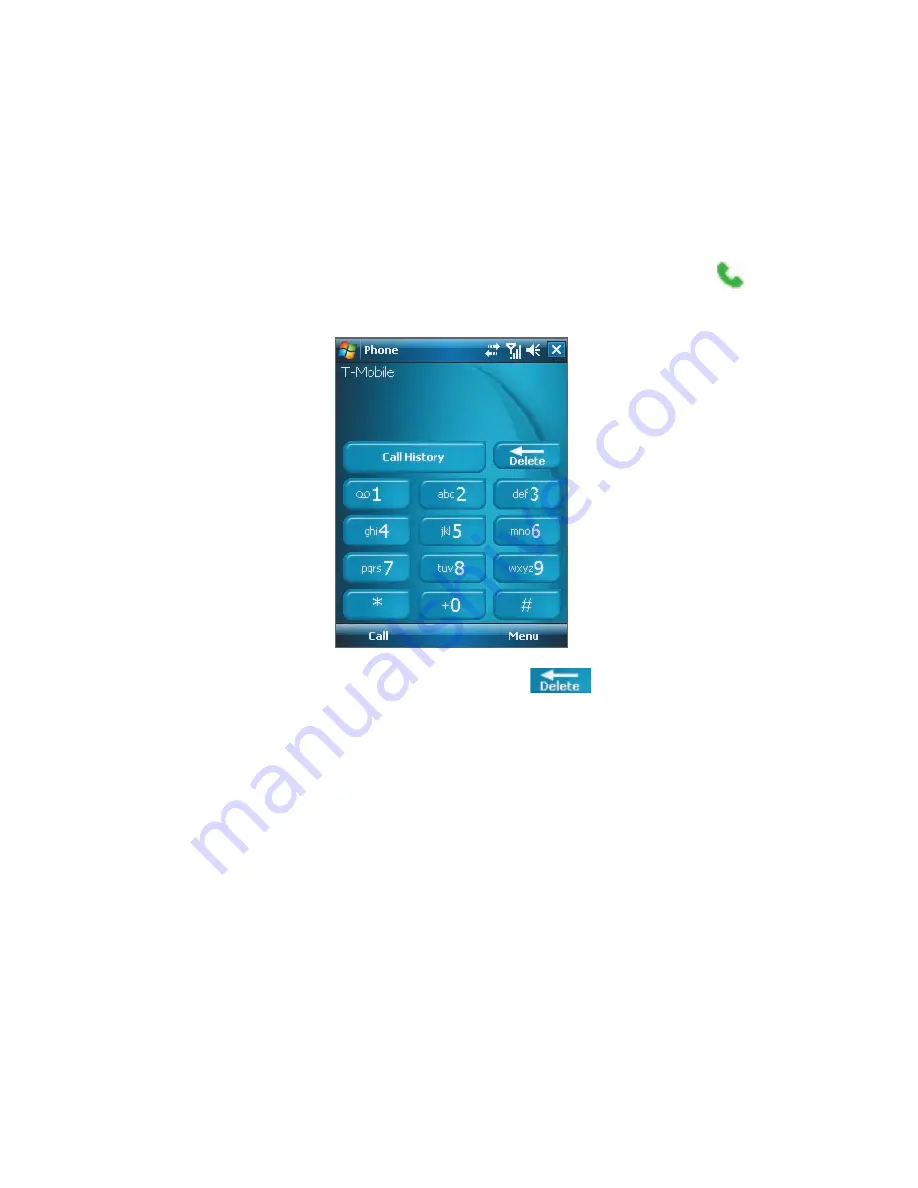
66 Using Phone Features
3.2 Making a Call
With your device, you can make a call from
Phone
,
Contacts
,
Speed Dial
,
Call History
, and
SIM Manager
.
Make a call from Phone
1.
Tap
Start > Programs > Phone
or press the TALK button (
).
2.
On the Phone screen, tap the desired phone number, then tap
Call
.
Tip
If you tap a wrong number, tap
Delete
(
) to erase each subsequent
digit of a number. To erase the entire number, tap and hold
Delete
.
Make a call from Contacts
Tap
Contacts
on the Today screen or tap
Start > Programs > Contacts
,
then do one of the following:
•
Press NAVIGATION up or down to select a contact, and press TALK
twice (once to send the number to the Phone keypad, and once to
dial the number).
•
Tap the desired contact in the contacts list, and tap the phone
number that you want to call.
•
Tap and hold the desired contact, and on the shortcut menu, tap
Call
Work
,
Call Home
, or
Call Mobile
.
Summary of Contents for Pocket PC
Page 1: ...User Manual...
Page 19: ...Welcome to T Mobile Introduction T Mobile Services and Applications Activating Service...
Page 26: ...26 Welcome to T Mobile...
Page 52: ...52 Getting Started...
Page 62: ...62 Entering and Searching Information...
Page 74: ...74 Using Phone Features...
Page 86: ...86 Setting Up Your T Mobile Wing...
Page 96: ...96 Synchronizing Information With Your Computer...
Page 118: ...118 Organizing Contacts Appointments Tasks and Other Information...
Page 136: ...136 Exchanging Messages...
Page 156: ...156 Working With Company E mails and Meeting Appointments...
Page 232: ...232 Managing Your T Mobile Wing...
Page 233: ...Chapter 14 Using Other Applications 14 1 Voice Command 14 2 Java Applications...
Page 239: ...Appendix A 1 Specifications A 2 Regulatory Notices...
Page 250: ...250 Appendix...
Page 251: ...Index...






























