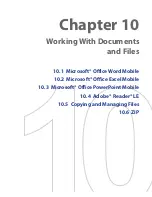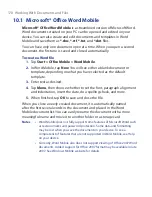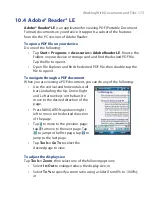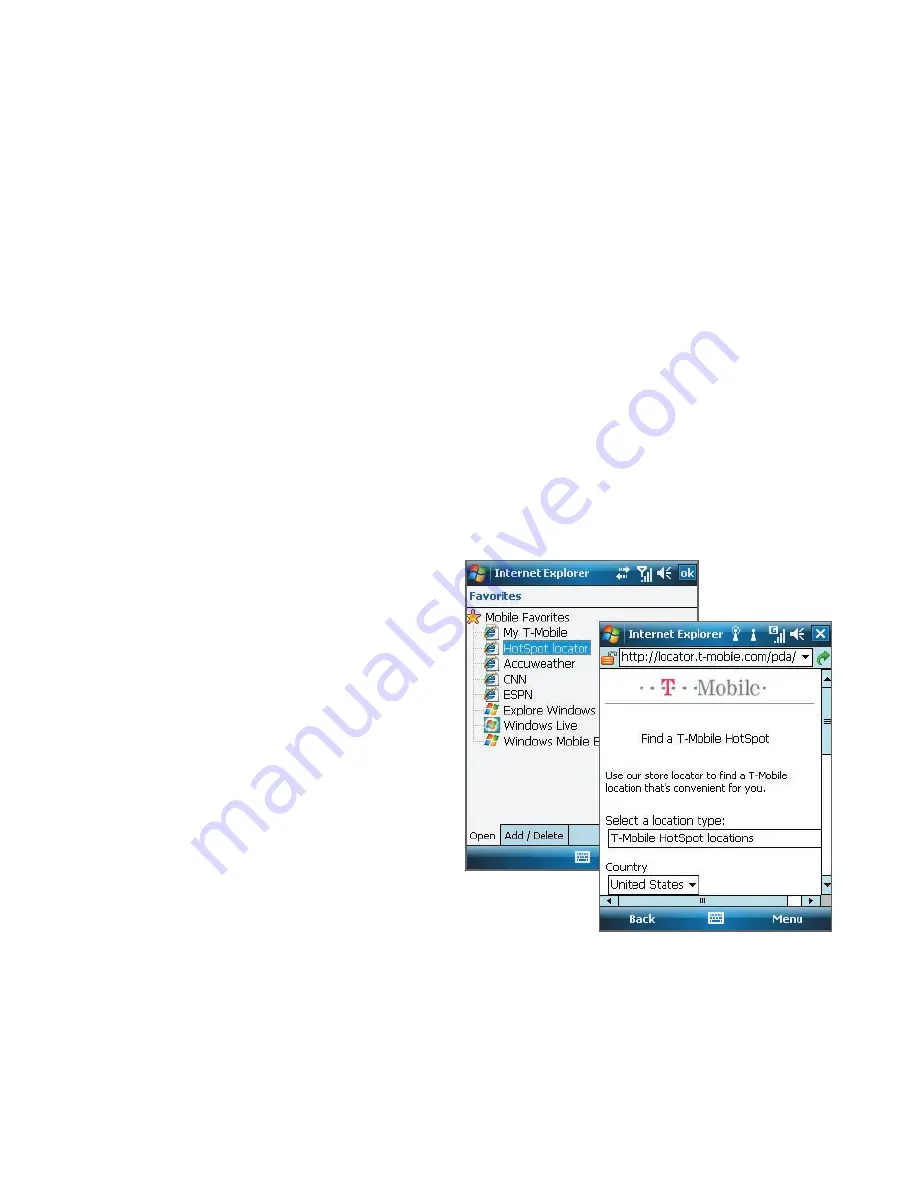
Getting Connected 183
•
Automatic login
. If not selected, you will always be prompted to
type in your username and password whenever you connect to
T-Mobile HotSpot.
•
Skip logoff prompt
. If not selected, a message will always display
first to confirm whether you want to log off from the T-Mobile
HotSpot service.
•
Disable HotSpot Login Utility
. If selected, you will not be
prompted to connect when you are in a T-Mobile HotSpot
location. To connect, clear this check box.
4.
Tap
OK
.
Note
To change back to the default settings, tap
Menu > Reset All
. The username
and password will also be deleted.
To find a T-Mobile HotSpot location
Use the
HotSpot Locator
in Internet Explorer Favorites to find your nearest
T-Mobile HotSpot.
1.
Tap
Start > Internet
Explorer
.
2.
Tap
Menu > Favorites
.
3.
Tap
HotSpot locator
from the Mobile
Favorites list.
4.
Select a location type.
You can also specify
location details such as
street or landmark, city,
etc.
5.
Tap
Submit
.
Summary of Contents for Pocket PC
Page 1: ...User Manual...
Page 19: ...Welcome to T Mobile Introduction T Mobile Services and Applications Activating Service...
Page 26: ...26 Welcome to T Mobile...
Page 52: ...52 Getting Started...
Page 62: ...62 Entering and Searching Information...
Page 74: ...74 Using Phone Features...
Page 86: ...86 Setting Up Your T Mobile Wing...
Page 96: ...96 Synchronizing Information With Your Computer...
Page 118: ...118 Organizing Contacts Appointments Tasks and Other Information...
Page 136: ...136 Exchanging Messages...
Page 156: ...156 Working With Company E mails and Meeting Appointments...
Page 232: ...232 Managing Your T Mobile Wing...
Page 233: ...Chapter 14 Using Other Applications 14 1 Voice Command 14 2 Java Applications...
Page 239: ...Appendix A 1 Specifications A 2 Regulatory Notices...
Page 250: ...250 Appendix...
Page 251: ...Index...