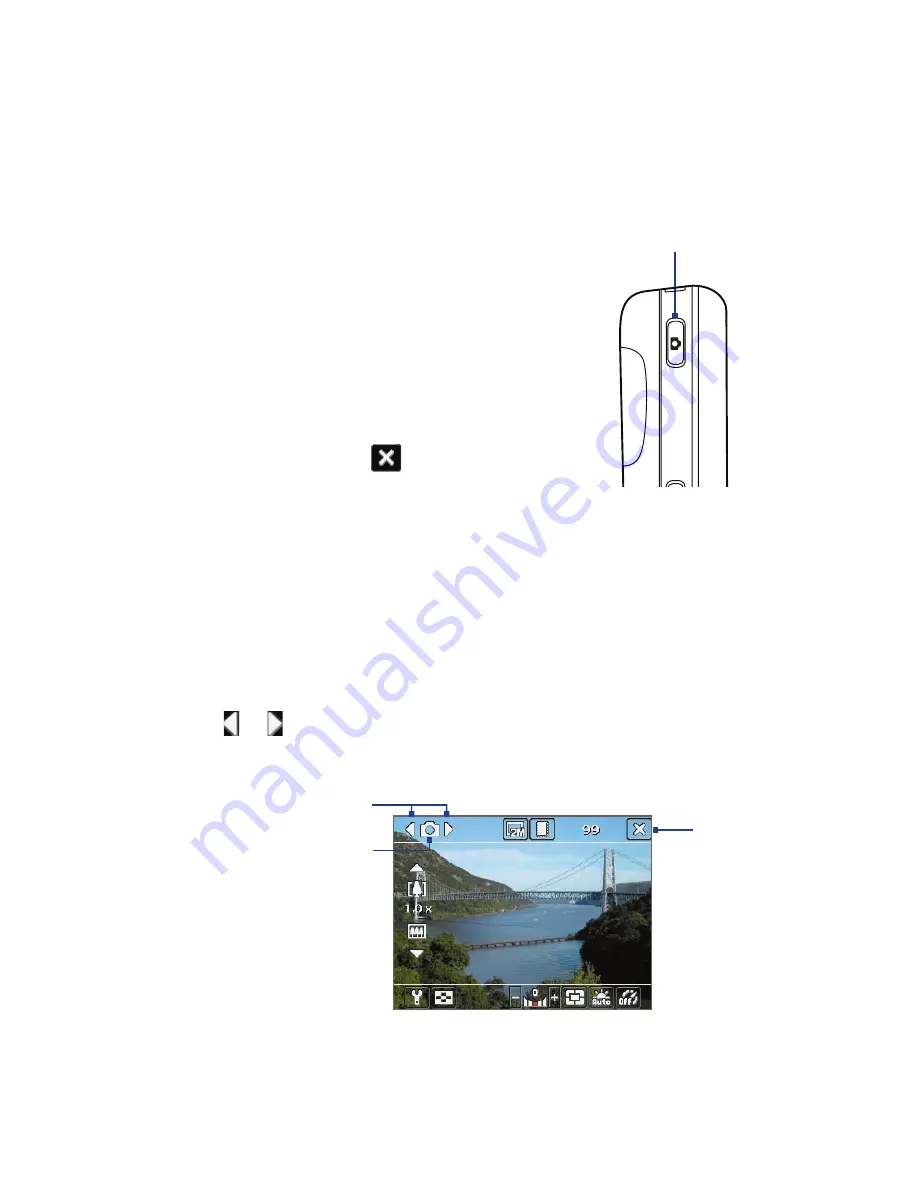
202 Experiencing Multimedia
12.1 Camera
Taking photos and recording video clips along with audio are easy with
your device’s built-in camera.
To open the Camera screen
•
Press the CAMERA button on your
device; or
•
Tap
Start > Programs > Camera
; or
•
Tap
Start > Programs > Pictures &
Videos > Camera
icon.
To exit the Camera
•
Tap the
Exit
icon (
) on the Camera
screen.
CAMERA button
Capture modes
The camera on your device allows you to capture pictures and video clips by
using various built-in modes with flexibility. The Camera mode is set to the
Photo
capture mode by default. The upper left corner of the screen displays
the active capture mode.
To change the capture mode
•
Tap or on the Camera screen; or
•
Press NAVIGATION left or right.
Current capture mode.
Exit icon
Select the capture mode.
Summary of Contents for Pocket PC
Page 1: ...User Manual...
Page 19: ...Welcome to T Mobile Introduction T Mobile Services and Applications Activating Service...
Page 26: ...26 Welcome to T Mobile...
Page 52: ...52 Getting Started...
Page 62: ...62 Entering and Searching Information...
Page 74: ...74 Using Phone Features...
Page 86: ...86 Setting Up Your T Mobile Wing...
Page 96: ...96 Synchronizing Information With Your Computer...
Page 118: ...118 Organizing Contacts Appointments Tasks and Other Information...
Page 136: ...136 Exchanging Messages...
Page 156: ...156 Working With Company E mails and Meeting Appointments...
Page 232: ...232 Managing Your T Mobile Wing...
Page 233: ...Chapter 14 Using Other Applications 14 1 Voice Command 14 2 Java Applications...
Page 239: ...Appendix A 1 Specifications A 2 Regulatory Notices...
Page 250: ...250 Appendix...
Page 251: ...Index...






























