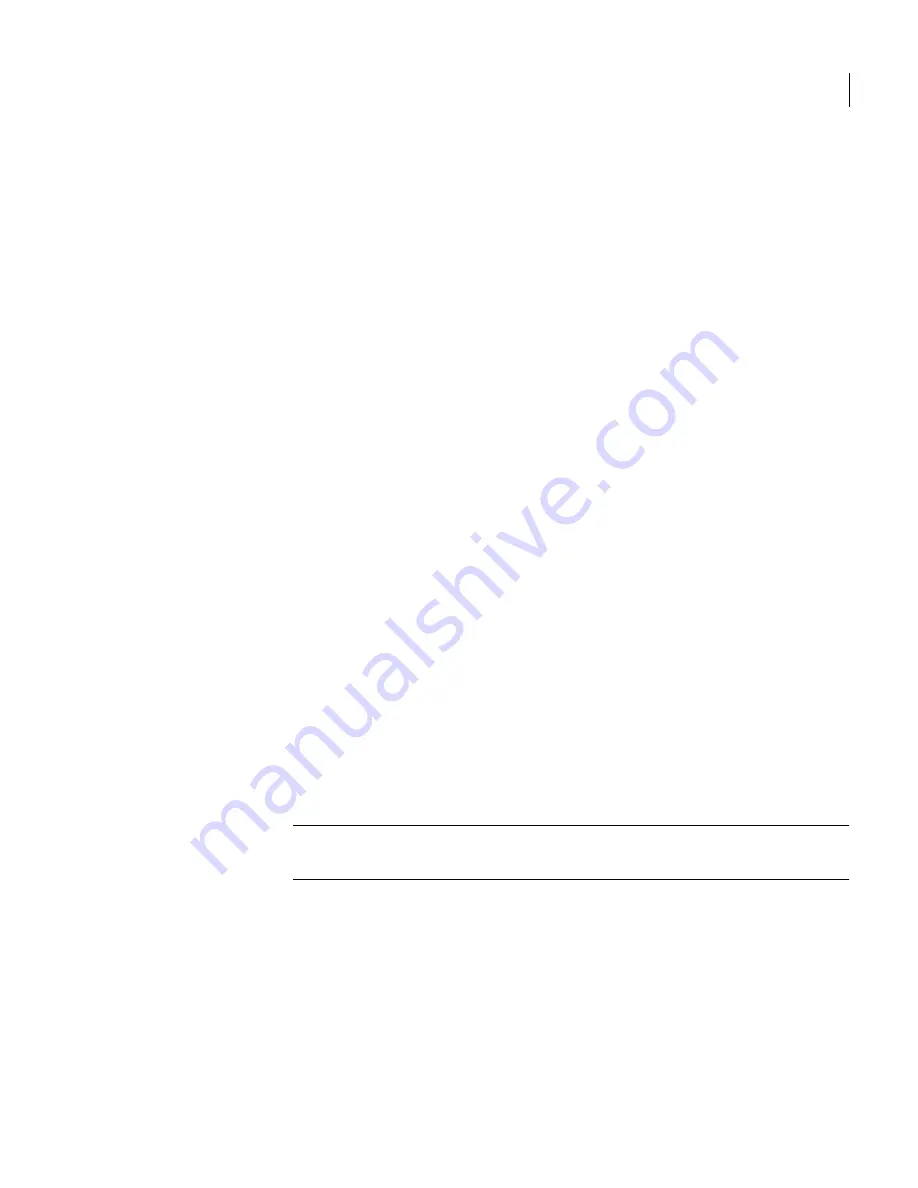
43
Configuring system settings
Configuring Control Center settings
full synchronization cycle has completed. For information on setting up LDAP
services, see
“Configuring LDAP settings”
on page 29.
The replication attributes on the Control Center > Replication Settings page
determine how replication operates in your installation. You can determine if
replication is to take place, and how often it occurs. These are in addition to
settings available on local Scanners attached and enabled through the Control
Center.
To configure Control Center replication settings
1
In the Control Center, click
Settings
>
Control Center
.
2
To activate Scanner replication, check
Enable Scanner Replication
.
3
If Scanner replication is enabled, set the frequency and interval of
replication for
Replicate every
as follows:
■
Frequency—Use this edit box to enter a digit indicating the number of
intervals at which replication occurs.
■
Interval—Use the combo box to select the interval of time between
replications. Available choices are hours and days.
The replication schedule should begin at a different time than the
synchronization schedule to avoid schedule conflicts. For instance, if you
have replication set to every 12 hours, setting the LDAP synchronization
schedule to 53 minutes will help prevent one from starting while the other is
in progress.
4
Click
Replicate Now
to have LDAP data replicated to all attached and
enabled Scanners immediately.
5
Click
Save
to store the current settings.
6
To verify the most recent replication, click
Status
>
Scanner Replication
in
the Control Center.
Note:
The replication process will not complete until an LDAP
synchronization source is available.
Local replication settings
Local replication settings for each Scanner are configured by editing the
Scanner configuration. For more information, see
“Starting and stopping
replication”
on page 38. Additional information is available for checking the
status of Scanner replication and for troubleshooting possible problems with
Scanner replication in
“Replicating data to Scanners”
on page 37 and
“Troubleshooting replication”
on page 39.
Summary of Contents for Mail Security
Page 1: ...Symantec Mail Security for SMTP Administration Guide ...
Page 16: ...16 About Symantec Mail Security for SMTP Where to get more information ...
Page 60: ...60 Configuring email settings Configuring scanning settings ...
Page 116: ...116 Configuring email filtering Managing policy resources ...
Page 142: ...142 Working with Spam Quarantine Configuring Spam Quarantine ...
Page 150: ...150 Working with Suspect Virus Quarantine Configuring Suspect Virus Quarantine ...
Page 162: ...162 Configuring alerts and logs Configuring logs ...
Page 208: ...208 Feature Cross Reference About email filtering and message handling options ...




































