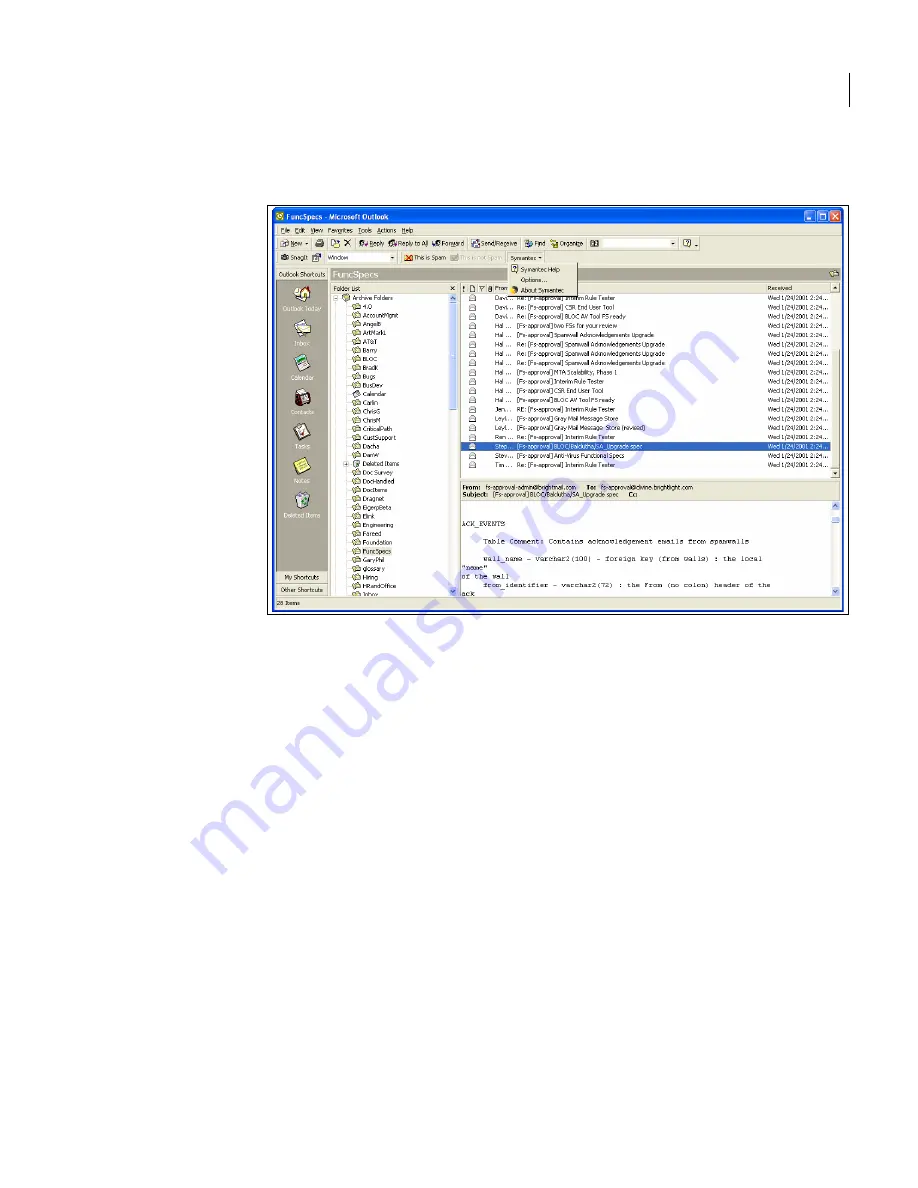
211
Spam foldering and the Symantec Outlook Spam Plug-in
Installing the Symantec Outlook Spam Plug-in
After performing a simple installation process, users will have a new toolbar in
their Outlook window:
The Symantec menu includes the following options:
This is Spam
Users click this button to submit the message to Symantec
Security Response and move it from their Inbox to their
Spam folder
This is Not Spam
Users click this button to submit the message to Symantec
and move it from their Spam folder to their Inbox.
Empty Spam Folder
Users click this button to empty their Spam folder (if
configured)
Spam Quarantine
Users click this button to launch Spam Quarantine in their
default Web browser (if configured).
Symantec
By choosing an item from this pull-down menu, users can get
information on using the plug-in, view a report (if
configured), and administer their personal Blocked Senders
and Allowed Senders Lists
Symantec Help
Launch a help page for the Symantec Outlook
Spam Plug-in using your default Web browser.
Spam Report
View spam statistics (if configured).
Summary of Contents for Mail Security
Page 1: ...Symantec Mail Security for SMTP Administration Guide ...
Page 16: ...16 About Symantec Mail Security for SMTP Where to get more information ...
Page 60: ...60 Configuring email settings Configuring scanning settings ...
Page 116: ...116 Configuring email filtering Managing policy resources ...
Page 142: ...142 Working with Spam Quarantine Configuring Spam Quarantine ...
Page 150: ...150 Working with Suspect Virus Quarantine Configuring Suspect Virus Quarantine ...
Page 162: ...162 Configuring alerts and logs Configuring logs ...
Page 208: ...208 Feature Cross Reference About email filtering and message handling options ...

































