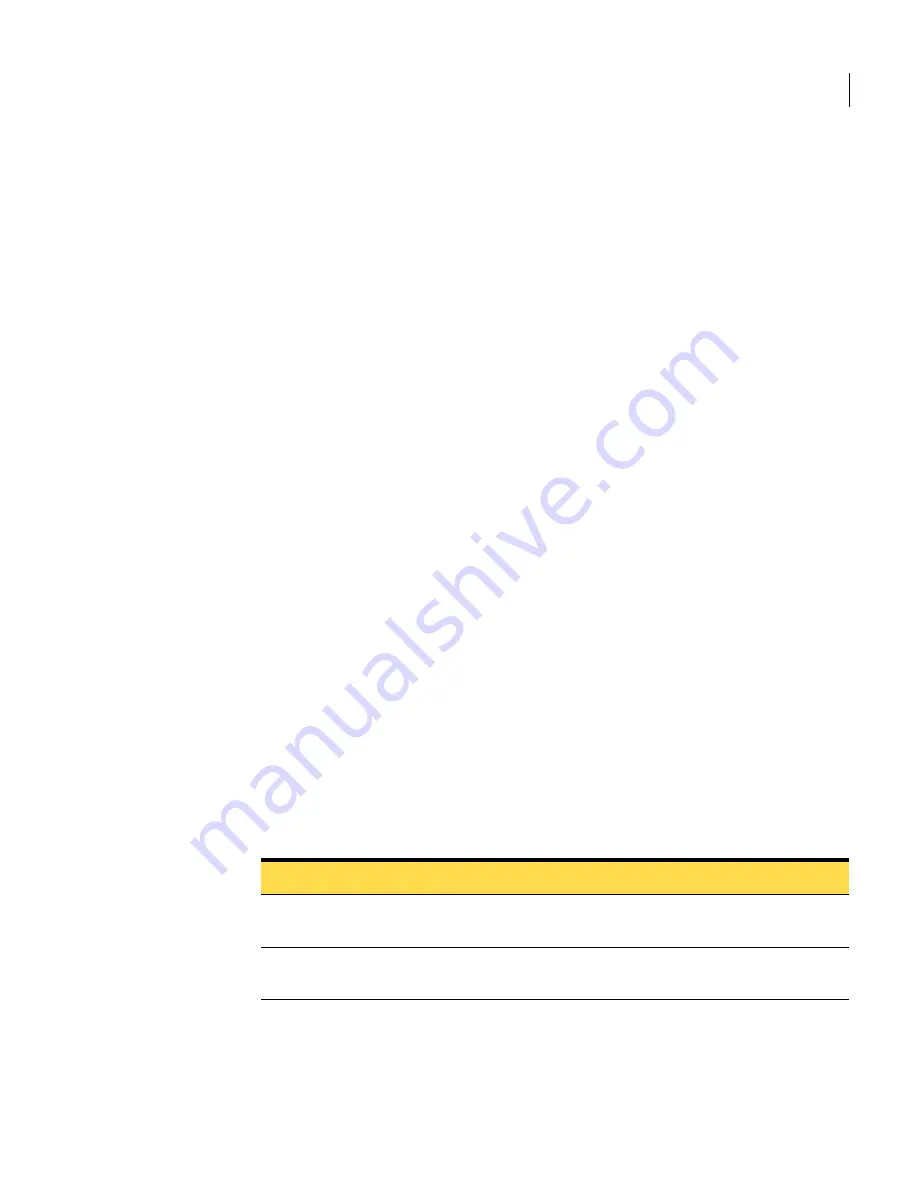
157
Configuring alerts and logs
Viewing logs
Configure alerts
Follow these procedures to configure alerts.
To specify which administrators receive alerts
1
In the Control Center, click
Administration
.
2
In the
Administrators
list, click the name of an administrator.
3
Under
Administrator
, check or uncheck
Receive alert notifications
.
4
Click
Save
.
5
Repeat steps 2-4 as needed for other administrators.
To specify the
From:
header displayed in alert notifications
1
In the Control Center, click
Settings
>
Alerts
.
2
Under
Notification Sender
, enter an email address in the
Send from
field.
To specify alert conditions
1
Under
Alert Conditions
, check the alert conditions for which alerts are to be
sent.
Specify duration or size parameters where necessary using the appropriate
boxes and drop-down lists.
2
Click
Save
.
Viewing logs
The View Logs page lets you view various performance logs for Scanners, the
Control Center, and Quarantine.
The View Logs page includes the following filters:
Table 8-2
View Logs page
Item
Description
Host (drop-down)
Select a host from the list. This option is only
available for Scanner logs.
Severity (drop-down)
Select a severity level from the list. This option is
only available for Scanner logs.
Summary of Contents for Mail Security
Page 1: ...Symantec Mail Security for SMTP Administration Guide ...
Page 16: ...16 About Symantec Mail Security for SMTP Where to get more information ...
Page 60: ...60 Configuring email settings Configuring scanning settings ...
Page 116: ...116 Configuring email filtering Managing policy resources ...
Page 142: ...142 Working with Spam Quarantine Configuring Spam Quarantine ...
Page 150: ...150 Working with Suspect Virus Quarantine Configuring Suspect Virus Quarantine ...
Page 162: ...162 Configuring alerts and logs Configuring logs ...
Page 208: ...208 Feature Cross Reference About email filtering and message handling options ...






























