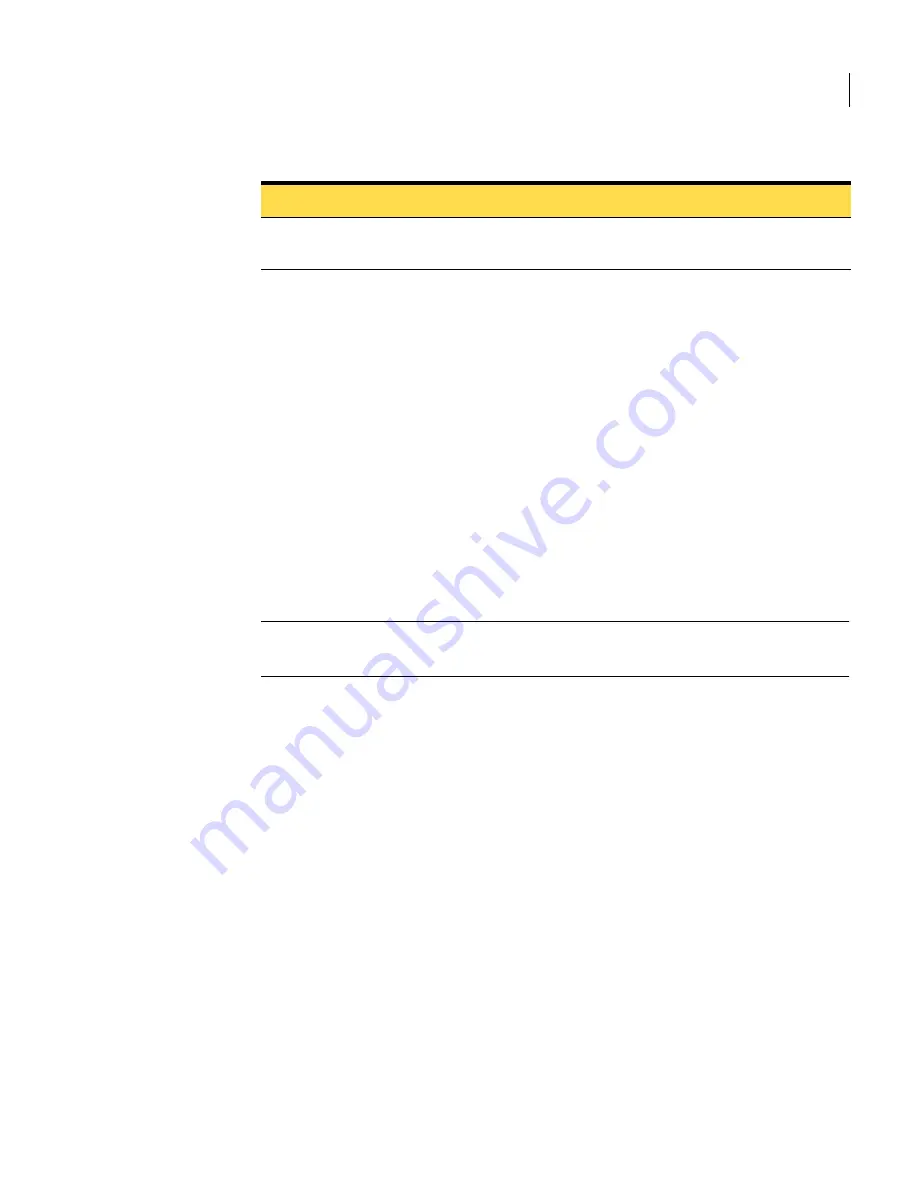
133
Working with Spam Quarantine
Configuring Spam Quarantine
To edit the notification templates, digest subject, and send from address
1
In the Control Center, click
Settings
>
Quarantine.
2
If needed, click on the
Spam
tab.
3
Under Notification Settings, click
Edit
next to Notification template.
4
In the
Send from
box, type the email address that the notification digests
should appear to be from.
Since users can reply to the email address supplied, type an address where
you can monitor users’ questions about the notification digests. Specify the
full email address including the domain name, such as
.
5
In the
Subject
box, type the text that should appear in the
Subject:
header
of notification digests, such as “Your Suspected Spam Summary.”
Don’t put message variables in the subject box; they won’t be expanded.
Note:
The
Send from
and
Subject
settings will be the same for both the user
notification template and distribution list notification template.
6
Edit the user notification template, distribution list notification template, or
both. See
Table 5-1, “Notification Message Variables,”
on page 132.
Don’t manually insert breaks if you plan to send notifications in HTML.
7
Click
Save
to save your changes to the template and close the template
editing window. Or, click one of the following:
■
Default:
Erase the current information and replace it with defaults.
■
Cancel:
Discard your changes to the notification template and close the
template editing window.
8
Click
Save
on the
Quarantine Settings
page.
Enabling notification for distribution lists
You can configure Spam Quarantine to send notification digests about the
messages in a distribution list mailbox to the recipients in a distribution list. See
“Notification for distribution lists/aliases”
on page 130 for more information.
%USER_NAME%
User name of user receiving the notification
message.
Table 5-1
Notification Message Variables
Variable
Description
Summary of Contents for Mail Security
Page 1: ...Symantec Mail Security for SMTP Administration Guide ...
Page 16: ...16 About Symantec Mail Security for SMTP Where to get more information ...
Page 60: ...60 Configuring email settings Configuring scanning settings ...
Page 116: ...116 Configuring email filtering Managing policy resources ...
Page 142: ...142 Working with Spam Quarantine Configuring Spam Quarantine ...
Page 150: ...150 Working with Suspect Virus Quarantine Configuring Suspect Virus Quarantine ...
Page 162: ...162 Configuring alerts and logs Configuring logs ...
Page 208: ...208 Feature Cross Reference About email filtering and message handling options ...









































