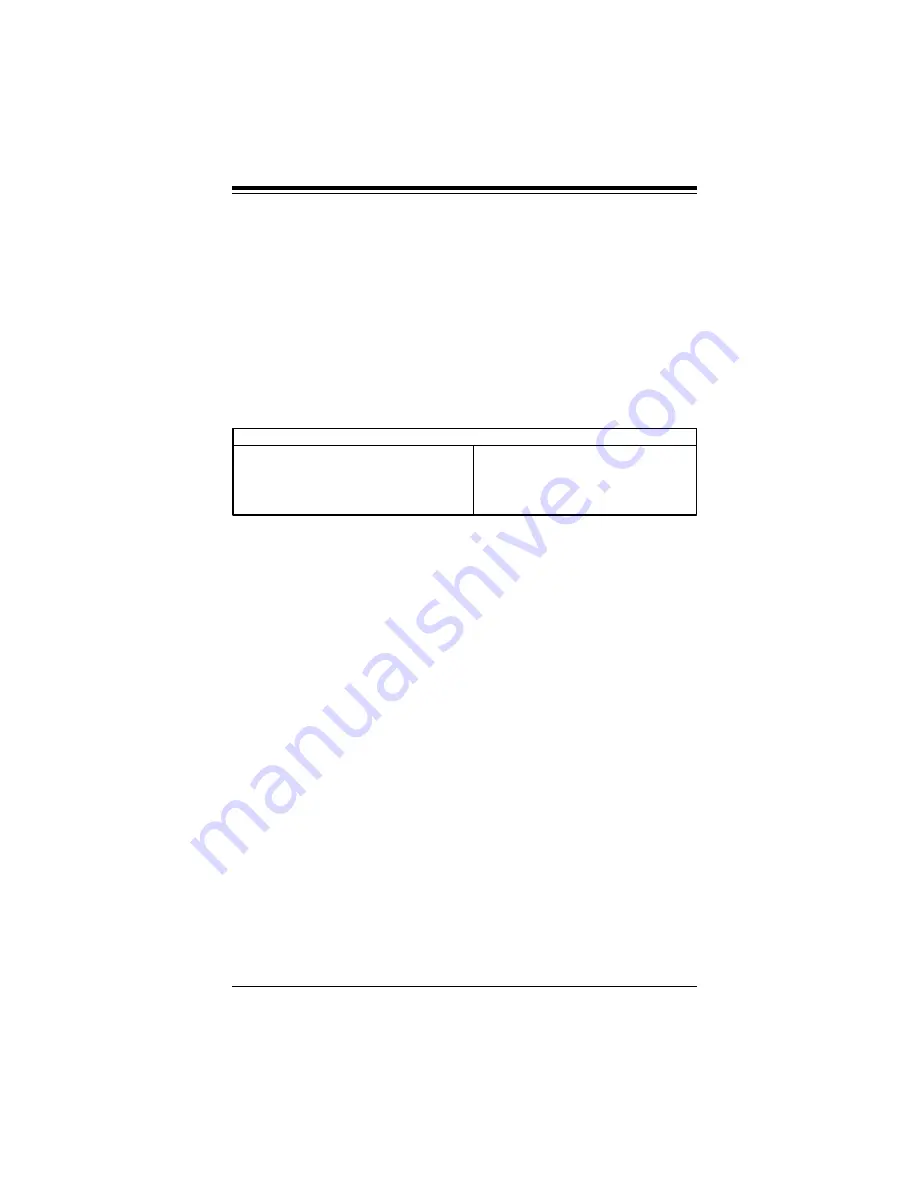
Chapter 4: AMI BIOS
4-3
•
chassis intrusion detector
•
five positive voltage inputs
•
two negative voltage inputs
•
three fan speed monitoring inputs
BIOS Configuration Summary Screen
AMIBIOS displays a screen that looks similar to the following
when the POST routines complete successfully.
Math Processor
: Built-In
Ext. Memory Size
: 31744 KB
Floppy Drive A:
: 1.2 MB, 5¼
Display Type
: VGA/EGA
Floppy Drive B:
: 1.44 MB, 3½
Serial Port(s)
: 3F8, 2F8
AMI-BIOS Date
: 7/15/95
Parallel Port(s)
: 378
Processor Clock
: 300MHz
Power Management
: APM, SMI
AMIBIOS Setup
See the following page for examples of the AMIBIOS Setup
screen, featuring options and settings. Figure 4-1 shows the
Standard option highlighted. To highlight other options, use the
arrow keys, or use the tab key to move to other option boxes.
Figure 4-2 shows the settings for the Standard setup. Settings
can be viewed by highlighting a desired option and pressing
<Enter>. Use the arrow keys to choose a setting. Note: Optimal
settings for all options can be set automatically. Go to the
Optimal icon in the default box and press <Enter>. Use the
arrow keys to highlight yes, then press <Enter>.
Upgrading the BIOS
Flash BIOS update information: Please note that you cannot use
Super P6SLA rev. 1 and 2 board BIOS upgrades on a rev. 3
motherboard. Using the inappropriate BIOS upgrade will make
your system inoperative and the BIOS chip will need to be
replaced. Please ensure you have the correct BIOS code before
updating your system. Visit our web site at www.supermicro.com
and go to the BIOS download area for upgrades and for further
information.
AMIBIOS System Configuration (C) 1985-1994 American Megatrends Inc.,
Main Processor
: Pentium(tm) II
Base Memory Size
: 640 KB
Summary of Contents for SUPER P6SLA
Page 1: ...SUPER P6SLA SUPER P6SLE USER S and BIOS MANUAL Revision 1 3 SUPER...
Page 9: ...PRINTED IN U S A...
Page 11: ...SUPER P6SLA P6SLE User s Manual 1 2 SUPER P6SLA Figure 1 1 SUPER P6SLA Motherboard Picture...
Page 13: ...SUPER P6SLA P6SLE User s Manual 1 4 SUPER P6SLE Figure 1 3 SUPER P6SLE Motherboard Picture...
Page 51: ...SUPER P6SLA P6SLE User s Manual 3 6...
Page 81: ...BIOS User s Manual A 4...
Page 91: ...BIOS User s Manual B 10...















































